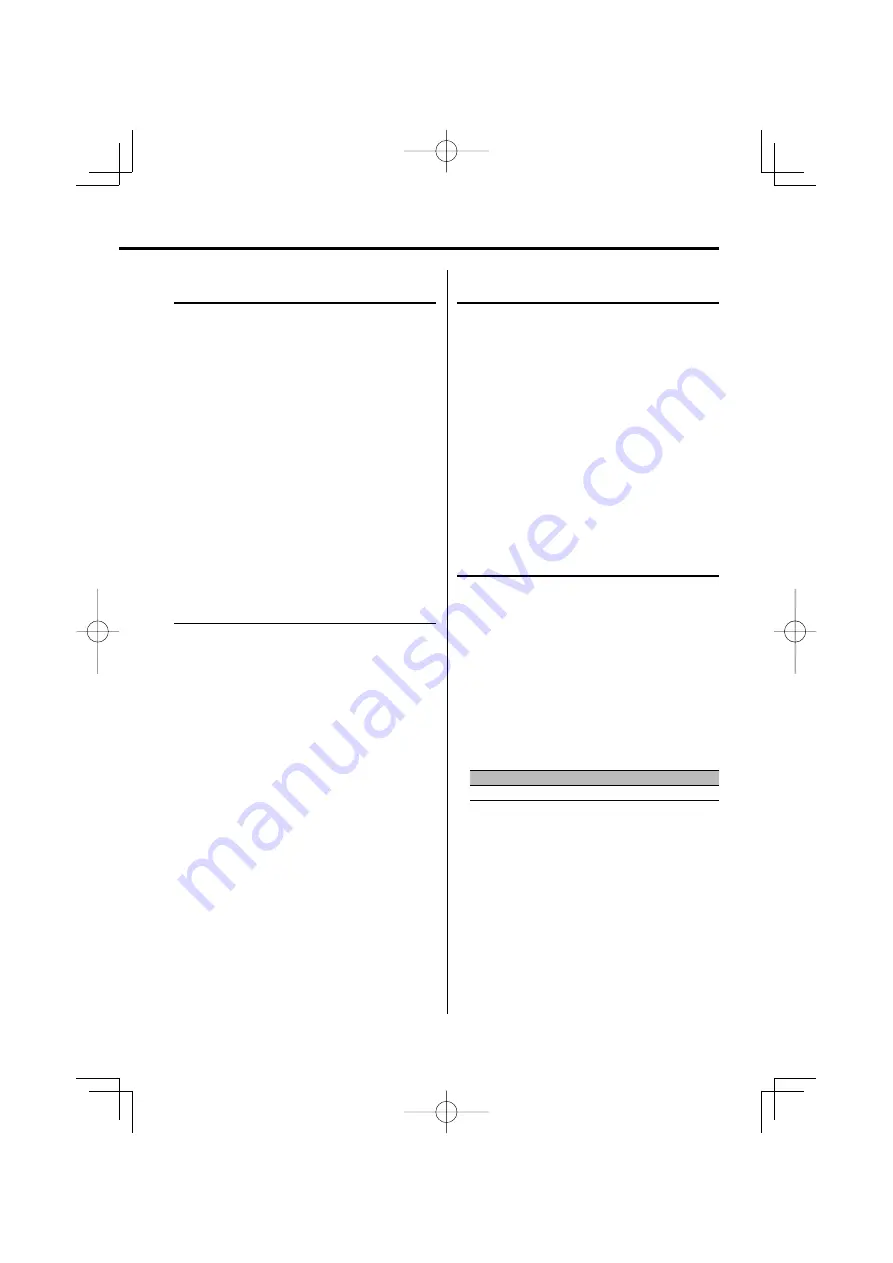
English
|
21
Function of remote control
Direct TV Tuning
Entering the TV channel and tuning.
1
Select the TV band
Press the [FM] button.
2
Enter Direct TV Tuning mode
Press the [DIRECT] button on the remote
control.
"– –" is displayed.
3
Enter the TV channel
Press the number buttons on the remote
control.
Example:
Desired channel
Press button
8 ch
[0], [8]
Cancelling Direct TV Tuning
Press the [DIRECT] button on the remote
control.
Function of LX BUS Television
Preset TV Tuning
Recalling the TV channels in the memory.
1
Select the TV band
Push the Control knob toward [FM].
2
Enter Preset Tuning Select mode
Turn the Control knob.
3
Select a desired station in the memory
Turn the Control knob.
4
Recall the station
Press the Control knob.
Cancelling Preset Tuning
Press the [FNC] button.
Function of LX BUS Television
TV channel Preset Memory
Putting the TV channels in the memory.
1
Select the TV band
Push the Control knob toward [FM].
2
Select the TV channel to put in the memory
Push the Control knob towards [
4
] or [
¢
].
3
Enter Preset Memory mode
Using the Control knob, select "P.MEMORY".
For the operation method, refer to <Function
Control mode> (page 9).
4
Select the number to put in the memory
Turn the Control knob.
5
Determine the number to put in the memory
Press the Control knob.
6
Allow the determined number to take effect
Press the Control knob.
Cancelling the Preset Memory mode
Press the [FNC] button.
Function of LX BUS Television
TV Tuning
Selecting the TV channel of a connected LX BUS
Television (optional accessory).
The action depends on the setting of the connected
LX BUS Television. Refer to the user instruction of
the LX BUS Television for details.
1
Select TV source
Press the [SRC] button.
Select the "TV" display.
Refer to <Selecting the Source> (page 7).
2
Select the TV band and Video input
Push the Control knob toward [FM].
Each time you push the knob to [FM], TV bands
and Video input alternate.
3
Select the TV channel
Push the Control knob towards [
4
] or [
¢
].
B64-3770-00̲00̲M̲English.indd 21
B64-3770-00̲00̲M̲English.indd 21
07.5.10 2:03:43 PM
07.5.10 2:03:43 PM






























