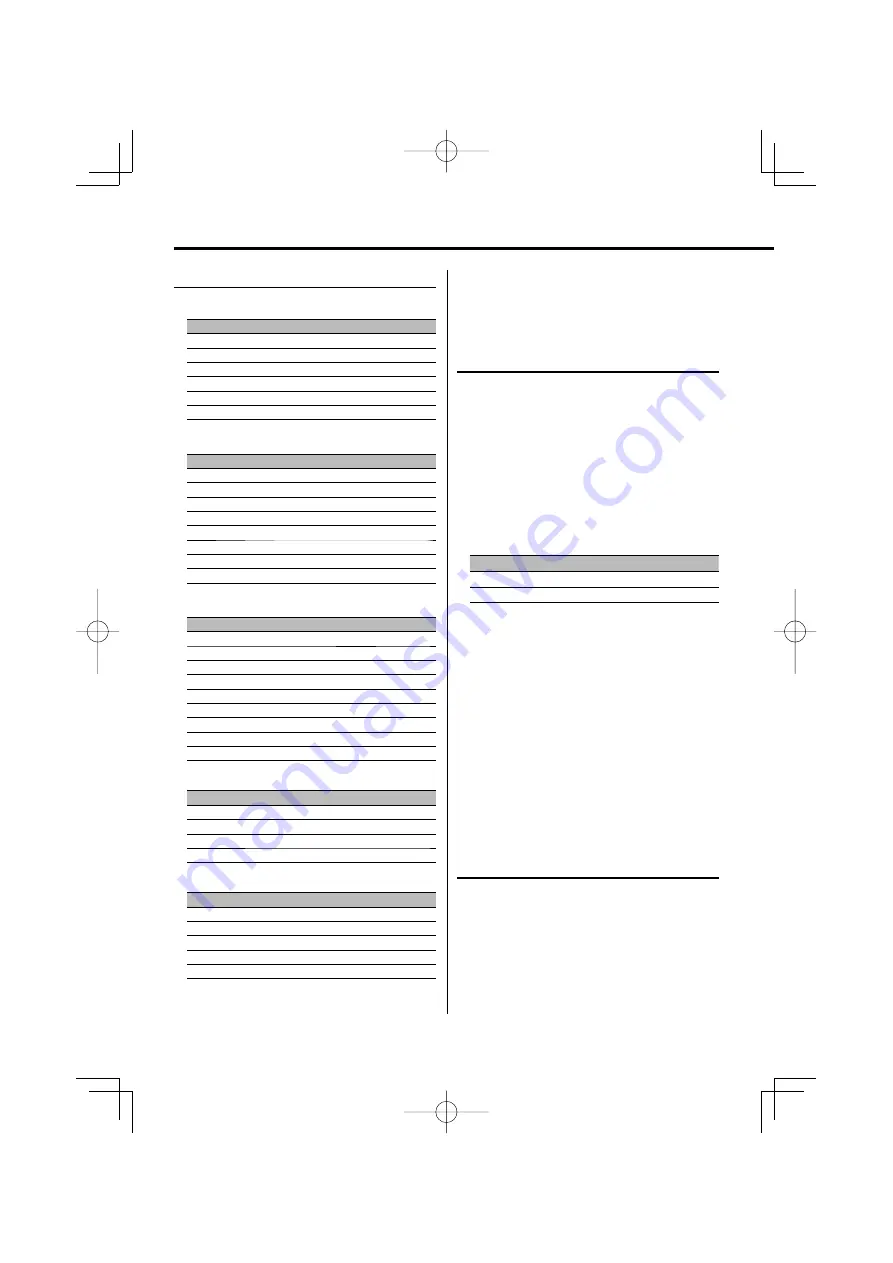
16
|
English
General features
The text display
In Tuner source
Information
Display
Condition
Station name preset
"SNPS"
134
Frequency "Frequency"
1 4
Spectrum Analyzer & Clock
"Speana/Clock"
345
Clock
"Clock"
1
7
Date
"Date"
1345 7
Blank
"Blank"
1345 7
In CD & External disc source
Information
Display
Condition
Disc title
"Disc Title"
134567
Track title
"Track Title"
134567
Track number & Play time
"P-Time"
1 4
Disc name preset
"DNPS"
1345 7
Spectrum Analyzer & Clock
"Speana/Clock"
345
Clock
"Clock"
1
7
Date
"Date"
1345 7
Blank
"Blank"
1345 7
In Audio file source
Information
Display
Condition
Music title & Artist name
"Title/Artist"
134567
Album name & Artist name
"Album/Artist"
134567
Folder name
"Folder Name"
134567
File name
"File Name"
134567
Play time & Music number
"P-Time"
1 4
Spectrum Analyzer & Clock
"Speana/Clock"
345
Clock
"Clock"
1
7
Date
"Date"
1345 7
Blank
"Blank"
1345 7
In Standby
Information
Display
Condition
Standby
"Source Name"
1 4
Clock
"Clock"
1345 7
Date
"Date"
1345 7
Blank
"Blank"
1345 7
In Auxiliary input source
Information
Display
Condition
Auxiliary input name
"Source Name"
1 4
Spectrum Analyzer & Clock
"Speana/Clock"
345
Clock
"Clock"
1
7
Date
"Date"
1345 7
Blank
"Blank"
1345 7
Display Type A/ Display Type B/ Display Type C
Font Color Selection
Selecting the display font color.
1
Enter Font Color Selection mode
Using the Control knob, select "DISPLAY" >
"COLOR".
For the operation method, refer to <Function
Control mode> (page 9).
2
Select the text display part
Select the character color/ outline color
(Display Type A only)
Push the Control knob towards up or down.
Display
Setting
"FILL-IN"
The color of the text fill.
"OUTLINE"
The color of the text outline.
Select the row (only for display type with
multiple rows)
Push the Control knob towards up or down.
The cursor (
‰
) moves to the selected text display
part.
3
Select the Font Color
Basic color (12 colors)
Push the Control knob towards right or left.
Detail color (115 colors)
Turn the Control knob.
4
Exit Font Color Selection mode
Press the Control knob.
Display Type C
Icon Display Switching
Changing the Icon Display.
1
Enter Icon select mode
Using the Control knob, select "DISPLAY" >
"SIDE".
2
Switch the Icon display
Turn the Control knob or push it towards left
or right.
⁄
• See <Display Type Selection> (page 14) for the display
position of "Condition".
B64-3770-00̲00̲M̲English.indd 16
B64-3770-00̲00̲M̲English.indd 16
07.5.10 2:03:40 PM
07.5.10 2:03:40 PM






























