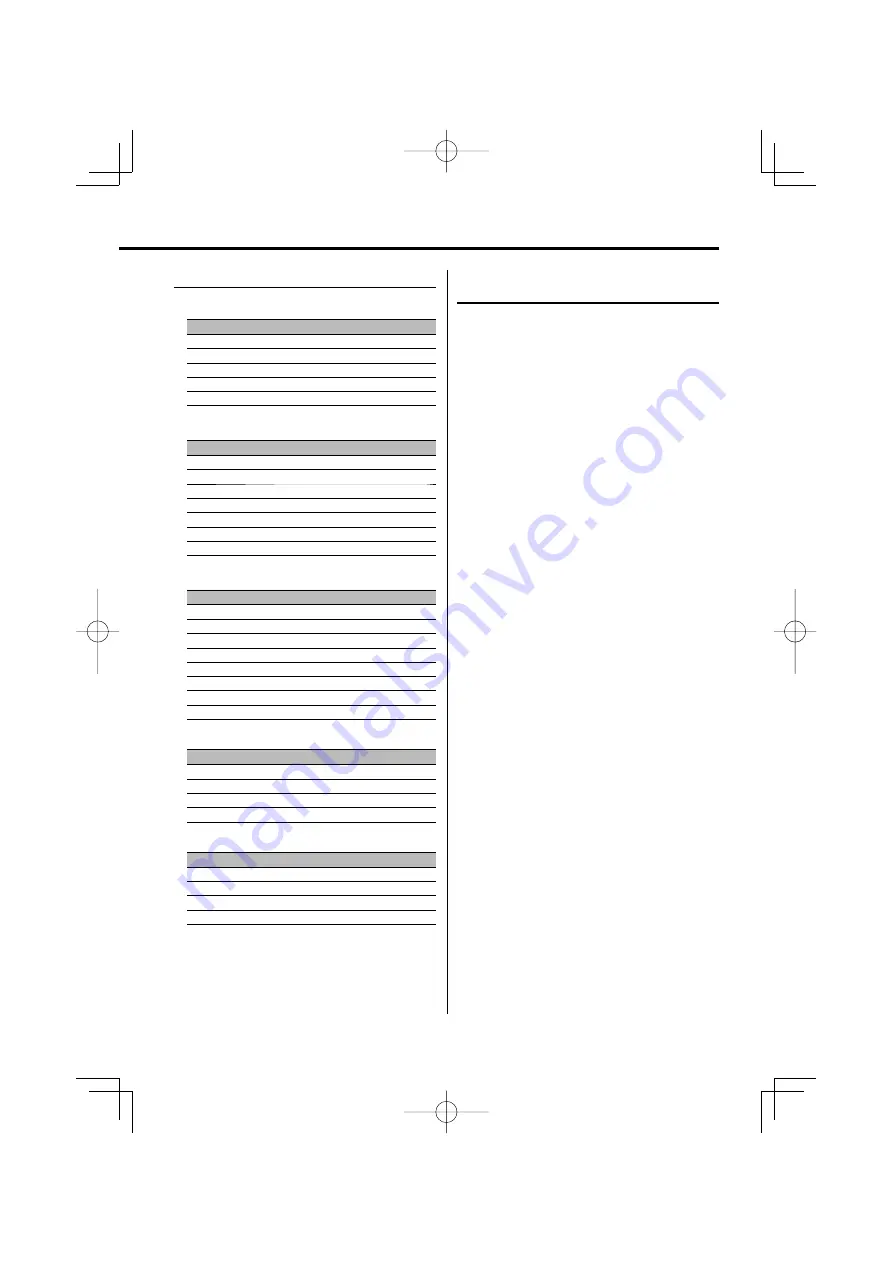
English
|
13
The text display
In Tuner source
Information
Display
Condition
Station name
"SNPS"
34
Frequency "Frequency"
34
Clock
"Clock"
34567
Date
"Date"
34567
Blank
"Blank"
567
In CD & External disc source
Information
Display
Condition
Disc title
"Disc Title"
34567
Track title
"Track Title"
34567
Track number & Play time
"P-Time"
34
Disc name
"DNPS"
34567
Clock
"Clock"
34567
Date
"Date"
34567
Blank
"Blank"
567
In Audio file source
Information
Display
Condition
Music title & Artist name
"Title/Artist"
34567
Album name & Artist name
"Album/Artist"
34567
Folder name
"Folder Name"
34567
File name
"File Name"
34567
Play time & Music number
"P-Time"
34
Clock
"Clock"
34567
Date
"Date"
34567
Blank
"Blank"
567
In Standby
Information
Display
Condition
Standby
"Source Name"
34
Clock
"Clock"
34567
Date
"Date"
34567
Blank
"Blank"
567
In Auxiliary input source
Information
Display
Condition
Auxiliary input name
"Source Name"
34
Clock
"Clock"
34567
Date
"Date"
34567
Blank
"Blank"
567
Display Type B/ Display Type C/ Display Type D
Font Color Selection
Selecting the display font color.
1
Enter Font Color Selection mode
Using the Control knob, select "DISP" >
"COLOR".
For the operation method, refer to <Function
Control mode> (page 10).
2
Select the text display part (Display Type C/
Display Type D only)
Push the Control knob towards up or down.
The cursor (
‰
) moves to the selected text display
part.
3
Select the Font Color
Turn the Control knob or push it towards left
or right.
4
Exit Font Color Selection mode
Press the Control knob.
⁄
• When you selected the Display Type B display, select an
easy viewable font color.
B64-3638-00̲00̲M̲English.Indd 13
B64-3638-00̲00̲M̲English.Indd 13
07.1.5 10:27:00 AM
07.1.5 10:27:00 AM




























