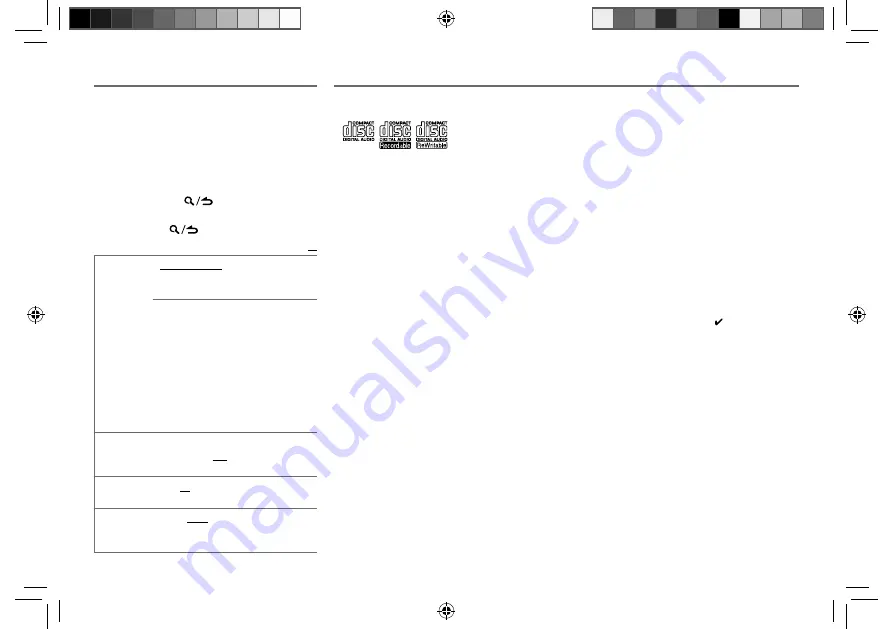
16
Data Size:
B6L (182 mm x 128 mm)
Book Size:
B6L (182 mm x 128 mm)
MORE INFORMATION
General
• This unit can only play the following CDs:
• Detailed information and notes about the playable
audio files are stated in an online manual on the
following web site: www.kenwood.com/cs/ce/
audiofile/
Playable files
• Playable audio file: MP3 (.mp3), WMA (.wma)
• Playable disc media: CD-R/CD-RW/CD-ROM
• Playable disc file format: ISO 9660 Level 1/2, Joliet,
Long file name.
• Playable USB device file system: FAT12, FAT16,
FAT32
Even when audio files comply with the standards
listed above, playback may be impossible depending
on the types or conditions of media or device.
Unplayable discs
• Discs that are not round.
• Discs with coloring on the recording surface or discs
that are dirty.
• Recordable/ReWritable discs that have not been
finalized.
• 8 cm CD. Attempting to insert using an adapter may
cause malfunction.
About USB devices
• This unit can play MP3/WMA/WAV files stored on a
USB mass storage class device.
• You cannot connect a USB device via a USB hub.
• Connecting a cable whose total length is longer
than 5 m may result in abnormal playback.
• This unit cannot recognize a USB device whose
rating is other than 5 V and exceeds 1 A.
DISPLAY SETTINGS
1
Press the volume knob to enter
[FUNCTION]
.
2
Turn the volume knob to select
[DISPLAY]
,
then press the knob.
3
Turn the volume knob to make a selection
(see the following table), then press the
knob.
Repeat
step
3
until the desired item is
selected or activated.
4
Press and hold
to exit.
To return to the previous setting item or
hierarchy, press
.
Default:
XX
COLOR SELECT VARIABLE SCAN
/
COLOR 01
—
COLOR 24
/
USER
: Selects your preferred
key and display illumination color.
You can create your own color (when
[COLOR 01]
—
[COLOR 24]
or
[USER]
is
selected). The color you have created can
be selected when you select
[USER]
.
1
Press and hold the volume knob to
enter the detailed color adjustment.
2
Press
S
/
T
to select the color (
R
/
G
/
B
) to adjust.
3
Turn the volume knob to adjust the
level (
0
—
9
), then press the knob.
DIMMER
ON
:
Dims the display and button
illumination.
;
OFF
:
Illuminates according
to the
[BRIGHTNESS]
settings.
BRIGHTNESS
0
—
31
: Selects your preferred brightness
level for display and button illumination.
TEXT SCROLL
AUTO
/
ONCE
:
Selects whether to scroll the
display information automatically, or scroll
only once.
;
OFF
:
Cancels.
About KENWOOD Music Editor Light and
KENWOOD Music Control
• This unit supports the PC application KENWOOD Music Editor Light
and Android™ application KENWOOD Music Control.
• When you play audio files with song data added using the KENWOOD
Music Editor Light or KENWOOD Music Control, you can search for
audio files by Genres, Artists, Albums, Playlists, and Songs.
• KENWOOD Music Editor Light and KENWOOD Music Control are
available on the following web site: www.kenwood.com/cs/ce/
About iPod/iPhone
Made for
- iPod touch (1st, 2nd, 3rd, 4th, and 5th generation)
- iPod classic
- iPod nano (3rd, 4th, 5th, 6th, and 7th generation)
- iPhone, iPhone 3G, 3GS, 4, 4S, 5
• For the latest compatible list and software versions of iPhone/
iPod, see: www.kenwood.com/cs/ce/ipod
• You cannot operate iPod if “KENWOOD” or “ ” is displayed on
iPod.
About Pandora
• Pandora is available only in the U.S., Australia and New Zealand.
• Because Pandora is a third-party service, the specifications are
subject to change without prior notice. Accordingly, compatibility
may be impaired, or some or all of the services may become
unavailable.
• Some functions of Pandora cannot be operated from this unit.
• For issues using the application, please contact Pandora at
About Bluetooth
• Depending on the Bluetooth version of the device, some Bluetooth
devices may not be able to connect to this unit.
• This unit may not work with some Bluetooth devices.
• Signal conditions vary, depending on the surroundings.
• For more information about Bluetooth, visit the following website:
www.kenwood.com/cs/ce/
JS_KWD_KDC_X700BT_MWM0_01_EN.indd 16
JS_KWD_KDC_X700BT_MWM0_01_EN.indd 16
9/12/2013 3:42:04 PM
9/12/2013 3:42:04 PM






























