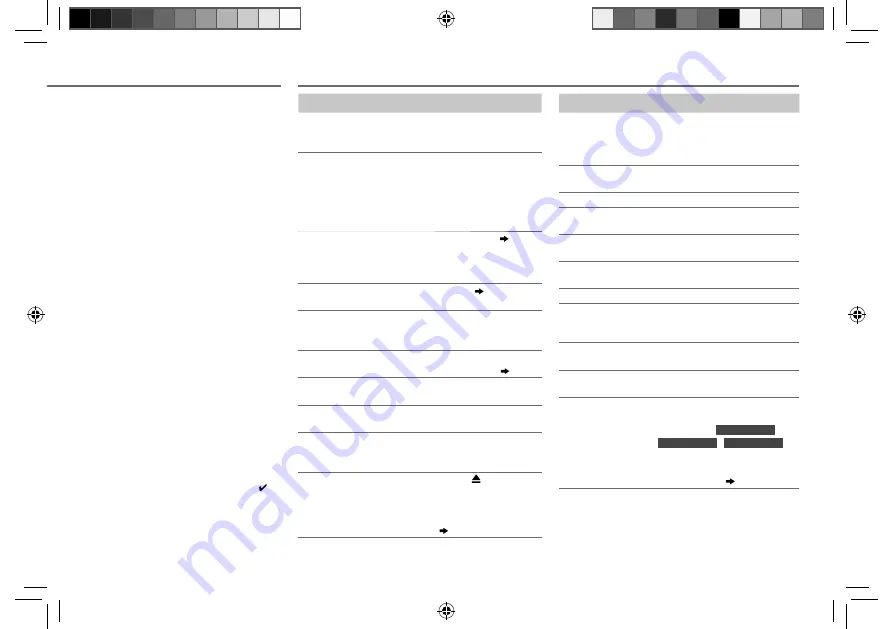
11
ENGLISH |
Data Size:
B6L (182 mm x 128 mm)
Book Size:
B6L (182 mm x 128 mm)
About KENWOOD Music Editor
Light and KENWOOD Music Control
• This unit supports the PC application KENWOOD
Music Editor Light and Android™ application
KENWOOD Music Control.
• When you play audio files with song data
added using the KENWOOD Music Editor Light
or KENWOOD Music Control, you can search for
audio files by Genres, Artists, Albums, Playlists,
and Songs.
• KENWOOD Music Editor Light and KENWOOD
Music Control are available on the following web
site: www.kenwood.com/cs/ce/
About iPod/iPhone
Made for
- iPod touch (1st, 2nd, 3rd, 4th, and 5th
generation)
- iPod classic
- iPod nano (3rd, 4th, 5th, 6th, and 7th generation)
- iPhone, iPhone 3G, 3GS, 4, 4S, 5
• For the latest compatible list and software
versions of iPhone/iPod, see: www.kenwood.
com/cs/ce/ipod
• To connect devices featuring Lightning
connector, both KCA-iP102 (optional accessory)
and Apple Lightning to 30-pin Adapter (accessory
of the iPod/iPhone) are required.
Do not leave the Apple Lightning to 30-pin
Adapter inside the car to prevent damages
caused by the hot temperature.
• You cannot operate iPod if “KENWOOD” or “ ” is
displayed on iPod.
TROUBLESHOOTING
Symptom
Remedy
Sound cannot be heard.
• Adjust the volume to the
optimum level.
• Check the cords and connections.
“PROTECT” appears and
no operations can be
done.
Check to be sure the terminals of
the speaker wires are insulated
properly, then reset the unit. If
this does not solve the problem,
consult your nearest service
center.
• Sound cannot be heard.
• The unit does not turn on.
• Information shown on
the display is incorrect.
Clean the connectors.
( 2)
The unit does not work at
all.
Reset the unit.
( 3)
• Radio reception is poor.
• Static noise while
listening to the radio.
• Connect the antenna firmly.
• Pull the antenna out all the way.
“NA FILE” appears.
Make sure the disc contains
supported audio files.
( 10)
“NO DISC” appears.
Insert a playable disc into the
loading slot.
“TOC ERROR” appears.
Make sure the disc is clean and
inserted properly.
“PLEASE EJECT” appears.
Reset the unit. If this does not
solve the problem, consult your
nearest service center.
Disc cannot be ejected.
Press and hold to forcibly eject
the disc. Be careful not to drop the
disc when it is ejected. If this does
not solve the problem, reset the
unit.
( 3)
Symptom
Remedy
“READ ERROR”
appears.
Copy the files and folders onto the USB
device again. If this does not solve the
problem, reset the USB device or use
another USB device.
“NO DEVICE” appears.
Connect a USB device, and change the
source to USB again.
“COPY PRO” appears.
A copy-protected file is played.
“NA DEVICE” appears.
Connect a supported USB device, and
check the connections.
“NO MUSIC” appears.
Connect a USB device that contains
playable audio files.
“iPod ERROR”
appears.
• Reconnect the iPod.
• Reset the iPod.
Noise is generated.
Skip to another track or change the disc.
Tracks do not play
back as you intended
them to play.
Playback order is determined when
files are recorded.
“READING” keeps
flashing.
Do not use too many hierarchical levels
or folders.
Elapsed playing time
is not correct.
This is caused by how the tracks are
recorded.
Correct characters are
not displayed (e.g.
album name).
This unit can only display uppercase
letters, numbers, and a limited number
of symbols.
For
KDC-U2159B
/
KDC-U2259R
/
KDC-U2359G
:
Uppercase Cyrillic letters can also be
displayed if
[RUSSIAN SET]
is set to
[РУССКИЙ BКЛ]
.
( 5)
MORE INFORMATION
EN_KDC-U359W[M]f.indd 11
EN_KDC-U359W[M]f.indd 11
11/9/2013 4:32:55 PM
11/9/2013 4:32:55 PM


























