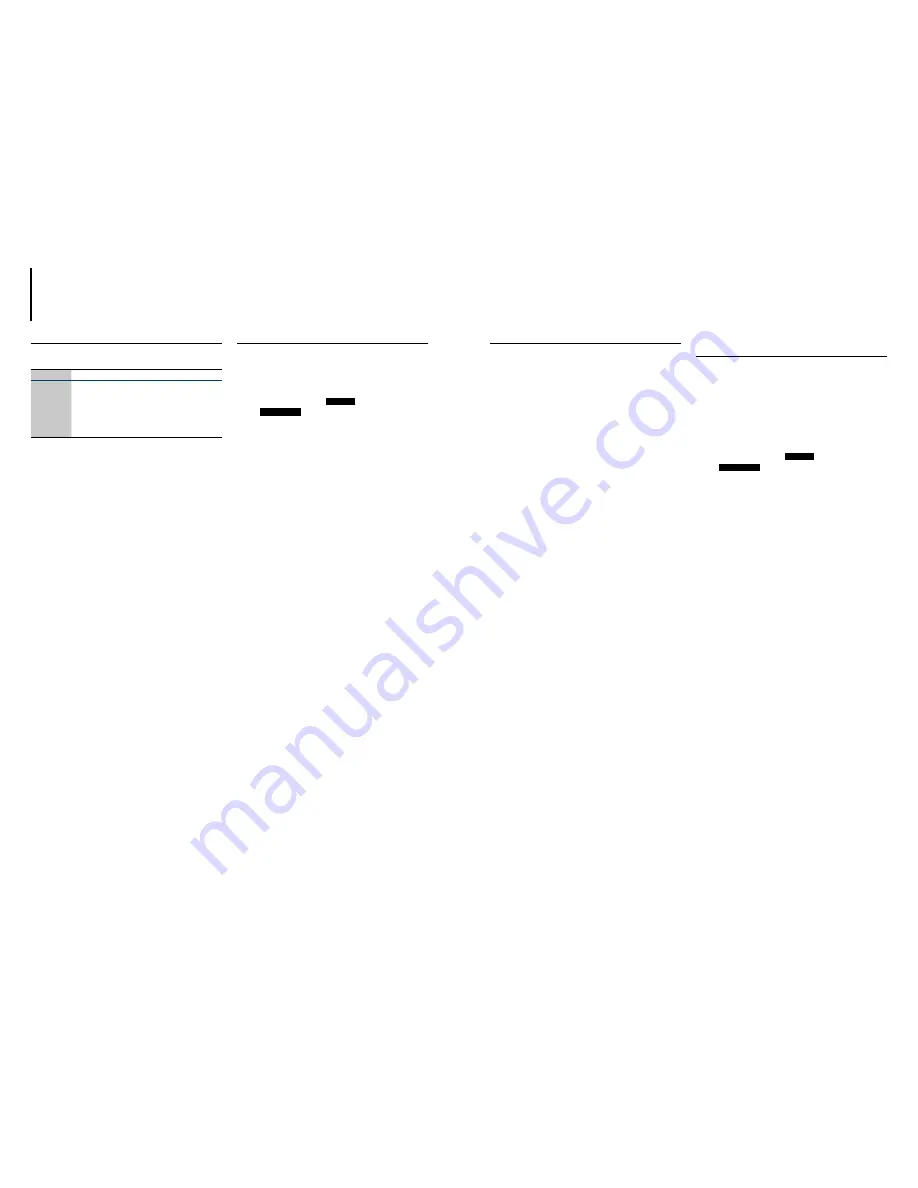
30
|
KDC-X797/ KDC-BT755HD
English
|
31
12. GETTING STARTED OF Bluetooth®
12.2 Registering a Bluetooth device
1
Start registering this unit by operating the
Bluetooth device.
By operating the Bluetooth device, register the
hands-free unit or audio unit (pairing).
Select “KDC-X7***” (for
KDC-X797
)/ “KDC-BT7***HD”
(for
KDC-BT755HD
) from the list of found units.
If “PAIRING”
Á
“PASS XXXXXX”
Á
(Bluetooth device
name)
Á
“PRESS”
Á
“VOLUME KNOB” appears,
proceed to step 3.
2
Input the PIN code (“0000”) in the Bluetooth
device.
Check that registration is complete on the
Bluetooth device. PIN code is set to “0000” as the
default. You can change this code.
See
<15.3 Registering the PIN code> (page 37)
“PAIRING”
Á
“PASS XXXXXX”
Á
(Bluetooth device
name)
Á
“PRESS”
Á
“VOLUME KNOB” appears.
3
Press the volume knob.
When registration is completed, “PAIRING OK”
appears.
Bluetooth modules that can be used with this unit
•
For details on the Bluetooth cell-phone with the hands-free
function, see
<12.1 About the Bluetooth module> (page
30)
.
About automatic connection of the iPod touch or
iPhone through Bluetooth
•
This unit is compatible with an Apple Auto Pairing function.
Connecting the iPod touch or iPhone to this unit with USB
cable will automatically register it as a Bluetooth device. See
<AUTO PAIRING> (page 37)
.
1. The Bluetooth function of the iPod touch or iPhone is
turned on first.
2. Connect an iPod touch or iPhone to the USB terminal.
3. Press the volume knob to pair once you have confirm the
passcode.
Error messages
•
DEVICE FULL
: 5 Bluetooth device have already been
registered. No more Bluetooth device cannot be registered.
•
PAIRING NG
: Pairing error.
12.1 About the Bluetooth module
This unit conforms to the following Bluetooth
specifications:
Version
Bluetooth Ver. 2.1+EDR Certified
Profile
HFP (Hands Free Profile)
SPP (Serial Port Profile)
A2DP (Advanced Audio Distribution Profile)
AVRCP (Audio/Video Remote Control Profile)
PBAP (Phonebook Access Profile)
OPP (Object Push Profile)
For the cell-phones verified for compatibility, access
the following URL:
http://www.kenwood.com/cs/ce/bt/
Notes
•
The units supporting the Bluetooth function have been
certified for conformity with the Bluetooth Standard
following the procedure prescribed by Bluetooth
SIG. However, it may be impossible for such units to
communicate with your cell-phone depending on its type.
•
HFP is a profile used to make a hands-free call.
•
OPP is a profile used to transfer data such as a phone book
between units.
12.3 Transferring the Phone Book
To transfer automatically
If the cell-phone supports a Phone Book Access
Profile (PBAP), the phone book is transferred
automatically after Bluetooth connection.
Notes
•
Setting on the cell-phone may be required.
•
Up to 1000 phone numbers can be registered for each
registered cell-phone.
•
Up to 32 digits can be registered for each phone number
along with up to 32* characters representing a name.
(* 32: Number of alphabetical characters. Fewer characters
can be input depending on the type of characters.)
•
If no phone book data is found in the unit even after the
compete display, your cell-phone may not support a phone
book data automatic downloading function. In this case, try
downloading manually.
To transfer from the cell-phone manually
Use this procedure when your cell-phone does not
support Phone Book Access Profile (PBAP).
1
Press [
Ú
] to enter Bluetooth mode.
2
Turn the volume knob to select
SETTINGS
,
then press the knob.
3
Turn the volume knob to select
TRANSFER PB
,
then press the knob.
“DL PB ***” appears.
4
By operating the cell-phone, send the phone
book data to this unit
By operating the cell-phone, transfer the phone
book data to this unit.
5
When transferring is completed, press the
volume knob.
Notes
•
The manually transferred phone book data can contain up
to 400 phone numbers.
•
To cancel transferring of the phone book data, operate the
cell-phone.
12.4 Bluetooth device registration
test
You can check whether your Bluetooth device can
be registered using this unit.
1
Press [
Ú
] to enter Bluetooth mode.
2
Turn the volume knob to select
BT TEST
MODE
, then press the knob.
“PLEASE PAIR YOUR PHONE” appears.
3
Search for this unit from the Bluetooth device.
Select “KDC-X7***” (for
KDC-X797
)/ “KDC-BT7***HD”
(for
KDC-BT755HD
) from the list of found units.
If “(Bluetooth device name)” appears, proceed to
step 5.
4
Input the PIN code (“0000”) in the Bluetooth
device.
Check that registration is complete on the
Bluetooth device. PIN code is set to “0000” as the
default. You can change this code.
See
<15.3 Registering the PIN code> (page 37)
“(Bluetooth device name)” appears.
5
Press the volume knob.
The connection result, “OK” (Enabled) or “NG”
(Disabled), is displayed.
- “PAIRING”: Registration to this unit
- “HF CNT”: Hands-free phoning
- “AUD CNT”: Audio playback
- “PB DL”: Phone Book downloading
6
Press [
Ú
] to exit pairing mode.
Note
•
Data (Phone Book, etc.) of the cell-phone checked for
connection does not remain in this unit.
Error messages
•
PAIRING NG
: Pairing error.
Summary of Contents for KDC-BT755HD
Page 14: ...B59 2185 00_00_K indb 36 12 11 27 8 4 ...
Page 42: ......















































