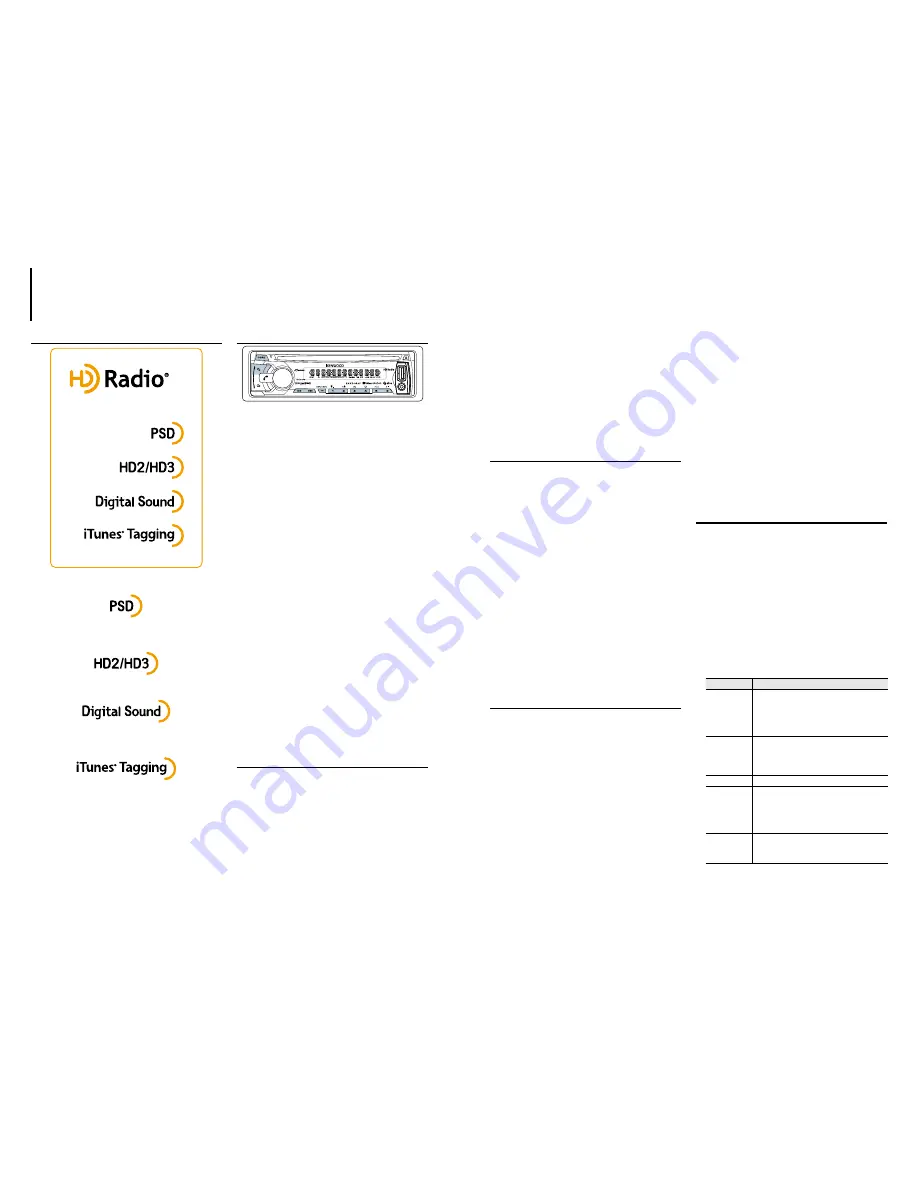
24
|
KDC-X797/ KDC-BT755HD
English
|
25
8.2 Basic operations
Search for a station
1
Press [
8
SRC] to select
HD RADIO
.
2
Press [
1
] repeatedly to select a band (FM1,
FM2, FM3, AM).
3
Press [
E
] / [
F
] to select a station or
channel.
“LINKING” appears while linking to a multicast
channel.
- The tuning mode can be changed. Refer to
<SEEK
MODE> (page 25)
.
Station Preset Memory
Press and hold [1] to [6] to memorize the
current station.
“STORED” appears.
Recall the stations in the memory
Press [1] to [6] to recall memorized station.
About Mix Station preset mode
•
In Mix Station preset mode, different bands and tuner
sources (HD Radio, SiriusXM) can be saved in the same
preset layer, which allows you to recall the desired station
without switching between bands or tuner sources.
A maximum of six stations can be preset in the Mix Station
preset mode. See
<PRESET TYPE> (page 11)
Display Selection
Press [SCRL DISP] repeatedly to select an
information.
STATION NAME ; TITLE/ARTIST ; ALBUM/ARTIST ;
FREQUENCY ; CLOCK
8.3 Auto memory
You can register 6 stations with good reception
automatically.
1
Press the volume knob to enter Function
mode.
“FUNCTION” appears.
2
Turn the volume knob to select
SETTINGS
,
then press the knob.
3
Turn the volume knob to select
AUTO
MEMORY
, then press the knob.
8. HD Radio™ TECHNOLOGY
8.1 About HD Radio™ Technology
This HD Radio receiver enables:
•
Program Service Data provides song name, artist,
station ID, and other relevant data streams
•
Adjacent to traditional main stations are HD2/HD3
Channels, providing new original formats on the
FM dial
•
HD Radio broadcasts deliver crystal clear, CD-like
digital audio quality to consumers
•
iTunes® Tagging provides users the means to
“tag” broadcast radio content for later review and
purchase from the iTunes Store
HD Radio Technology manufactured under license
from iBiquity Digital Corporation. U.S. and Foreign
Patents. HD Radio™ and the HD, HD Radio, and “Arc”
logos are proprietary trademarks of iBiquity Digital
Corp.
4
Turn the volume knob to select
YES
, then
press the knob.
When 6 stations that can be received are stored
in the memory, the process in this mode is
completed.
Preparation
•
Selectable only if “NORMAL” is selected for “PRESET
TYPE”. See
<PRESET TYPE> (page 11)
.
8.4 Direct Access Tuning using the
remote control (RC-406)
1
Press [FM+] / [AM–] to select a band.
2
Press [DIRECT] repeatedly to select the tuning
item.
“– – – –” appears.
3
Press [DIRECT] to enter Direct Access Tuning
mode.
Tuning item: Frequency “– – – –”, Channel “HD –”, or
Cancelling Direct Access Tuning
4
Press the number buttons to enter the
frequency or channel.
5
Press [
E
] / [+
F
] to tune in to the entered
frequency or channel.
To cancel Direct Access Tuning mode
Press [
6
].
Automatic cancellation
•
If no operations is done for 10 seconds after step 3, Direct
Access Tuning is automatically canceled.
8.5 iTunes Tagging
You can stores the tag of the information about the
song being received, and send it to the connected
iPod. You can easily find the song on the iTunes
Store according to the tag sent to the iPod.
Press and hold [
6
].
“TAG” will be indicated on the display when song
information can be registered.
“TAG STORING” is indicated on the display while
a tag is being stored in this unit. “TAG STORED” is
indicated on the display after the tag has been
stored.
When your iPod is connected to this unit, “TAG
TRANSFERD” is indicated on the display and the tag
is sent to the iPod.
Effective use of iTunes
•
The song corresponding to the tag sent to the iPod is
indicated in the playlist of the synchronized iTunes or iPod.
By clicking your desired song in the playlist, you can easily
find it on the iTunes Store and buy it from the iTunes Store.
Number of tags that can be stored
•
A total of fifty song information tags can be stored in
this unit including the song information tags stored by
the SiriusXM tuner function mentioned in
<16.6 iTunes
Tagging> (page 40)
. When a tag has been sent to the
iPod, the tag stored in this unit is cleared.
Error messages
•
MEMORY FULL
: The tag memory of HD Radio tuner and
SiriusXM tuner is FULL.
•
iPod FULL
: The iPod memory is FULL.
•
NO TAG FNC
: An iPod which does not support the tag
memory has been connected.
•
TAG ERROR
: The unit is unable to complete transferring the
tagged information to the iPod.
8.6 Changing the HD Radio settings
You can change a HD Radio setting item(s)
according to your listening preference.
1
Press the volume knob to enter Function
mode.
“FUNCTION” appears.
2
Turn the volume knob to select
SETTINGS
,
then press the knob.
3
Turn the volume knob to select a desired
setting item, then press the knob.
- See table below for selection.
- Press [
6
] to return to the previous item.
4
Press and hold [
6
] to exit.
Item
Description
IF BAND
AUTO
: Increases the tuner selectivity to reduce
interference noises from adjacent stations. (Stereo
effect may be lost.) ;
WIDE
: Subjects to interference
noises from adjacent stations, but sound quality will
not be degraded and the stereo effect will remain.
SEEK MODE
Sets the tuning mode.
AUTO1
: Automatic search for a station. ;
AUTO2
: Search in order of the stations in the preset
memory. ;
MANUAL
: Normal manual tuning.
AUTO MEMORY
Refer to
<8.3 Auto memory> (page 24)
.
RECEIVE MODE
Sets the receive mode of the HD Radio receiver.
AUTO
: Automatically tunes to analog broadcast
when there is no digital broadcast. ;
DIGITAL
: Tunes
in to digital broadcast only. ;
ANALOG
: Tunes in to
analog broadcast only.
TAG MEMORY
Displays the tag memory usage of the HD Radio
receiver.
0
—
50
: Up to 50 tags can be registered to this unit.
(
Colored text
: Factory setting)
Summary of Contents for KDC-BT755HD
Page 14: ...B59 2185 00_00_K indb 36 12 11 27 8 4 ...
Page 42: ......
















































