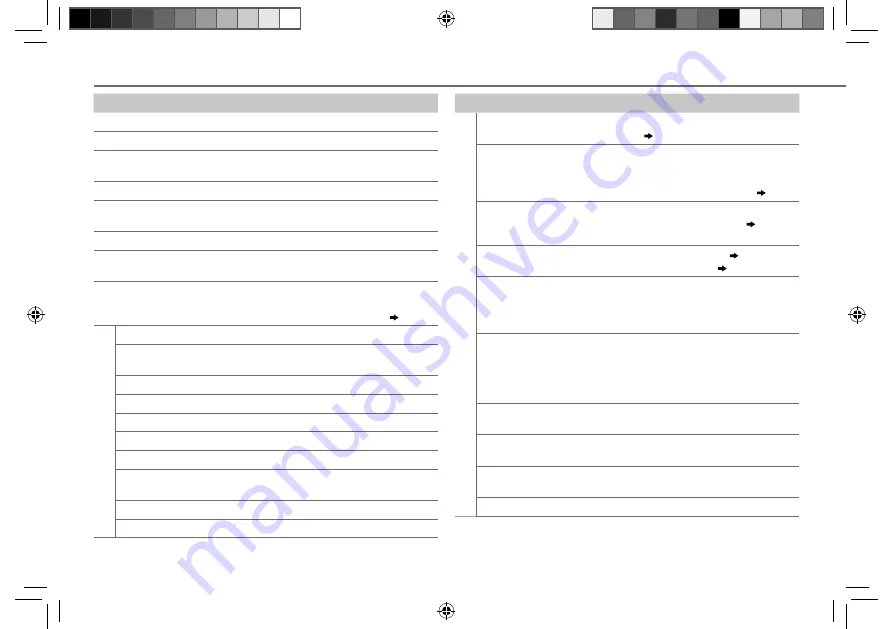
20
Data Size:
B6L (182 mm x 128 mm)
Book Size:
B6L (182 mm x 128 mm)
Symptom
Remedy
Bluetooth®
No Bluetooth device is
detected.
• Search from the Bluetooth device again.
• Reset the unit.
( 3)
Pairing cannot be
made.
• Make sure you have entered the same PIN code to both the
unit and Bluetooth device.
• Delete pairing information from both the unit and the
Bluetooth device, then perform pairing again.
( 12)
“DEVICE FULL” appears.
The number of registered devices has reached its limit.
Retry after deleting an unnecessary device.
( 15,
DEVICE DELETE)
Echo or noise occurs.
• Adjust the microphone unit’s position.
( 12)
• Check the
[ECHO CANCEL]
setting.
( 13)
Phone sound quality
is poor.
• Reduce the distance between the unit and the Bluetooth
device.
• Move the car to a place where you can get a better signal
reception.
• Voice calling method
is not successful.
• “N/A VOICE TAG”
appears.
• Use voice calling method in a more quiet environment.
• Reduce the distance from the microphone when you speak
the name.
• Make sure the same voice as the registered voice tag is
used.
“NOT
SUPPORT”
appears.
The connected phone does not support Voice Recognition
feature.
• “NO ENTRY” appears.
• “NO PAIR” appears.
There is no registered device connected/found via
Bluetooth.
“ERROR” appears.
Try the operation again. If “ERROR” appears again, check if
the device supports the function you have tried.
“NO INFO” appears.
Bluetooth device cannot get the contact information.
Symptom
Remedy
“NA DEVICE” appears.
Connect a supported USB device, and check the connections.
“NO MUSIC” appears.
Connect a USB device that contains playable audio files.
“iPod ERROR” appears.
• Reconnect the iPod.
• Reset the iPod.
Noise is generated.
Skip to another track or change the disc.
Tracks do not play back as
you intended them to play.
Playback order is determined when files are recorded.
“READING” keeps flashing.
Do not use too many hierarchical levels or folders.
Elapsed playing time is not
correct.
This is caused by how the tracks are recorded.
Correct characters are not
displayed (e.g. album name).
This unit can only display uppercase letters, numbers, and a
limited number of symbols. Uppercase Cyrillic letters can also
be displayed if
[RUSSIAN SET]
is set to
[BКЛ]
.
( 5)
Aha
TM
Radio
“ACTN DISABLE”
An unavailable operation has been performed.
“AHA APP UPDATE
REQUIRED”
Make sure you have installed the latest version of the Aha
TM
application for KENWOOD application on your device.
“AHA UNAVAILABLE”
Your device cannot be connected to Aha Radio server.
“CHECK APP”
There is no response from Aha server.
“CHECK DEVICE”
Check the Aha application on your device.
“CONNECT PHONE”
Connect your device to the unit.
“LOGIN FAILED”
Logging into Aha has failed.
“NETWORK
UNAVAILABLE”
The network has been disconnected.
“POOR GPS”
The GPS reception condition of your smartphone is poor.
“NO SKIPS”
Skips is not allowed.
TROUBLESHOOTING
JS_KWD_KDC_BT48DAB_EWE0_04_EN.indd 20
JS_KWD_KDC_BT48DAB_EWE0_04_EN.indd 20
12/12/2013 9:01:49 AM
12/12/2013 9:01:49 AM








































