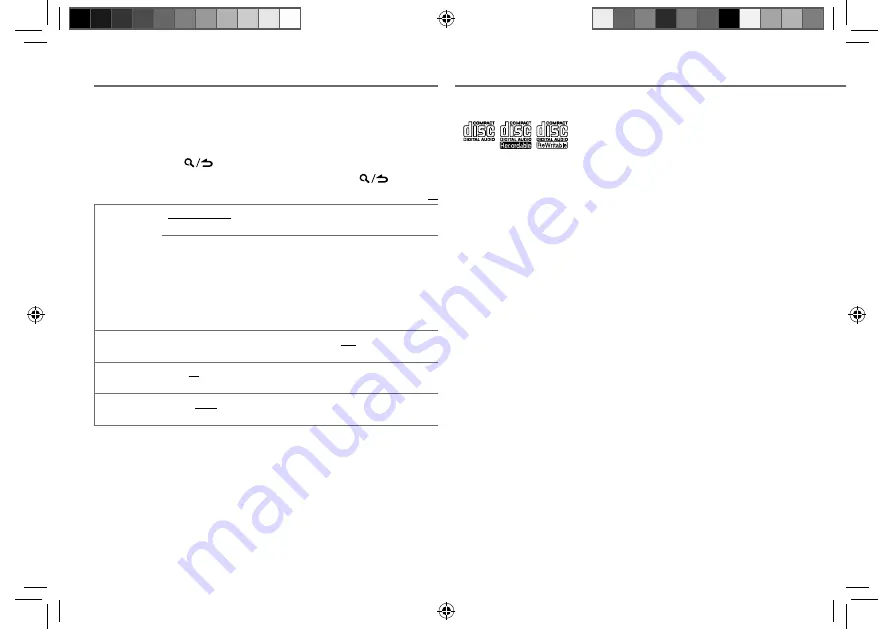
18
Data Size:
B6L (182 mm x 128 mm)
Book Size:
B6L (182 mm x 128 mm)
MORE INFORMATION
General
• This unit can only play the following CDs:
• Detailed information and notes about the playable audio files are stated in an online manual
on the following web site: www.kenwood.com/cs/ce/audiofile/
Playable files
• Playable audio file: MP3 (.mp3), WMA (.wma), AAC (.m4a)
• Playable disc media: CD-R/CD-RW/CD-ROM
• Playable disc file format: ISO 9660 Level 1/2, Joliet, Long file name.
• Playable USB device file system: FAT12, FAT16, FAT32
Even when audio files comply with the standards listed above, playback may be impossible
depending on the types or conditions of media or device.
Unplayable discs
• Discs that are not round.
• Discs with coloring on the recording surface or discs that are dirty.
• Recordable/ReWritable discs that have not been finalized.
• 8 cm CD. Attempting to insert using an adapter may cause malfunction.
About USB devices
• This unit can play MP3/WMA/AAC/WAV files stored on a USB mass storage class device.
• You cannot connect a USB device via a USB hub.
• Connecting a cable whose total length is longer than 5 m may result in abnormal playback.
• This unit cannot recognize a USB device whose rating is other than 5 V and exceeds 1 A.
About KENWOOD Music Editor Light and KENWOOD Music
Control
• This unit supports the PC application KENWOOD Music Editor Light and Android™ application
KENWOOD Music Control.
• When you play audio files with song data added using the KENWOOD Music Editor Light or
KENWOOD Music Control, you can search for audio files by Genres, Artists, Albums, Playlists,
and Songs.
• KENWOOD Music Editor Light and KENWOOD Music Control are available on the following
web site: www.kenwood.com/cs/ce/
DISPLAY SETTINGS
1
Press the volume knob to enter
[FUNCTION]
.
2
Turn the volume knob to select
[DISPLAY]
, then press the knob.
3
Turn the volume knob to make a selection (see the following table),
then press the knob.
Repeat
step
3
until the desired item is selected or activated.
4
Press and hold
to exit.
To return to the previous setting item or hierarchy, press
.
Default:
XX
COLOR SELECT
VARIABLE SCAN
/
COLOR 01
—
COLOR 24
/
USER
: Selects your preferred
key and display illumination color.
You can create your own color (when
[COLOR 01]
—
[COLOR 24]
or
[USER]
is selected). The color you have created can be selected when you
select
[USER]
.
1
Press and hold the volume knob to enter the detailed color adjustment.
2
Press
S
/
T
to select the color (
R
/
G
/
B
) to adjust.
3
Turn the volume knob to adjust the level (
0
—
9
), then press the
knob.
DIMMER
ON
:
Dims the display and button illumination.
;
OFF
:
Illuminates according
to the
[BRIGHTNESS]
settings.
BRIGHTNESS
0
—
31
: Selects your preferred brightness level for display and button
illumination.
TEXT SCROLL
AUTO
/
ONCE
:
Selects whether to scroll the display information
automatically, or scroll only once.
;
OFF
:
Cancels.
JS_KWD_KDC_BT48DAB_EWE0_02_EN.indd 18
JS_KWD_KDC_BT48DAB_EWE0_02_EN.indd 18
25/11/2013 5:17:25 PM
25/11/2013 5:17:25 PM










































