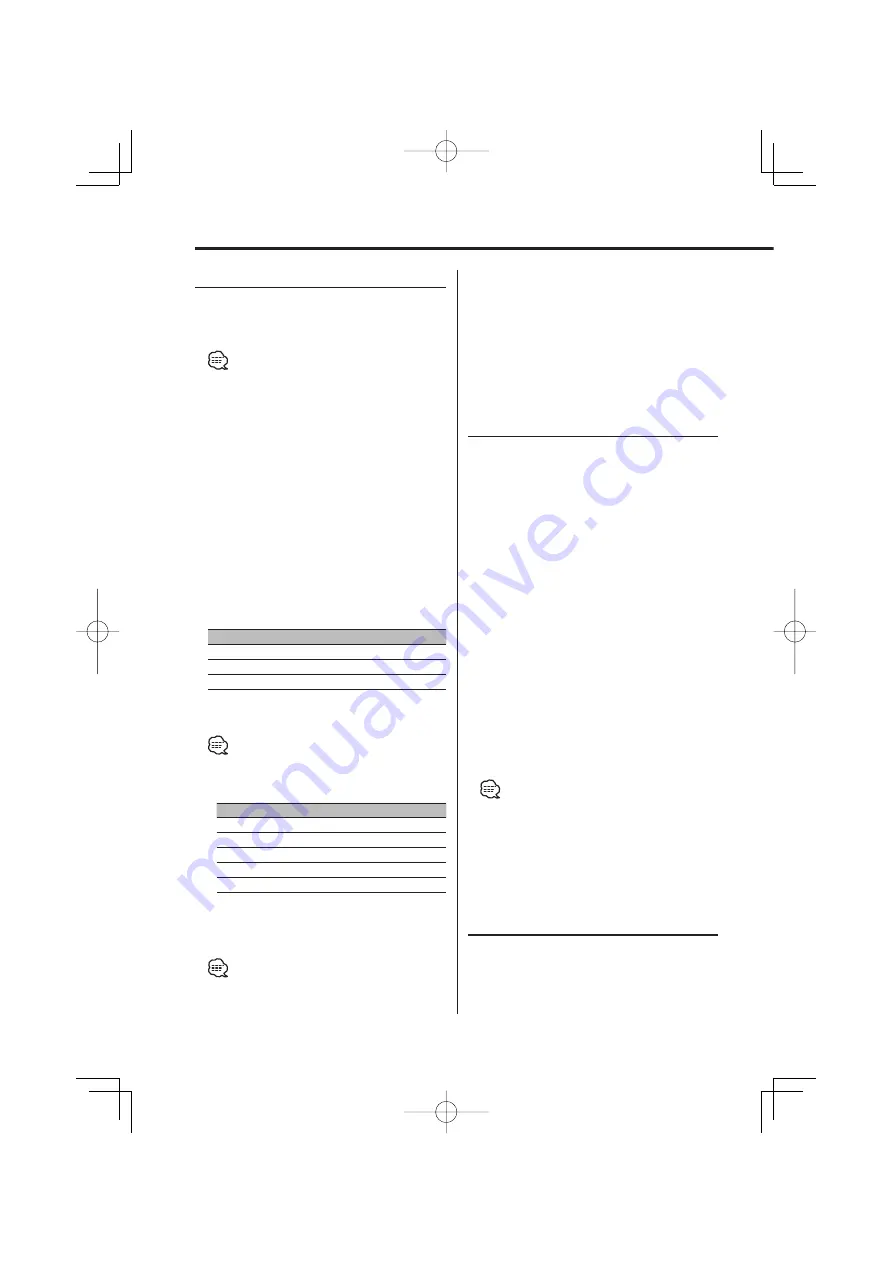
16
|
English
General features
Station/Disc Naming (SNPS/DNPS)
Attaching a title to a Station or CD.
1
Receive/play the station/disc you want to
attach a title to
• A title can’t be attached to an MD.
• Refer to the 'Text Display Switching' (page 15) and
select either "DNPS" or "SNPS". No name can be
attached to the source if "DNPS" or "SNPS" cannot be
selected for it.
2
Enter name set mode
Press the [NAME.S] button for at least 2
seconds.
"NAME SET" is displayed.
3
Move the cursor to the enter character
position
Press the [
4
] or [
¢
] button.
4
Select the character type
Press the [2] — [4] button.
Each time the button is pressed the character
type switches as shown below.
Character type
Button
Alphabet (Upper case/ Lower case)
[2] ("CAPS")
Numbers and symbols
[3] ("NUM")
Special characters (Accent characters)
[4] ("CHAR")
5
Select the characters
Press the [FM] or [AM] button.
•
Characters can be entered by using a remote with a
number buttons.
Example: If "DANCE" is entered.
Character
Button
Times pressed
"D"
[3]
1
"A"
[2]
1
"N"
[6]
2
"C"
[2]
3
"E"
[3]
2
6
Repeat steps 3 through 5 and enter the name.
7
Exit name set mode
Press the [NAME.S] button.
• When operation stops for 10 seconds the name at
that time is registered, and Name Set mode closes.
• Memory numbers
- FM: 32 stations
- AM: 16 stations
- Internal CD player: 30 discs
- External CD changer/ player: Varies according to the
CD changer/ player. Refer to the CD changer/ player
manual.
• The title of station/CD can be changed by the same
operation used to name it.
Auxiliary Input Display Setting
Selecting the display when this device is switched
to Auxiliary input source.
1
Select Auxiliary input source
Press the [SRC] button.
Select the "AUX" display.
2
Enter Auxiliary input display setting mode
Press the [NAME.S] button for at least 2
seconds.
The presently selected AUX Name is blinks.
3
Select the Auxiliary input display
Press the [
4
] or [
¢
] button.
Each time the button is pressed it switches
through the below displays.
• "AUX"
• "TV"
• "VIDEO"
• "GAME"
• "PORTABLE"
• "DVD"
4
Exit Auxiliary input display setting mode
Press the [NAME.S] button.
• When operation stops for 10 seconds, the name
at that time is selected, and Auxiliary input display
setting mode closes.
• The Auxiliary Input Display can be set only when the
built-in auxiliary input or the auxiliary input of optional
KCA-S210A is used.
Panel Position Setting
Setting the angle or back-forward position of the
control panel.
1
Select the key function section
Press the [NEXT] button.
B64-2745-00̲U.S(M).Indd 16
03.11.27, 3:26:39 PM
















































