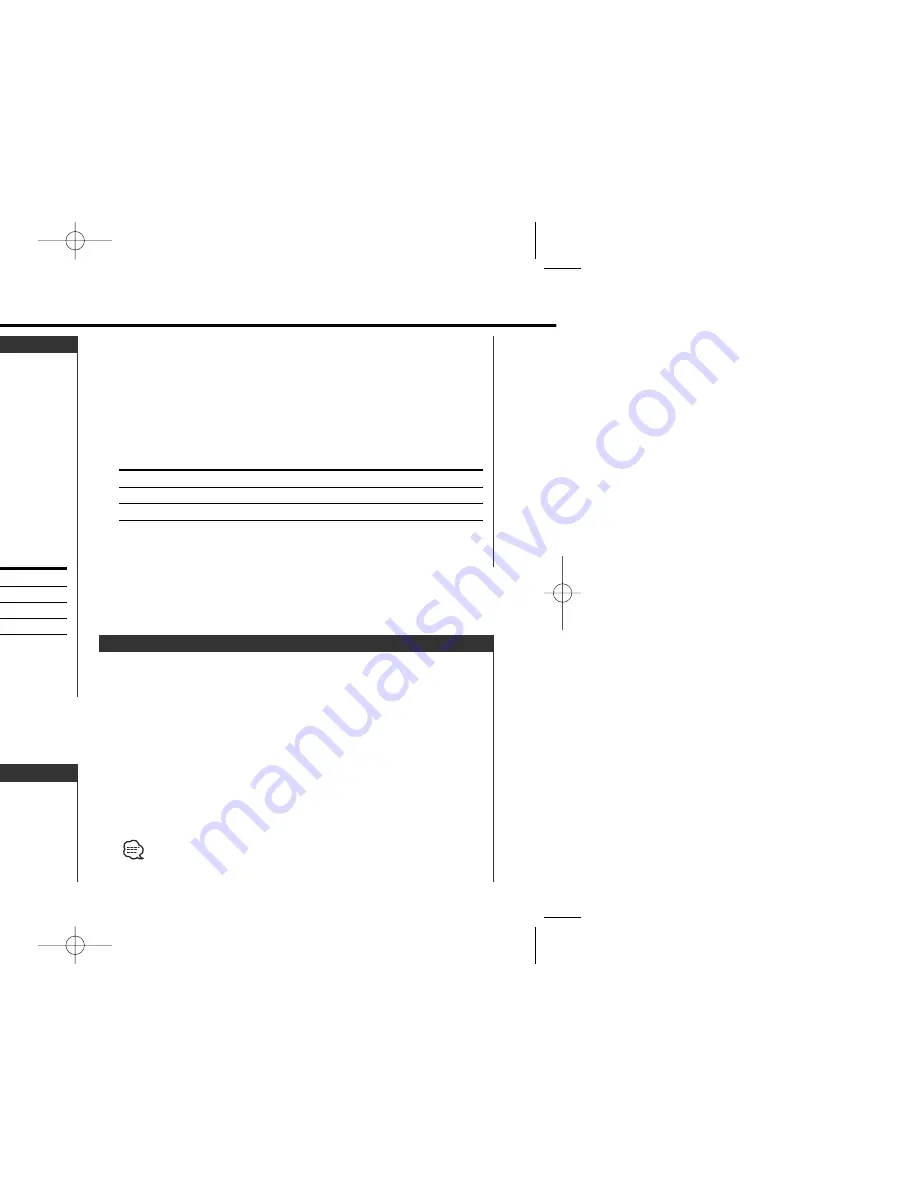
Switching the text display.
1
Select the key function section
Press the [NEXT] button.
Repeatedly press the button until "DISP" is displayed above the
[3] button.
Refer to <Notes on Multi-function Key System> (page 8).
2
Enter display control mode
Press the [3] ("DISP") button.
3
Select the text
Press the [3] ("TEXT") button.
It can also be switched by pressing either [
4
] or [
¢
] button.
Text Display Switching
Refer to <Notes on Multi-function Key System> (page 8).
2
Enter display control mode
Press the [3] ("DISP") button.
3
Select the display mode
Press the [2] ("MODE") button.
Each time the button is pressed the display mode switches as
shown below.
Display
Display Mode
"Display C"
Demonstration.
"Display A"
Normal display type.
"Display B"
Silent display type.
4
Exit display control mode
Press the [RTN] button.
Switching the display mode.
1
Select the key function section
Press the [NEXT] button.
Repeatedly press the button until "DISP" is displayed above the
[3] button.
Display Mode Switching
Fine-tuning so that the System Q value is optimal when setting
the speaker type.
1
Enter Standby
Press the [SRC] button.
Select the "ALL OFF" display.
2
Enter Speaker Setting mode
Press the [Q] button.
3
Select the Speaker type
Press the [2] — [5] button.
Each time the button is pressed the setting switches as shown
below.
Speaker type
Button
Display
OFF
[2]
"SP OFF"
For 5 & 4 in. speaker
[3]
"SP 5/4inch"
For 6 & 6x9 in. speaker
[4]
"SP 6*9/6inch"
For the OEM speaker
[5]
"SP O.E.M."
4
Exit Speaker Setting mode
Press the [Q] button.
Speaker Setting
General features
— 14 —
English
KDC-M7024_U.S_r2 03.1.15 10:10 AM Page 14
Summary of Contents for KDC-7024
Page 25: ... 25 Disc number ndicator ...
Page 30: ... 30 ...
Page 49: ... 49 49 section on section on rding to the st service source is not ode ...
Page 52: ......















































