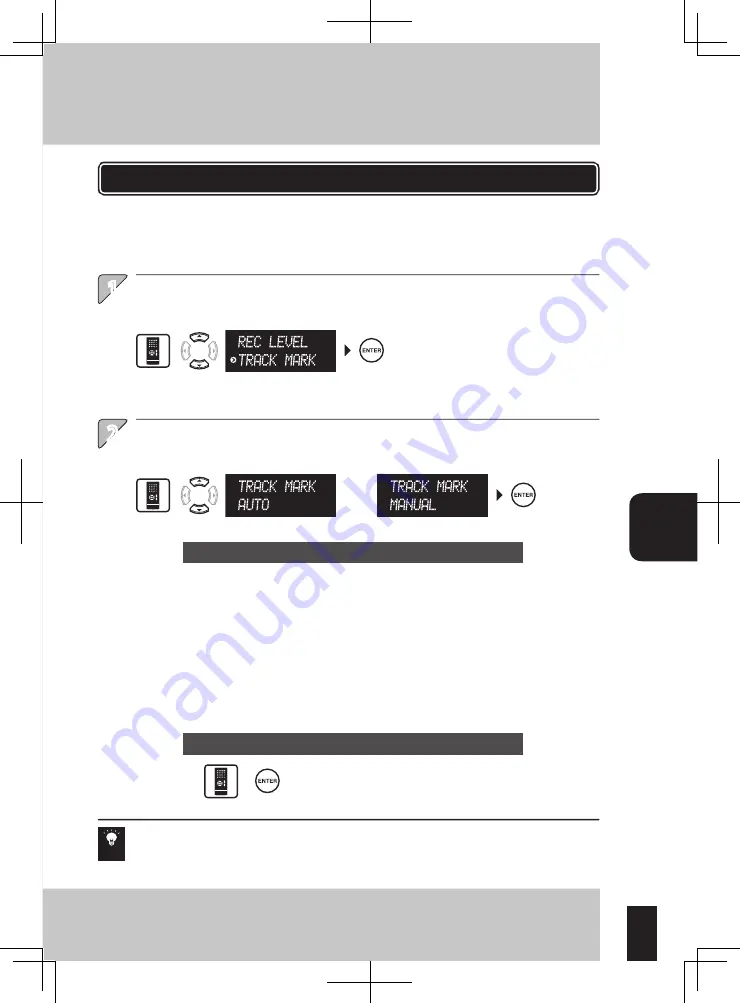
59
or
1
2
Setting the r
ec
or
ding lev
el (REC LE
VEL)
Setting the tr
ack mar
king method (
TR
ACK M
ARK
)
Rec
or
ding
Setup
Select [TRACK MARK], and then enter the selection.
Select AUTO or MANUAL and enter the selection.
Set whether track marks are marked automatically or manually during recording of the audio from the
components connected to the TUNER, D.AUDIO IN or AUX input connectors into the memory card.
* Press the SETUP key to select [REC SETUP] in advance. (See page 56.)
The same operation is also available on the main unit.
A track mark is usually marked when no-sound condition has continued for 2 seconds or more
according to the setup, but there may be cases in which such a track mark is not marked due to noise
from the audio source, etc.
During recording, press the ENTER key
at every point you want to mark a track
mark.
This system recognizes each section between two track marks as the music file.
* Selecting [RETURN]
returns to the previous
display.
When AUTO is selected, the intervals between track marks (AUTO
MARK) can be set. (See page 60.)
* During recording from a CD, track marks are marked automatically every
time the music track or file advances, regardless of the setting here.
* During recording from a radio, track marks are marked at the intervals set
with AUTO MARK.
* During recording from a source connected to the D.AUDIO IN or AUX
input, a track mark is marked when no-sound condition has continued for
2 seconds or more.
Setting the track marking method (TRACK MARK)
Hint
When AUTO (automatic track marking) is selected
When MANUAL (manual track marking) is selected
Summary of Contents for K-501USB
Page 76: ...76 English ...






























