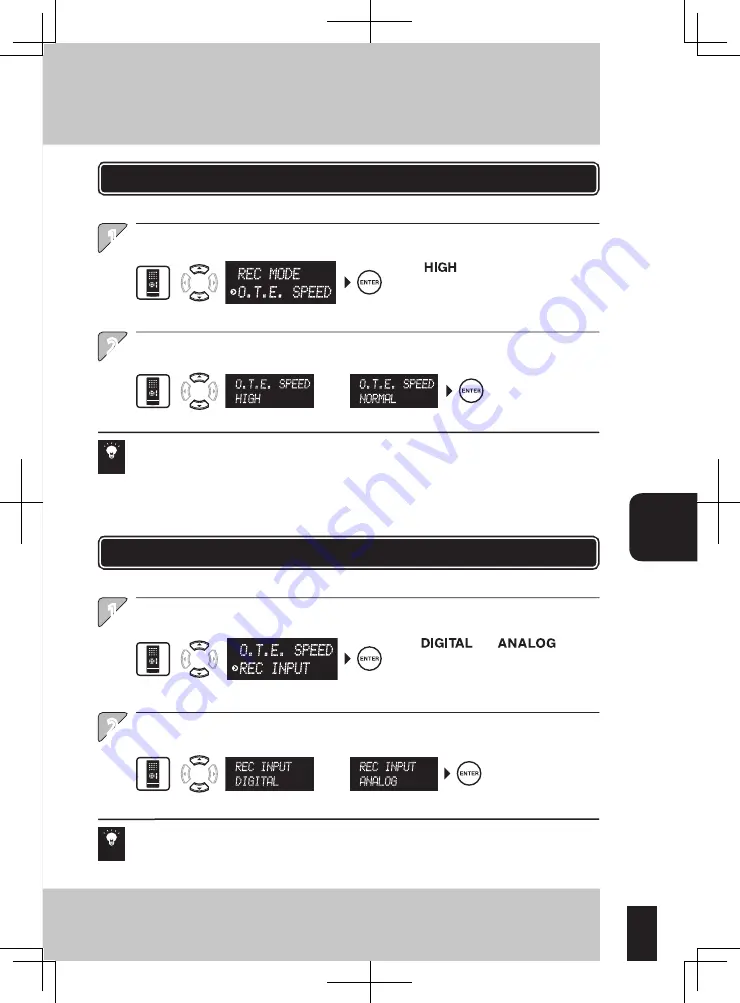
57
Rec
or
ding
Setup
1
2
1
2
Setting the r
ec
or
ding mode (REC MODE)
Setting the r
ec
or
ding speed (
O
.T
.E
. SPEED
)
Setting the r
ec
or
ding input (REC INPUT
)
The same operation is also available on the main unit.
Select [O.T.E. SPEED] and enter the selection.
Select the recording speed and enter the selection.
Set the speed of recording in the USB audio player or memory card.
Audio is not output during HIGH speed recording.
When [HIGH] is selected while the recording input is set to ANALOG, the recording input is switched
automatically to DIGITAL. (see below)
The same operation is also available on the main unit.
Select [REC INPUT] and enter the selection.
Select the recording input and enter the selection.
Set whether the digital or analog input is used for recording in the USB audio player or memory card.
The ANALOG recording input setting is canceled when the system is switched OFF. (The default recording input is DIGITAL.)
When [ANALOG] is selected while the recording speed is set to HIGH, the recording speed is switched
automatically to NORMAL. (see above)
* Even when the recording
input is set to DIGITAL, the
analog signal is recorded
when the recording source
is an analog component.
* Selecting [RETURN]
returns to the previous
display.
* Selecting [RETURN] returns to the
previous display.
or
or
* blinks.
* and blinks.
When a memory card with insufficient transfer speed is used, HIGH speed recording may not be
possible. In this case, select the [NORMAL].
* Selecting [HIGH]
multiplies the
recording speed
by 4 times.
Setting the recording speed (O.T.E. SPEED)
Setting the recording input (REC INPUT)
Hint
Hint
Summary of Contents for K-501USB
Page 76: ...76 English ...






























