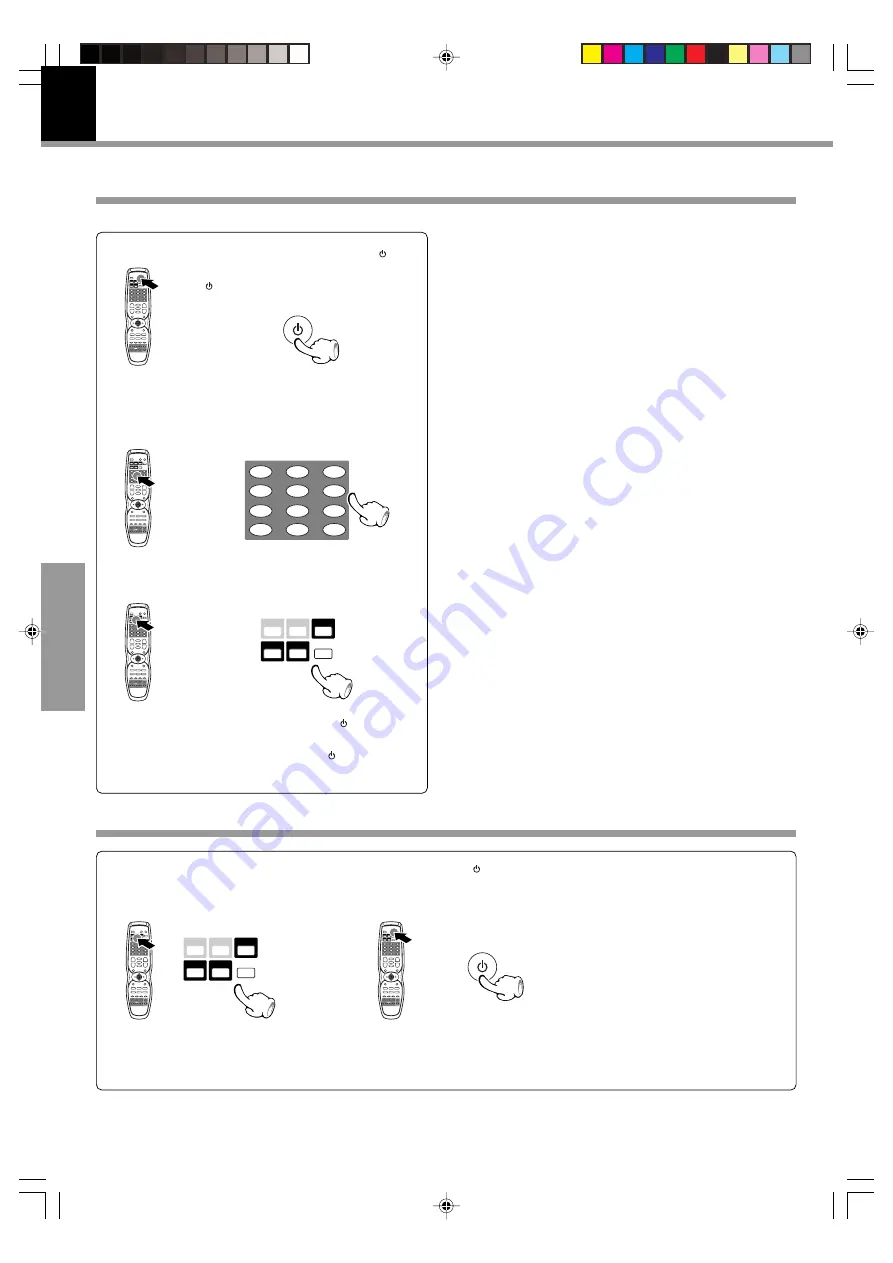
54
DVR-8100 (EN)
Operations
Register the setup codes for your audio and video
Control of a different device with the accessory remote controller
The devices which can be set up are TV, VCR, SAT (satellite tuner), and CABLE.
Operating other devices
1
Press one of the device keys
for operation.
2
Press SOURCE key to turn
the device on.
3
Press device operation key.
1
Press and hold the SOURCE ( ) key.
You must hold down the SOURCE
( ) key until you reach step
4
.
2
Use the numeric keys to enter the
setup code.
(Keys which can be used to
operate connected devices
Y
)
3
Press the device key to assign the
setup code.
CLEAR
3
2
1
6
5
4
9
8
7
+10
0
+100
PGM
SOURCE
SOURCE
SAT
TV
CABLE
VCR
TUNER
BAND
DVD/CD
SAT
TV
CABLE
VCR
TUNER
BAND
DVD/CD
÷
SAT and CABLE both switch this unit to the SAT/CABLE
input.
4
Release the SOURCE ( ) key.
5
Press the SOURCE ( ) key, CH +/–
keys, etc. to test the code.
÷
If you input a setup code that cannot be assigned to the
selected device key, the key’s original setting is re-
tained.
*5290/51-56/EN
02.6.21, 10:51 AM
54























