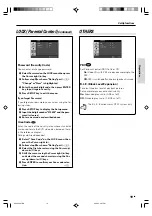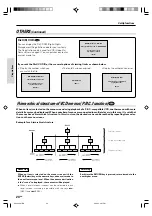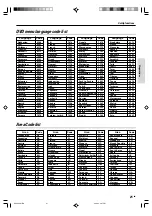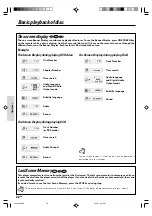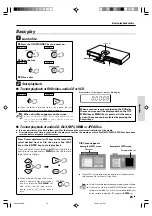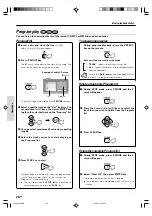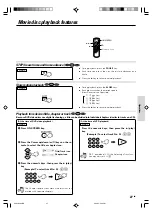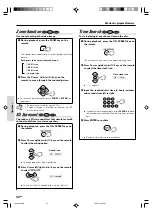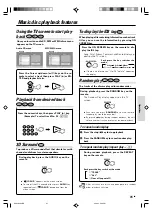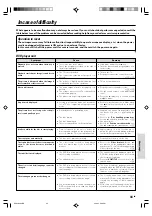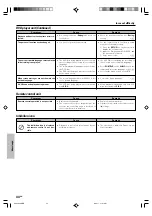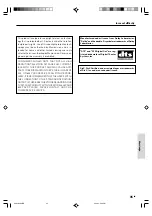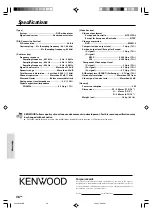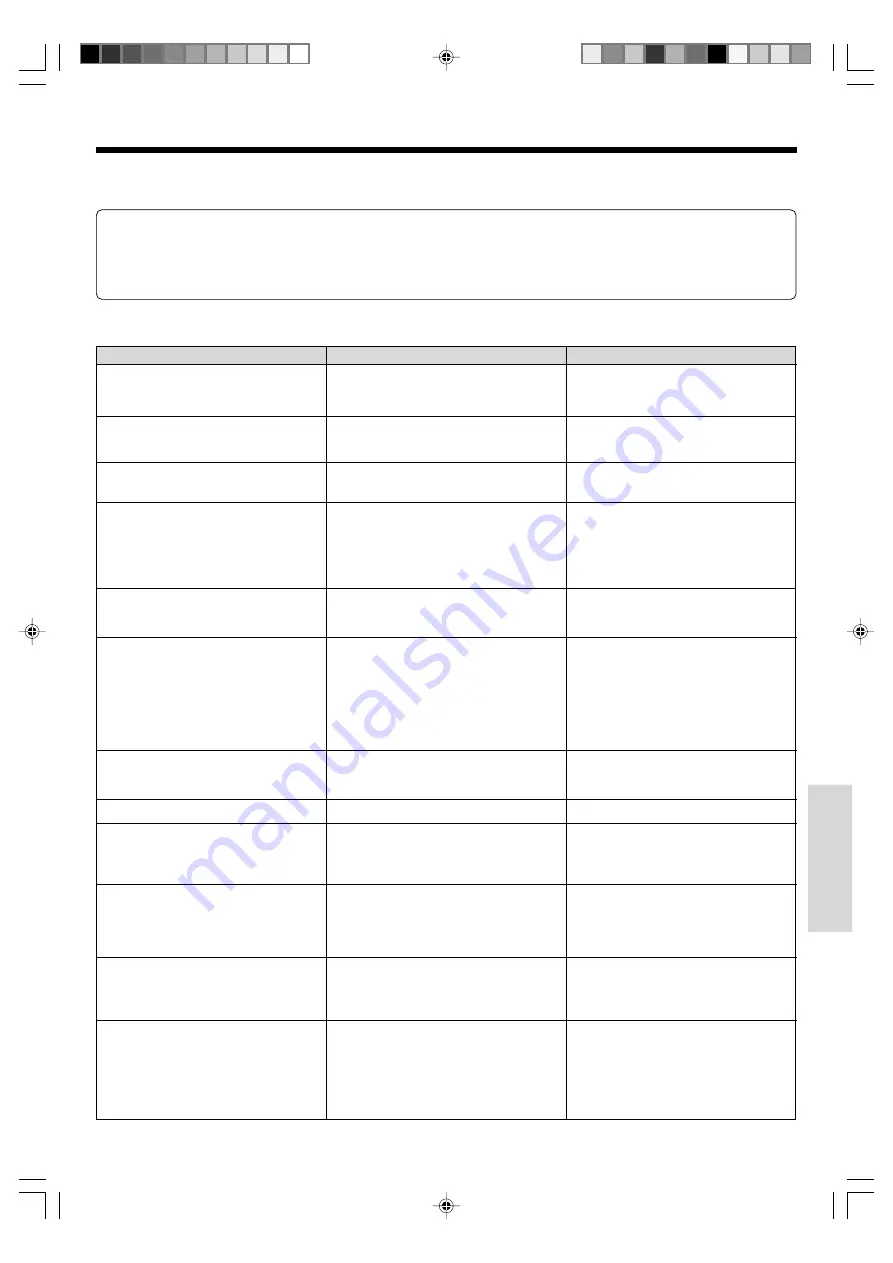
Knowledge
33
EN
÷
Load a disc and press the
3
key.
÷
Turn the disc over and properly place it on
the disc tray.
÷
Turn on the TV.
÷
Properly reconnect the connection cords.
@#
÷
This is not a malfunction.
÷
Properly connect the audio cords.
@#
÷
Set the sound volume to an appropriate
level.
÷
Press the
3
(play) key to resume normal
playback mode.
÷
Return to interlaced mode is made when
the
7
(stop) key is pressed for at least 5
seconds.
÷
Separate this unit as far as possible from
the device you think is generating the
noise.
÷
Refer to the "
Disc handling precautions
"
section and wipe dirt from the disc.
!
÷
Use a new disc.
÷
Refer to the "
Caution on condensation
" sec-
tion and evaporate the condensation.
!
÷
Approximately 10 to 20 seconds are re-
quired for a disc to start playing, although
the time differs depending on the disc.
÷
Properly place the disc on the tray.
÷
Refer to the "
Video formats
" section ,and
use a disc with the appropriate video for-
mat for your TV or a TV with the appropriate
video format for the disc.
0
÷
The subtitle cannot be displayed when the
DVD disc being played does not contain
the recording of subtitles.
÷
Press the
SUBTITLE
key to switch on the
subtitle mode.
ª
÷
The voice (or subtitle) language cannot be
changed when the DVD disc being played
does not contain the recording of more
than one voice (or subtitle) language.
÷
The viewing angle cannot be changed
when the DVD disc being played does not
contain the recording of more than one
angle.
÷
More than one viewing angle may be re-
corded only in limited sections in a disc.
In case of difficulty
Operation to reset
What appears to be a malfunction may not always be serious. If your unit should not perform as expected, consult the
table below to see if the problem can be corrected before seeking help from your dealer or service representative.
÷
There is no disc in the player.
÷
There are no signals recorded on the side of
the disc being played.
÷
The TV is not turned on.
÷
The connection cords are not properly con-
nected.
÷
The picture is slightly disrupted during fast
forward and fast reverse operations.
÷
The audio output cords are not properly con-
nected.
÷
The volume control of the TV or amplifier is
not adjusted properly.
÷
The player is in a special playback mode.
÷
Setting to progressive mode has been done
for a TV not compatible with progressive
mode.
÷
A nearby device is generating noise.
÷
The disc is dirty.
÷
The disc is damaged.
÷
There is condensation on the optical lens.
÷
Time is required for the unit to detect the
disc type and size and for the rotation of the
motor to stabilize. This is not a malfunction.
÷
The disc is not placed horizontally.
÷
The video format of the disc being played
does not match that of the connected TV
monitor.
÷
The DVD disc being played does not contain
the recording of subtitles.
÷
The subtitle mode is set to off.
÷
The DVD disc being played does not contain
the recording of more than one audio (or sub-
title) language.
÷
The DVD disc being played does not contain
the recording of more than one angle.
÷
You are attempting to switch the angle in a
DVD section where more than one angle is
not recorded.
Remedy
Cause
DVD player unit
Symptom
Playback does not start when the
3
key is
pressed.
Playback starts but no image/sound is seen
heard.
The picture is disrupted when the image is
fast forwarded or fast reversed.
No sound is heard.
No picture is displayed.
The picture does not look good or the pic-
ture/sound quality is poor.
It takes a while for the disc to start playing.
The tray opens automatically.
The top and bottom of the screen cannot be
seen, or the screen becomes black-and-
white.
The subtitle is not displayed.
The voice (or subtitle) language cannot be
changed.
The viewing angle cannot be changed.
The microprocessor may fall into malfunction (impossibility to operate erroneous display, etc.) when the power
cord is unplugged while power is ON or due to an external factor.
In this case, switch off the power, wait for several seconds, and then switch the power on again.
*5634/33-36/EN
06.3.24, 3:28 PM
33