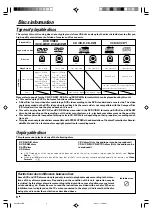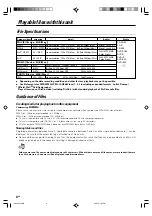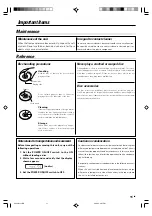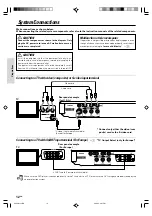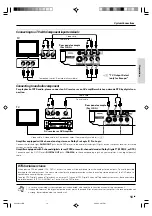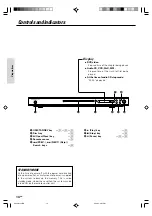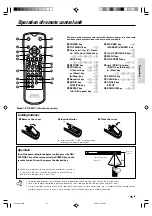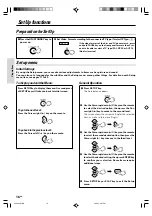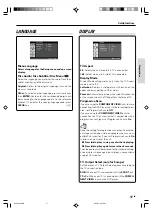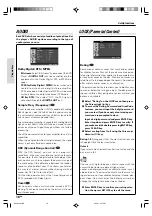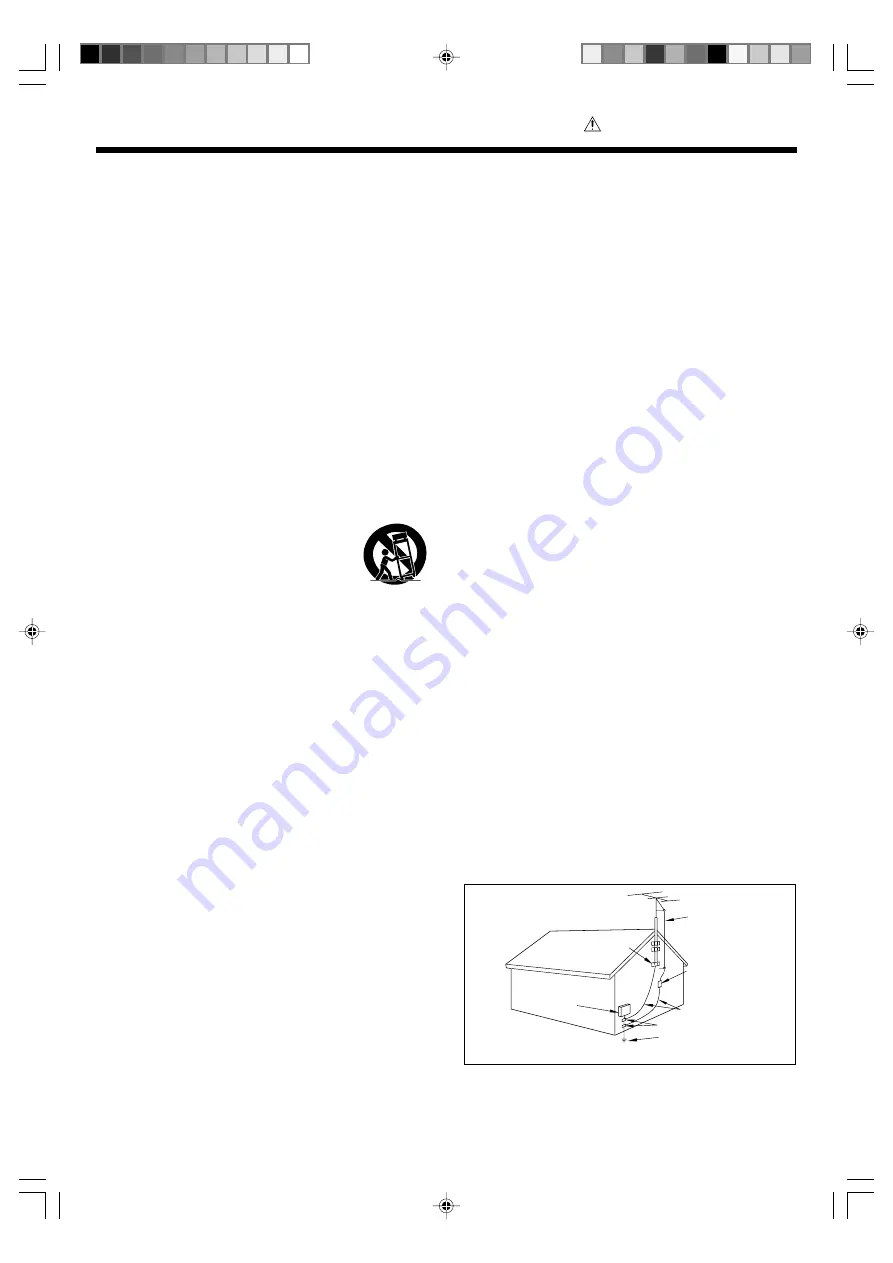
3
EN
Preparations
Read Instructions –
All the safety and operating instructions
should be read before the product is operated.
Retain Instructions –
The safety and operating instructions
should be retained for future reference.
Heed Warnings –
All warnings on the product and in the
operating instructions should be adhered to.
Follow Instructions –
All operating and use instructions
should be followed.
1. Cleaning
– Unplug this product from the wall outlet be-
fore cleaning. Do not use liquid cleaners or aerosol cleaners.
Use a damp cloth for cleaning.
2. Attachments
– Do not use attachments not recom-
mended by the product manufacturer as they may cause
hazards.
3. Water and Moisture
– This product shall not be exposed
to dripping and splashing - for example, near a bath tub, wash
bowl, kitchen sink, or laundry tub; in a wet basement; or near
a swimming pool; and the like. Do not place an object con-
taining liquid, such as a flower vase, on the appliance.
4. Accessories
– Do not place this product on an unstable
cart, stand, tripod, bracket, or table. The product may fall,
causing serious injury to a child or adult, and serious damage
to the product. Use only with a cart, stand, tripod, bracket, or
table recommended by the manufacturer. Any mounting of
the product should follow the manufacturer’s instructions,
and should use a mounting accessory recom-
mended by the manufacturer.
A product and cart combination should be
moved with care. Quick stops, excessive force,
and uneven surfaces may cause the product and
cart combination to overturn.
5. Ventilation
– Slots and openings in the cabinet are pro-
vided for ventilation and to ensure reliable operation of the
product and to protect it from overheating, and these open-
ings must not be blocked or covered. The openings should
never be blocked by placing the product on a bed, sofa, rug,
or other similar surface. This product should not be placed in
a built-in installation such as a bookcase or rack unless proper
ventilation is provided or the manufacturer’s instructions have
been adhered to.
6. Power Sources
– This product should be operated only
from the type of power source indicated on the product. If
you are not sure of the type of power supply to your home,
consult your product dealer or local power company.
7.
CAUTION
- Polarization
– This product may be
equipped with a polarized alternating-current line plug (a plug
having one blade wider than the other). This plug will fit into
the power outlet only one way. This is a safety feature. If you
are unable to insert the plug fully into the outlet, try reversing
the plug. If the plug should still fail to fit, contact your electri-
cian to replace your obsolete outlet. Do not defeat the safety
purpose of the polarized plug.
8. Power Cord Protection
– Power-supply cords should be
routed so that they are not likely to be walked on or pinched
by items placed upon or against them, paying particular at-
tention to cords at plugs, convenience receptacles, and the
point where they exit from the product.
9. Lightning
– For added protection for this product during
a lightning storm, or when it is left unattended and unused
for long periods of time, unplug it from the wall outlet and
disconnect the antenna or cable system. This will prevent
damage to the product due to lightning and power-line surges.
10.Overloading
– Do not overload wall outlets, extension
cords, or integral convenience receptacles as this can result
in a risk of fire or electric shock.
11.Object and Liquid Entry
– Never push objects of any
kind into this product through openings as they may touch
dangerous voltage points or short-out parts that could result
in a fire or electric shock. Never spill liquid of any kind on the
product.
12.Servicing
– Do not attempt to service this product your-
self as opening or removing covers may expose you to dan-
gerous voltage or other hazards. Refer all servicing to quali-
fied service personnel.
13.Damage Requiring Service
– Unplug this product from
the wall outlet and refer servicing to qualified service person-
nel under the following conditions:
a)
When the power-supply cord or plug is damaged,
b)
If liquid has been spilled, or objects have fallen into
the product,
c)
If the product has been exposed to rain or water,
d)
If the product does not operate normally by following
the operating instructions.
e)
If the product has been dropped or damaged in any
way, and
f)
When the product exhibits a distinct change in per-
formance – this indicates a need for service.
g)
If an abnormal smell or smoke is detected.
14.Replacement Parts
– When replacement parts are re-
quired, be sure the service technician has used replacement
parts specified by the manufacturer or have the same char-
acteristics as the original part. Unauthorized substitutions may
result in fire, electric shock, or other hazards.
15.Safety Check
– Upon completion of any service or re-
pairs to this product, ask the service technician to perform
safety checks to determine that the product is in proper op-
erating condition.
16.Wall or Ceiling Mounting
– This product should be
mounted to a wall or ceiling only as recommended by the
manufacturer.
17.Heat
– This product should be situated away from heat
sources such as radiators, heat registers, stoves, or other
products that produce heat. Do not place a flaming object,
such as a candle or lantern, or near the product.
18.Power Lines
– An outside antenna system should not be
located in the vicinity of overhead power lines or other elec-
tric light or power circuits, or where it can fall into such power
lines or circuits. When installing an outside antenna system,
extreme care should be taken to keep from touching such
power lines or circuits as contact with them might be fatal.
19.Outdoor Antenna Grounding
– If an outside antenna or
cable system is connected to the product, be sure the an-
tenna or cable system is grounded so as to provide some
protection against voltage surges and built-up static charges.
Article 810 of the National Electrical Code, ANSI/NFPA 70,
provides information with regard to proper grounding of the
mast and supporting structure, grounding of the lead-in wire
to an antenna discharge unit, size of grounding conductors,
location of antenna-discharge unit, connection to grounding
electrodes, and requirements for the grounding electrode.
EXAMPLE OF ANTENNA
GROUNDING AS PER NATIONAL
ELECTRICAL CODE
POWER SERVICE GROUNDING
ELECTRODE SYSTEM
(NEC ART 250, PART H)
NEC – NATIONAL ELECTRICAL CODE
GROUNDING CONDUCTORS
(NEC SECTION 810-21)
ANTENNA
LEAD IN WIRE
ANTENNA
DISCHARGE UNIT
(NEC SECTION 810-20)
GROUND CLAMP
ELECTRIC
SERVICE
EQUIPMENT
GROUND
CLAMPS
Notes:
1. Item 7 is not required except for grounded or polarized
equipment.
2. Item 19 complies with UL in the U.S.A.
IMPORTANT SAFETY INSTRUCTIONS
Caution : Read this page carefully to
ensure safe operation.
*5634/01-15/EN
06.3.24, 3:27 PM
3