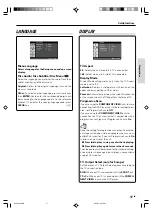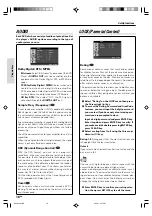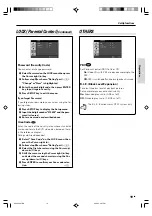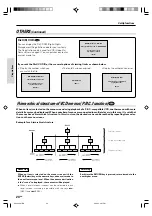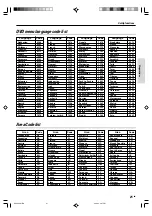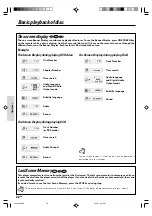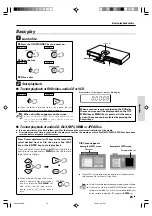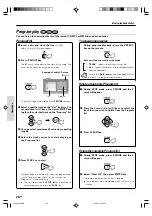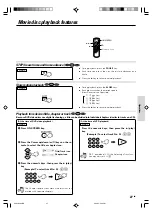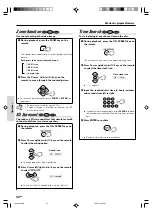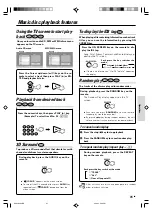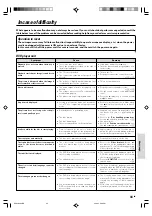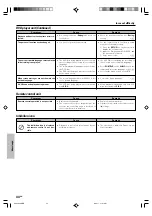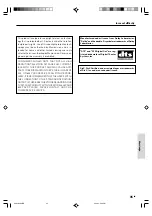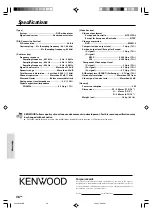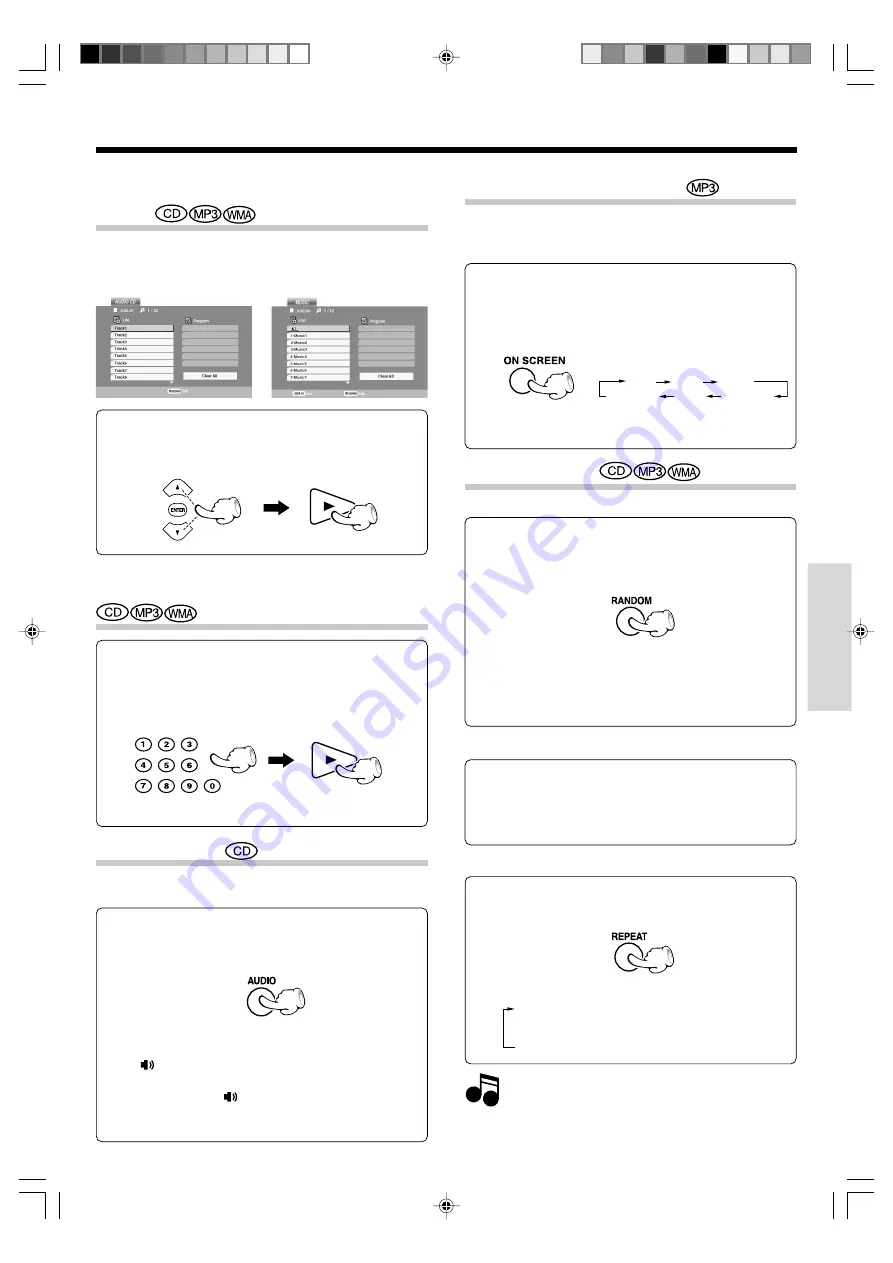
Operations
31
EN
3D Surround
To produce a 3D surround effect that simulates multi-
channel audio from two stereo speakers.
During playback, press the AUDIO key on the
remote.
÷
"
3D SUR.
" appears on the menu screen.
÷
To turn off the 3D Surround effect, press
AUDIO
key
repeatedly until "
3D SUR.
" disappears from the
menu screen.
Using the TV screen to start play-
back
Music disc playback features
Once you insert an audio CD , MP3 or WMA disc a menu
appears on the TV screen.
Press the Cursor up/down (
5
/
∞
) keys on the re-
mote to select a track then press PLAY (
3
) or EN-
TER and playback starts.
Audio CD menu
MP3/WMA menu
Playback from desired track
Press the numeric keys, then press PLAY (
3
) key.
(Example) To select track No. 23 :
23
When playing a file containing information such as track
titles, you can see the information by pressing ON
SCREEN key.
To display the ID3 tag
Press the ON SCREEN key on the remote to dis-
play the ID3 tag.
Song, Artist, Album, Comment and Genre display ap-
pears on the TV screen.
÷
If there is no information, “No ID3 Tag Info” appear on
the display.
Each press the key switches the
mode.
Random play
The tracks of the disc are played in random order.
The Random Play display appears on the TV
screen.
During playback, press the RANDOM key on the
remote.
To cancel random play
1
Press the stop (
7
) key to stop playback.
2
Press the RANDOM key to cancel random play-
back.
÷
Each time you press
RANDOM
key on the remote,
random play would be on and off.
÷
By pressing
¢
key during random playback, the unit
selects another track and resumes random playback.
After all tracks of a disc have been played in random
order, playback will stop.
To repeat random play (repeat play
∞
)
During random playback, press the REPEAT
key on the remote.
Each press the key switches the mode.
1
"TRACK"
2
"ALL"
3
Goes off (repeat off)
Note
Note
Song Artist Album
(File name)
Genre Comment
*5634/22-32/EN
06.3.24, 3:28 PM
31