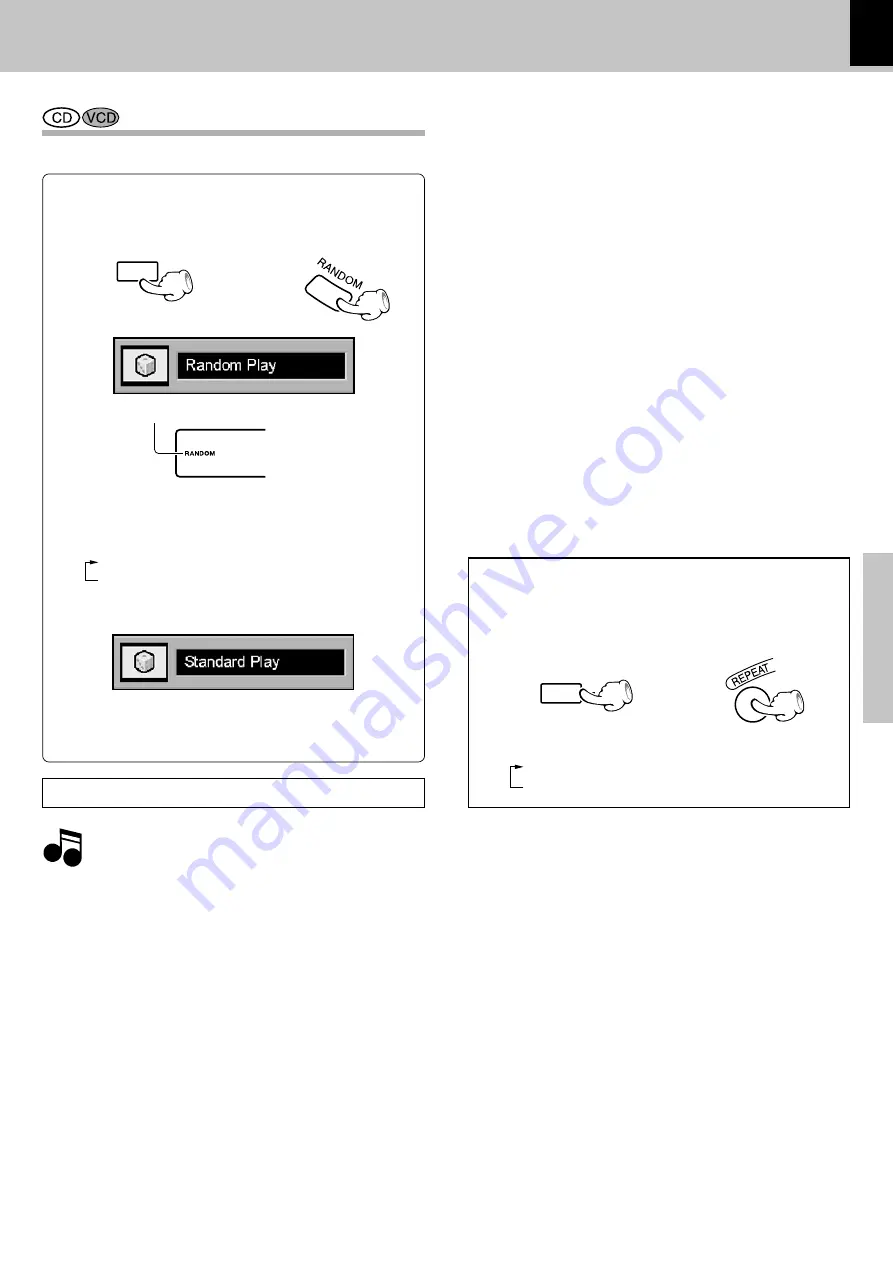
25
DV-603/DVF-3060/DVF-3060K (EN/K,P,E,T,M,X,Y)
Operations
Using the On-screen banner display
Random play
The tracks of the disc are played in random order.
Each time you press RANDOM key on the remote,
random play would be on and off.
1
"
Random Play
"
2
"
Standard Play
"
The Random Play display appears
Display
Lit
÷
The menu is switched off when no operation is per-
formed for about 5 seconds.
The Standard Play display appears when random is off
Notes
Notes
÷
When the
RANDOM
key is pressed during playback, the
tracks of the disc being played will be selected in random
order for playback.
÷
After all tracks of a disc have been played in random order,
playback will stop. (Random mode will be cancelled.)
÷
When playing a DVD, the Random function may not work.
÷
P.B.C. on mode of VCD, the Random play function may not
work.
‡
During playback or stop mode, press RANDOM
key on the remote.
RANDOM
DV-603/DVF-3060
DVF-3060K
"
MP3 Random play
"
e
To repeat random play
During random playback, press the REPEAT
key on the remote.
DV-603/DVF-3060
DVF-3060K
REPEAT
Each press the key switches the mode.
1
Display lit "
REPEAT ALL
"
2
Repeat canceled
















































