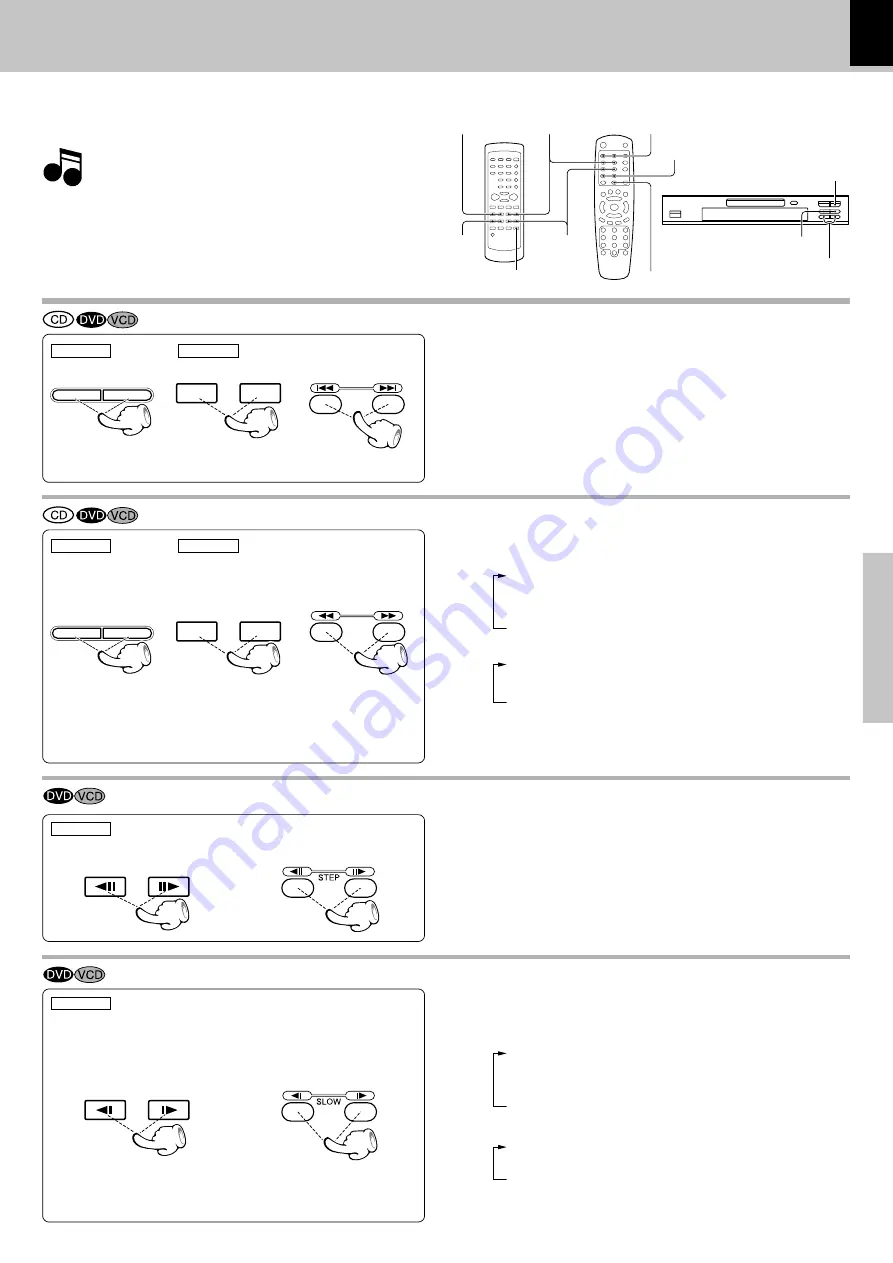
17
DV-603/DVF-3060/DVF-3060K (EN/K,P,E,T,M,X,Y)
Operations
Using the On-screen banner display
Disc playback features
STEP (freeze frame and frame advance)
÷
During playback, press the
STEP
keys.
÷
Each time you press the keys, the picture advances one
frame.
÷
At the time of VCD playback, backward STEP is not possible.
÷
Press the
6
key to resume normal playback.
Slow motion playback
÷
During playback, press the
SLOW
keys.
÷
Each press switches the motion speed.
Notes
Notes
÷
You won't hear the sound (audio) on the DVD when you're
using the Skip, Search, Step or Slow motion features.
÷
Playback features are not available during the opening cred-
its of a movie.
Playback of disc
(At the time of VCD playback)
1
F.SLOW 1/8
(R.SLOW is not possible)
2
F.SLOW 1/4
(R.SLOW is not possible)
3
F.SLOW 1/2
(R.SLOW is not possible)
÷
Press the
6
key to resume normal playback.
SLOW
6
key
SLOW keys
1
,
¡
(Search) keys
6
(Play/Pause) key
6
(Play/Pause) key
SLOW keys
STEP keys
1
,
¡
(Search)
keys
4
,
¢
(Skip) keys
1
,
¡
(Search) keys
4
,
¢
(Skip) keys
STEP
(At the time of DVD playback)
1
F.SLOW 1/16
(R.SLOW 1/16)
2
F.SLOW 1/8
(R.SLOW 1/8)
3
F.SLOW 1/4
(R.SLOW 1/4)
4
F.SLOW 1/2
(R.SLOW 1/2)
REMOTE
DV-603/DVF-3060
DVF-3060K
REMOTE
DV-603/DVF-3060
DVF-3060K
DV-603/DVF-3060
DVF-3060K
÷
During playback, press the
1
or
¡
key.
÷
Each press switches the searching speed.
MAIN UNIT
REMOTE
Skipping chapters or tracks
÷
The chapter (or track) in the direction of the key pressed is
skipped, and the selected chapter (or track) will be played
from the beginning.
÷
When the
4
key is pressed once during playback, the chap-
ter (or track) being played will be played from the beginning.
Searching
(At the time of CD/VCD playback)
1
X 2
(F.SEARCH 1)/(R.SEARCH 1)*
2
X 4
(F.SEARCH 2)/(R.SEARCH 2)
3
X 8
(F.SEARCH 3)/(R.SEARCH 3)
* No audio is output during the fast forward or fast
reverse operation at the 2x speed (
1
) of DTS-CD.
÷
Press the
6
key at any time to resume normal playback.
(At the time of DVD playback)
1
X 2
(F.SEARCH 1)/(R.SEARCH 1)
2
X 4
(F.SEARCH 2)/(R.SEARCH 2)
3
X 8
(F.SEARCH 3)/(R.SEARCH 3)
4
X 16 (F.SEARCH 4)/(R.SEARCH 4)
4
: To skip backward
¢
: To skip forward
DV-603/DVF-3060
DVF-3060K
1
1
1
1
1
: To search backward
¡
¡
¡
¡
¡
: To search forward
DV-603/DVF-3060
DVF-3060K
4
¢
1
¡
4
¢
MAIN UNIT
REMOTE
1
¡
















































