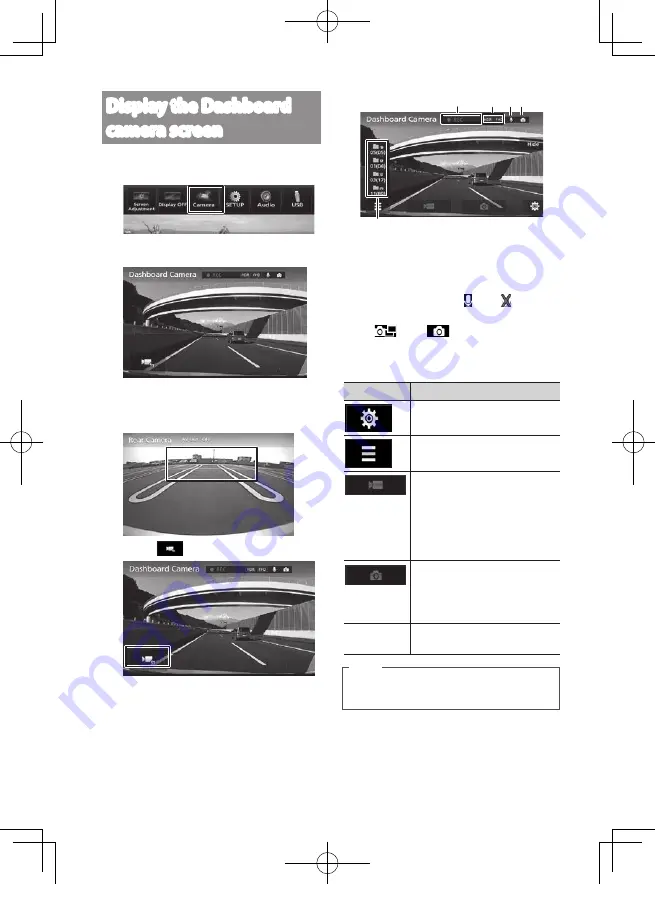
14
Display the Dashboard
camera screen
1.
Press the
[MENU]
button.
2.
Touc [Camera].
Display the Dashboard camera screen.
While the rear camera view is displayed,
a touch screen is displayed in the upper
center of the Dashboard camera screen.
3.
Touch
.
Displays the operating buttons on the
screen.
34
1
2
5
1
Recording mode/Remaining manual
recording or event recording time
2
HDR recording/Resolution
3
Audio recording ON /OFF
④
Automatic still image capture mode
ON
/ OFF
5
Number of recording files (number of
files that can be recorded)
Button
Explanation
Configures the Dashboard
camera.
Displays a recorded file list.
• Start manual recording.
• Touch while manual
recording is in progress
to extend the duration of
manual recording.
• Take a photo.
• Press and hold to turn ON
the automatic still image
capture function.
[Hide]
Hides the operating buttons
on the screen.
Note
• The operating buttons will clear after a
certain period of time.
DRV-N520W_EN301.indd 14
2017/03/08 14:05





























