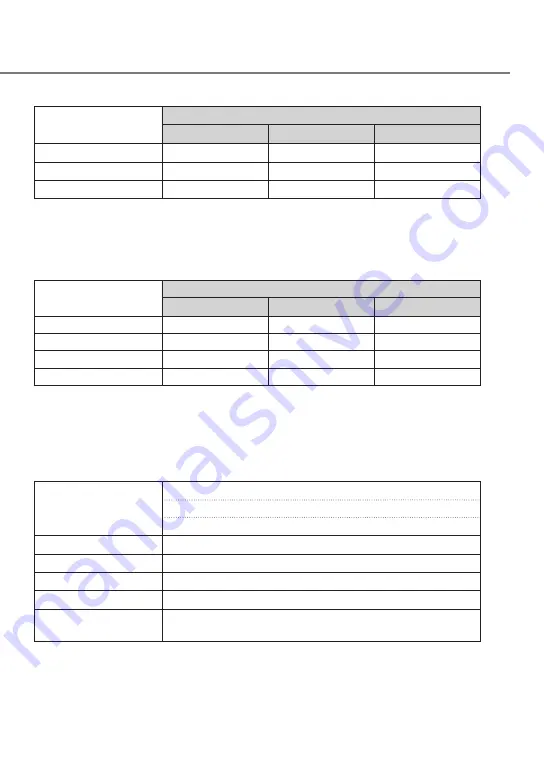
33
Recording Times
Recording quality
Card size
8 GB
16 GB
32 GB
3M (2304x1296)
50 minutes
100 minutes
210 minutes
1920x1080
70 minutes
140 minutes
280 minutes
1280x720
100 minutes
200 minutes
400 minutes
•
The above recording times are the totals (maximums) for continuous recordings, manual recordings,
event recordings, and parking recordings.
•
The recording times are estimates. They may become shorter depending on the recording scene.
Number of Recording Files
Recording mode
Card size
8 GB
16 GB
32 GB
Event recording
5 files
10 files
20 files
Manual recording
10 files
20 files
40 files
Parking recording
20 files
40 files
80 files
Still image recording
100 files
200 files
400 files
•
The number of continuous recording files differs depending on the number of recorded event
recordings, manual recordings, and parking recordings.
•
For event recording, manual recording, and parking recording, old files are deleted for recording when
the overwrite setting for each file type is set to "ON." Back up required files to a PC or other device.
System Requirements for KENWOOD DRIVE REVIEWER
OS
Windows 7 with Service Pack 1 (32-bit/64-bit)
Windows 8.1/8.1 Pro (32-bit/64-bit)
Windows 10 (32-bit/64-bit)
Screen resolution
1280x800 or higher
CPU
Core i3 2 GHz or faster
Memory
2 GB or higher
HDD
500 MB or more of free space
Other
.NET Framework 4.0 or 4.5 must be installed (.NET Framework is
already installed with the standard installation of Windows 7/8/10)
















































