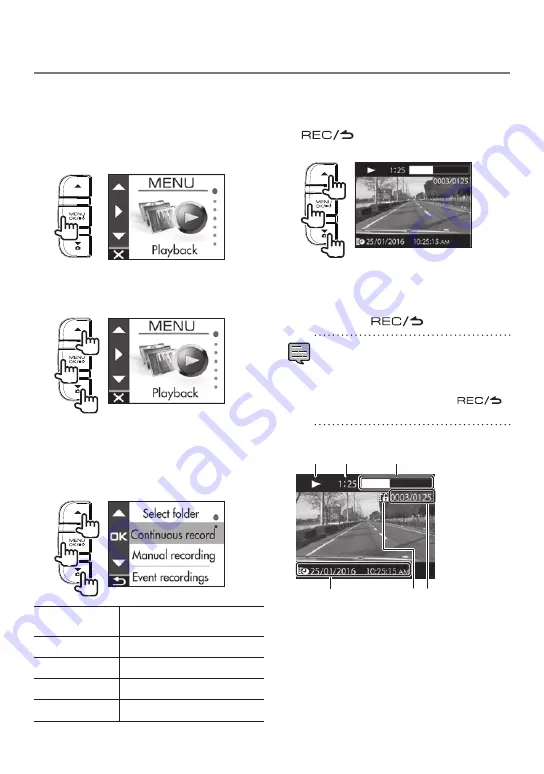
17
Playing Files
Select a file such as a recording file or photo
and start playback.
1.
Press the
[MENU/OK]
button.
MENU appears.
2.
Use the
[
J
]/[
K
]
buttons to select
<Playback>
and then press the
[MENU/OK]
button.
2
1
1
3.
Use the
[
J
]/[
K
]
buttons to select
the folder you wish to play and then
press the
[MENU/OK]
button.
The video for the most recent file in the
selected folder is displayed.
2
1
1
Continuous
recordings
There are continuous recording
files.
Manual recordings There are manual recording files.
Event recordings
There are event recording files.
Parking recordings There are parking recording files.
Still images
There are still image files.
4.
Use the
[
J
]/[
K
]
buttons to select the
file you wish to play and then press
the
[MENU/OK]
button and press the
[
]
button.
Playback of the selected file begins.
2
1
1
Pressing the
[
J
]
or
[
K
]
button during
playback plays the previous or next file or photo.
To return to continuous recording
Hold down the
[
]
button.
•
Files are listed in their recording or
capture order.
•
Recording is stopped while selecting a
folder or file and during playback. Also,
manual recording using the [
]
button does not work.
Playback screen indicators
1
6
5
4
2
3
1
Recording file playback state or photo
file indication
2
Play time
3
Play position
4
Recording file name, date, and time
5
File protection
6
Number of file playing/total number of files
Playback
















































