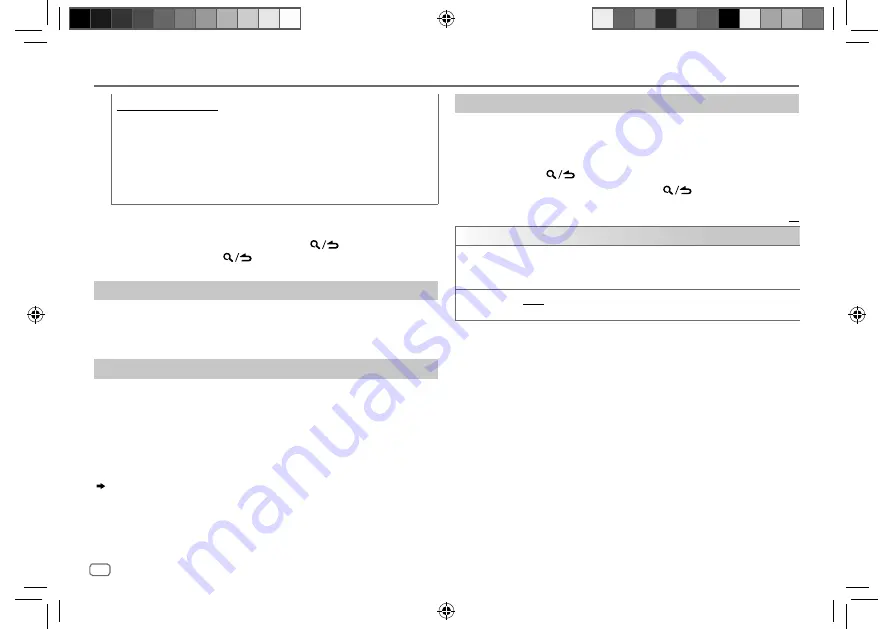
10
ENGLISH
Data Size:
B6L (182 mm x 128 mm)
Book Size:
B6L (182 mm x 128 mm)
CD/USB/iPod/ANDROID
For ANDROID source
1
Press
J
/
K
to enter character search.
2
Turn the volume knob to select the character.
^A^
: Upper case letters (A to Z)
_A_
: Lower case letters (a to z)
-0-
:
Numbers (0 to 9)
***
: Character other than A to Z, 0 to 9
3
Press the volume knob to start searching.
• To return to the root folder/first file/top menu, press
5
.
(Not applicable for
BT AUDIO source.)
• To return to the previous setting item, press
.
• To cancel, press and hold
.
Listen to TuneIn Radio/TuneIn Radio Pro
While listening to TuneIn Radio or TuneIn Radio Pro, connect the iPod/
iPhone to the USB input terminal of the unit.
• The unit will output the sound from these applications.
Settings to use KENWOOD Remote application
KENWOOD Remote application is designed to control the KENWOOD car
receiver’s operations from the iPhone/iPod (via USB input terminal).
Preparation:
Install the latest version of KENWOOD Remote application on your device
before connecting. For more information, visit
<www.kenwood.com/cs/ce/>.
You can make the settings in the same way as connection via Bluetooth.
( 18)
Other settings
1
Press the volume knob to enter
[FUNCTION]
.
2
Turn the volume knob to select an item (see the following table),
then press the knob.
3
Repeat step
2
until the desired item is selected or activated.
4
Press and hold
to exit.
To return to the previous setting item, press
.
Default:
XX
USB
MUSIC DRIVE
DRIVE CHANGE
: The next drive (
[DRIVE 1]
to
[DRIVE 4]
) is selected
automatically and playback starts.
Repeat steps
1
to
3
to select the following drives.
SKIP SEARCH
0.5%
/
1%
/
5%
/
10%
: While listening to iPod USB or ANDROID source, selects
the skip search ratio over the total files.
JS_KWD_DPX_5100BT_EN_EN_4.indd 10
JS_KWD_DPX_5100BT_EN_EN_4.indd 10
8/15/2017 9:10:40 AM
8/15/2017 9:10:40 AM





























