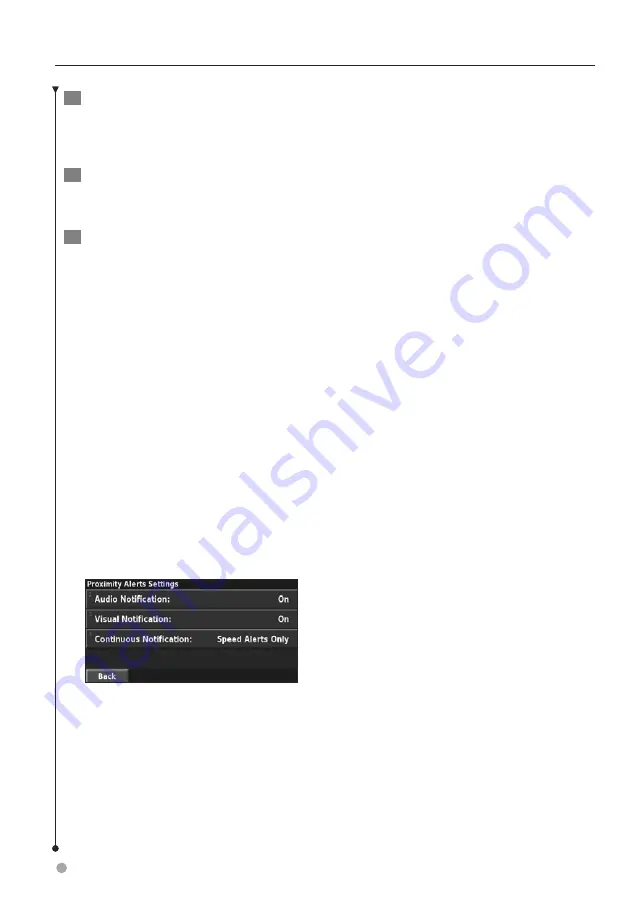
28
DNX6140/DNX6000EX/DNX5140 GPS Navigation Instruction Manual
4
Create a "Garmin" folder on your CD or
DVD. For example, if drive letter D is
assigned to your CD or DVD drive, create a
"D:\Garmin" folder.
5
Copy the POI.gpi file to the Garmin folder
you just created on your CD or DVD (for
example, "D:\Garmin\POI.gpi").
6
Insert the CD or DVD into the DNX6140/
DNX6000EX/DNX5140. A message displays
on the screen, prompting you to copy the
custom POIs to your navigation system.
Select
Yes
. If you select
No
, custom POIs
will not work.
⁄
• Each time you load custom POIs to the navigation
system, any other custom POIs already saved in the
system will be overwritten.
Finding Custom POIs
To view a list of the custom POIs loaded in your
navigation system, touch
Where To?
>
Extras
>
Custom POIs
.
Adjusting the Proximity Alerts
To turn the proximity alerts for custom POIs on or
off, open the Menu page and touch
Settings
>
General
>
Proximity Alerts
.
•
Audio Notification
—turn the alerts that sound as you
approach a custom POI on or off.
•
Visual Notification
—turn the pop-up alerts that appear
as you approach a custom POI on or off.
•
Continuous Notification
—select which alerts (which
types of POIs) you will be continually notified of.
Deleting All Custom POIs
To delete all custom POIs from your navigation
system, touch
Tools
>
My Data
>
Custom POIs
>
Delete All
. Touch
Yes
to confirm.
Appendix
Summary of Contents for DNX5140 - Wide Double-DIN In-Dash Nagivation
Page 1: ...GPS NAVIGATION SYSTEM DNX6140 DNX6000EX DNX5140 GPS NAVIGATION INSTRUCTION MANUAL B64 4275 00 ...
Page 23: ...English 23 5 Touch Next 6 Enter the code and touch Next 7 Touch OK ...
Page 29: ......
Page 30: ......
Page 31: ......





































