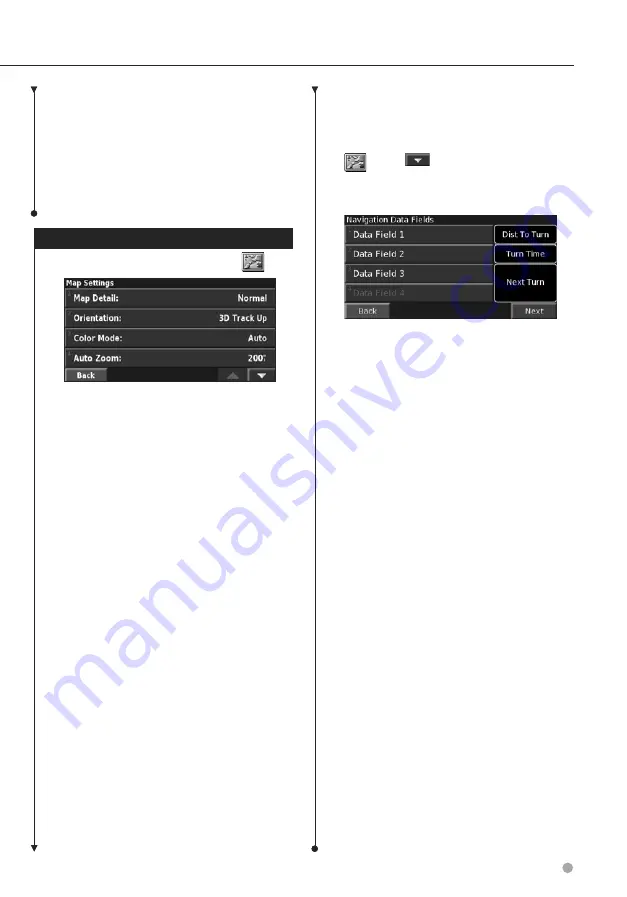
English
25
Turning Safe Mode Off and On
From the Menu page, touch
Settings
>
General
>
Safe Mode
. Turn the Safe Mode on or off. Safe
Mode disables all navigation system functions
that require significant operator attention and
could become a distraction while driving. When
it is turned on, Safe Mode operates when the
vehicle parking brake is disengaged.
Changing the Map Settings
From the Menu page, touch
Settings
>
Map
.
•
Map Detail
—adjust the amount of detail shown on the
map. Displaying more detail causes the map to redraw
slowly.
•
Orientation
—change the perspective of the map.
Orientation
Description
2D North Up
Display the map in 2 dimensions (2-D)
with North at the top.
2D Track Up
Display the map in 2 dimensions (2-D)
with your direction of travel at the top
of the screen.
3D Track Up
Display the map in 3 dimensions (3-D),
with your direction of travel at the
top of the screen. This is the default
map view.
•
Color Mode
—select Day for a bright background.
Select Night for a black background. Select Auto to
automatically switch between the two.
•
Auto Zoom
—disable or enable automatic zooming
on the map for optimal viewing. You can also specify
a maximum Auto Zoom distance, from 120 feet to 300
miles.
•
Route Color
—select the color of the route line.
•
Dim Roads
—dim roads that are not on your route. You
can customize this setting to Never or While Routing.
•
Map Data Fields
—customize the width and the
contents of the data fields displayed on the map page.
Normal is the default setting.
1.
From the Menu page, touch
Settings
>
Map
>
>
Map Data Fields
.
2.
Touch
Wide
or
Thin
. Then touch
Next
.
3.
Touch the navigation data field you want
to customize.
4.
Select the type of data field.
5.
Select how the data field appears.
6.
Touch
OK
. Repeat for each navigation data
field.
7.
Touch
Next
to customize the non-
navigating data fields.
8.
Touch
Finish
to return to the Map Settings
menu.
•
Text Size
—adjust the display size of text for each item
on the map.
•
Zoom Level Detail
—works in conjunction with Map
Detail to customize which map items appear at various
zoom levels. For each map item, you can select Off, Auto,
or a maximum zoom distance, from 120 feet to 800 miles.
⁄
• Displaying more detail increases the time it takes the
map to refresh.
•
Detail Maps
—enable and disable the preloaded
detailed maps.
•
Setup POI Display
—set whether the preloaded map
Points of Interest (POIs) are displayed on the map. You
can also filter which types of POIs are displayed, such as
lodging and attractions. This does not affect custom POIs.
•
Vehicle Select
—select the vehicle icon that is displayed
while navigating a route.
Summary of Contents for DNX5140 - Wide Double-DIN In-Dash Nagivation
Page 1: ...GPS NAVIGATION SYSTEM DNX6140 DNX6000EX DNX5140 GPS NAVIGATION INSTRUCTION MANUAL B64 4275 00 ...
Page 23: ...English 23 5 Touch Next 6 Enter the code and touch Next 7 Touch OK ...
Page 29: ......
Page 30: ......
Page 31: ......








































