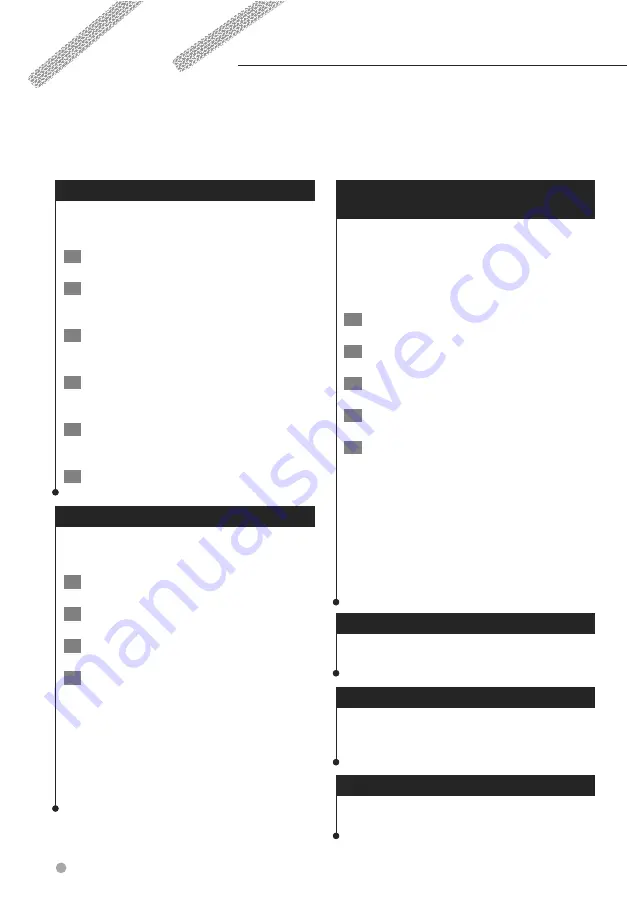
18
DNX6140/DNX6000EX/DNX5140 GPS Navigation Instruction Manual
Creating a New Saved Route
From the Menu page, touch
Tools
>
My Data
>
Routes
.
1
Touch
Create New Saved Route
.
2
Select an option and touch
Next
. Select
the starting point.
3
Select an option and touch
Next
. Select
the ending point.
4
To add a stop, touch
Yes
, then touch
Next
.
Select the point.
5
Select your sorting and route calculation
preferences and touch Next.
6
Touch
Finish
.
Editing a Saved Route
From the Menu page, touch
Tools
>
My Data
>
Routes
.
1
Touch
Edit/Review Routes
.
2
Touch the route to edit.
3
Touch
Edit
.
4
Touch the item to edit.
•
Rename
—enter a new name for the route using the
on-screen keyboard.
•
Edit/Review Points
—add, arrange, remove, reorder, and
review points in the route. For more information, see the
following section.
•
Change Preference
—change your calculation
preference to Faster Time, Shorter Distance, or Off Road.
•
Delete Route
—delete this route.
Adding an Intermediate Destination
Point to Your Route
You can add intermediate destination points
(stops) to your route as you create it. You can
also add points to your route when you edit the
route, as described below. Follow the steps in the
previous section to begin editing the route.
1
Touch
Edit/Review Points
.
2
Touch
Add
.
3
Touch where you want to add the point.
4
Touch a method and then select the point.
5
Add points as necessary. Touch
Done
when
finished.
•
Auto Arrange
—arranges the points to provide the
shortest route.
•
Remove
—touch the point you want to remove and
then touch
Remove
.
•
Re-Order
—touch the point to move and touch
Move
Up
or
Move Down
. Touch
Done
when finished.
•
Review
—allows you to view the information page for
any point along the route. For details on the information
page, see
page 13
.
Saving the Active Route
From the Menu page, touch
Tools
>
My Data
>
Routes
>
Save Active Route
.
Navigating a Saved Route
From the Menu page, touch
Tools
>
My Data
>
Routes
>
Navigate Saved Route
. Touch the
route you want to navigate.
Recalculating the Route
From the Menu page, touch
Tools
>
My Data
>
Routes
>
Recalculate Route
.
Creating and Editing Routes
This section describes how to create and customize your routes.
Summary of Contents for DNX5140 - Wide Double-DIN In-Dash Nagivation
Page 1: ...GPS NAVIGATION SYSTEM DNX6140 DNX6000EX DNX5140 GPS NAVIGATION INSTRUCTION MANUAL B64 4275 00 ...
Page 23: ...English 23 5 Touch Next 6 Enter the code and touch Next 7 Touch OK ...
Page 29: ......
Page 30: ......
Page 31: ......





























