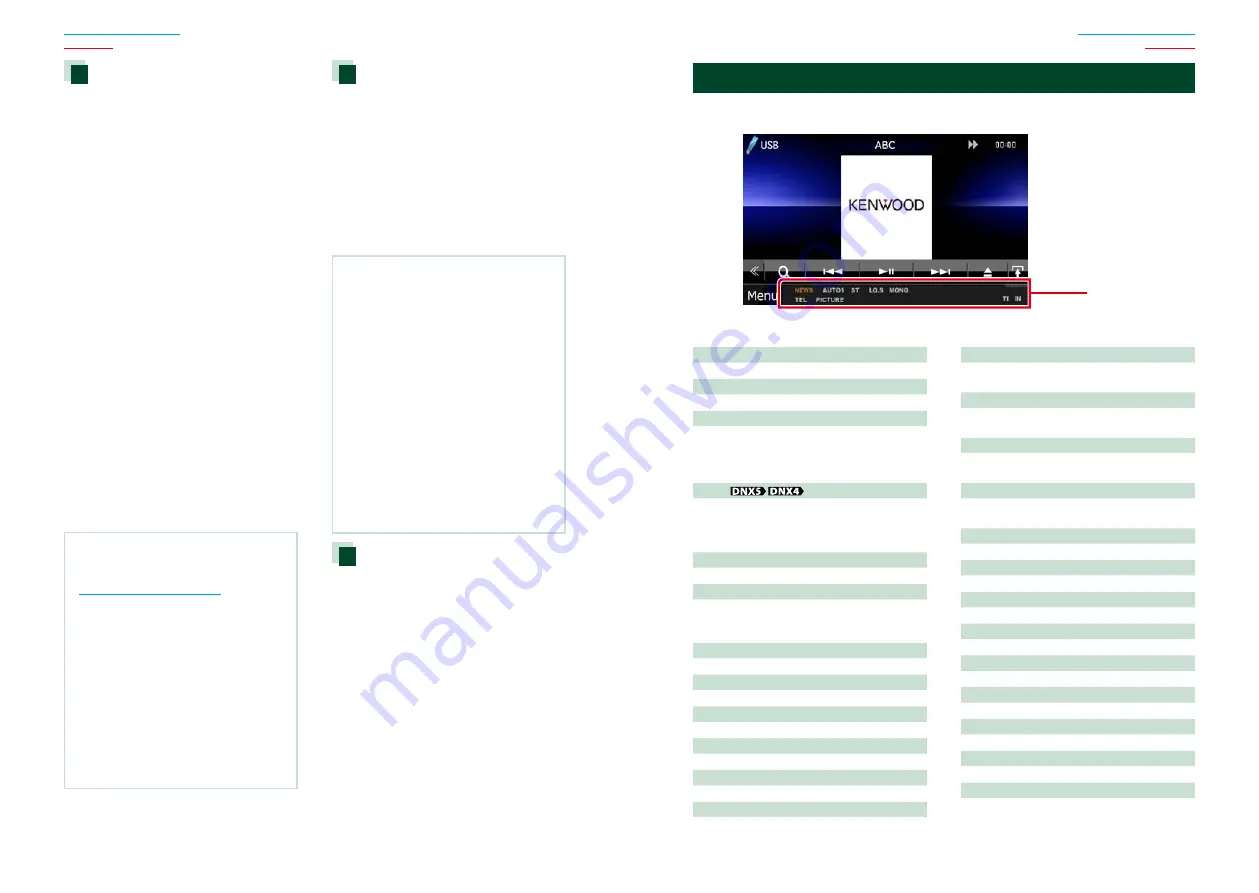
102
102
103
Connectable iPod/iPhone
The following models can be connected to
this unit.
You can control an iPod/iPhone from this unit
by connecting an iPod/iPhone (commercial
product) with Dock connector using an
optional accessory iPod connection cable
(KCA-iP202). The word “iPod” appearing
in this manual indicates the iPod/iPhone
connected with the KCA-iP202 (optional
accessory).
Made for
• iPod nano (6th generation)
• iPod nano (5th generation)
• iPod nano (4th generation)
• iPod nano (3rd generation)
• iPod with video
• iPod classic
• iPod touch (4th generation)
• iPod touch (3rd generation)
• iPod touch (2nd generation)
• iPod touch (1st generation)
• iPhone 4S
• iPhone 4
• iPhone 3GS
• iPhone 3G
• iPhone
NOTE
• For the conformity information on iPod/iPhone
software, access
www.kenwood.com/cs/ce/ipod/
.
• By connecting your iPod/iPhone to this unit with
an optional accessory iPod connection cable
(KCA-iP202), you can supply power to your iPod/
iPhone as well as charge it while playing music.
However, the power of this unit must be on.
• If you start playback after connecting the iPod,
the music that has been played by the iPod is
played first.
In this case, “Reading” is displayed without
displaying a folder name, etc. Changing the
browse item will display a correct title, etc.
• When the iPod is connected to this unit,
“KENWOOD” or “
✓
” is displayed on the iPod to
indicate that you cannot operate the iPod.
Usable USB device
You can use a mass-storage-class USB device
on this unit.
The word “USB device” appearing in this
manual indicates a flash memory device and
digital audio players can be recognized as
mass-storage.
■
About file system
The file system should be the one of the following.
• FAT16
• FAT32
NOTE
• When the USB device is connected to this unit, it
can be charged through the USB cable.
• Install the USB device in the place where it will
not affect safe driving.
• You cannot connect a USB device via a USB hub
and Multi Card Reader.
• Take backups of the audio files used with this
unit. The files can be erased depending on the
operating conditions of the USB device.
We shall have no compensation for any damage
arising from any erased data.
• No USB device comes with this unit. You need to
purchase a commercially available USB device.
• When connecting the USB device, usage of the
CA-U1EX (option) is recommended. (However,
maximum supply current of CA-U1EX is 500mA.)
Normal playback is not guaranteed when a cable
other than the USB compatible cable is used.
Usable SD card (DNX7210BT
and DNX5210BT only)
The unit is capable of playback of SD/SDHC
memory cards complying with the SD or
SDHC standard.
A special adapter is required to use a miniSD
card, miniSDHC card, microSD card or
microSDHC card.
The MultiMedia Card (MMC) cannot be used.
■
General
ATT
The attenuator is active.
DUAL
The dual zone function is on.
TEL
Indicates the connection state of the Bluetooth
hands-free unit.
• White: Connected
• Orange: Not connected
LOUD
The loudness control function is on.
■
DVD/CD
FO-REP
Folder repeat function is on.
IN
A disc is inserted.
• White: A Disc is inside the unit.
• Orange: Error at the disc player
VIDEO
Identifies the video file.
MUSIC
Identifies the music file.
RDM
The random function is on.
REP
The repeat function is on.
C-REP
The chapter repeat function is on.
T-REP
The title repeat function is on.
■
VCD
1chLL/2chLL
Identifies the left audio output of channel 1
or 2.
1chLR/2chLR
Identifies the monaural audio output of
channel 1 or 2.
1chRR/2chRR
Identifies the right audio output of channel 1
or 2.
1chST/2chST
Identifies the stereo audio output of channel
1 or 2.
LL
Identifies the left audio output.
LR
Identifies the monaural audio output.
RR
Identifies the right audio output.
STEREO
Identifies the stereo audio output.
PBC
The PBC function is on.
SVCD
Identifies the Super Video CD.
VER1
The VCD version is 1.
VER2
The VCD version is 2.
REP
The repeat function is on.
Status Bar Indicator Items
Shown below is a list of indicators displayed on the status bar in the screen.
Current status of this unit is displayed on the bar.
Status bar
Summary of Contents for DNX4210BT
Page 58: ......







































