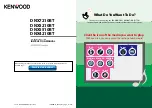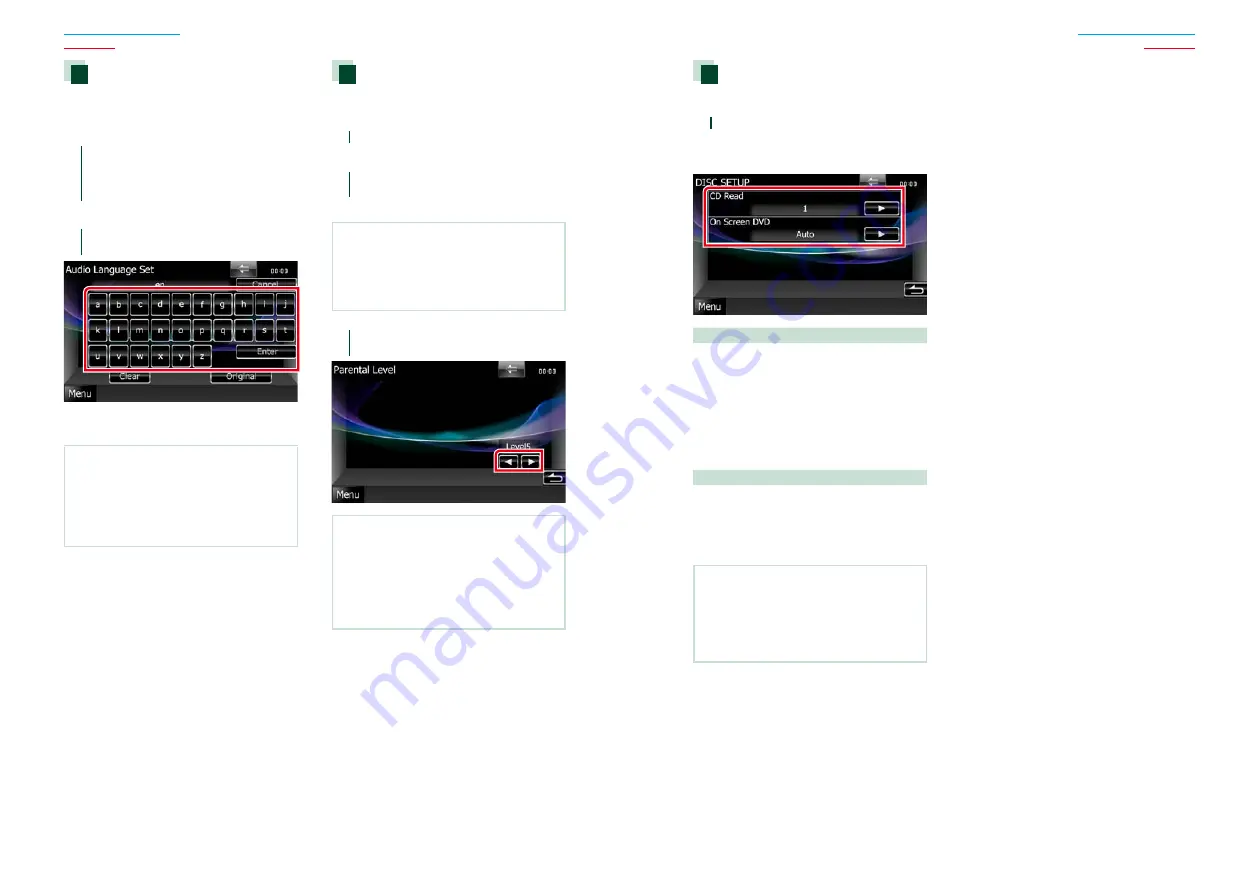
28
28
29
Language setup
This setting is for the language used in the
menu, subtitle, and voice. You cannot setup
these items during DVD playback.
1
Touch [SET] of the desired
item; [Menu Language],
[Subtitle Language],
[Audio Language].
Language Set screen appears.
2
Enter the desired language code and
touch [Enter].
Sets the entered language and returns to
the DVD SETUP screen.
NOTE
• To cancel the setup and return to the previous
screen, touch [Cancel].
• To clear the entered code, touch [Clear].
• To set the DVD’s original language for audio
language, touch [Original].
Parental level
Sets a parental level. You cannot setup this
item during DVD playback.
1
Touch [SET] of [Parental Level].
Parental Pass screen appears.
2
Enter the parental code and touch
[Enter].
Parental Level screen appears.
NOTE
• To cancel the setup and return to the previous
screen, touch [Cancel].
• To clear the entered code, touch [Clear].
• Current parental level appears as [Level#].
3
Touch [
2
] or [
3
] to select a parental
level.
NOTE
• If a disc has higher parental lock level, you need
to enter the code number.
• The parental lock level varies depending on a
loaded disc.
• If a disc has no parental lock, anybody can play it
back even when you have set the parental lock.
Disc setup
Performs setup when using disc media.
1
Touch [SET] of [DISC SETUP].
DISC SETUP screen appears.
Select an option as follows.
CD Read
Sets the motion of this unit when a music CD
is played.
1 (Default)
: Automatically recognizes and plays
back an audio file disc, a DVD or a music CD.
2
: Forcibly plays back a disc as a music CD.
Select [2] if you wish to play a music CD having
a special format or if you cannot play a disc in
[1] position.
On Screen DVD
Sets an on-screen display.
Auto
: When updated, information appears for
5 seconds.
OFF (Default)
: Information does not appear.
NOTE
• [CD Read] is not available when a disc is in the
unit.
• You cannot play an audio file/VCD disc in the [2]
position. Also, you may not play some music CDs
in the [2] position.
Summary of Contents for DNX4210BT
Page 58: ......