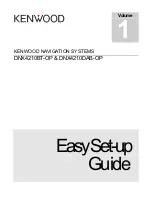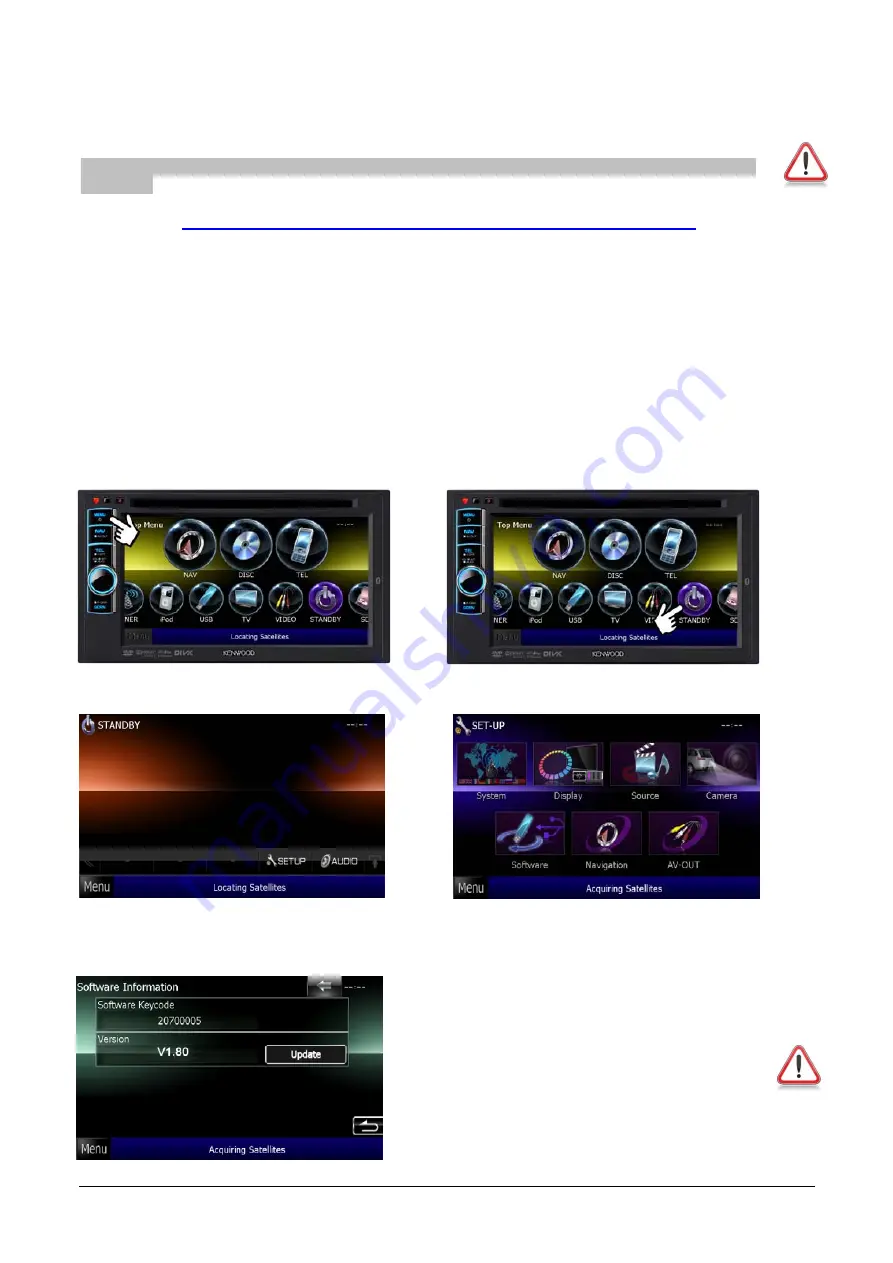
How to Update your Software Version
NOTE:
It is very important that you follow these instructions step by step. You will require a blank
USB stick.
1. Go
http://www.kenwood-electronics.co.uk/support/updates/navi/dnx4210dab/
2. Click on the software link
3. Scroll down to the bottom of this page and select the
“File "DNX_Ver???.zip" download”
4. If your computer asks to “OPEN”, “SAVE” or “CANCEL” – Please select
“SAVE”
. Ensure that
you know where your computer saves downloadable files to
5. Insert a blank USB stick into your computer/PC
6. Now right-click the zipped up saved file and choose to unzip (or extract) the files onto the USB
stick. (They must not be in any folders)
7. Once unzipped/extracted, you should have the following 4 files on the USB stick:
•
12Visual_High.CAB
•
nk.rom
•
programinfo.bin
•
tcBoot.rom
8. Connect the USB stick to the Kenwood Navigation System and select the following:
9. Press
[MENU]
11. Press
[SET-UP]
13. Press
[UPDATE]
The update will take approximately 5 minutes.
Please ensure that you do not interrupt the
upload or turn off engine until completely finished.
If you have ever set a security code for the system
then you will need this code after the update has
completed.
12. Press
[SOFTWARE]
10. Press
[STANDBY]
9