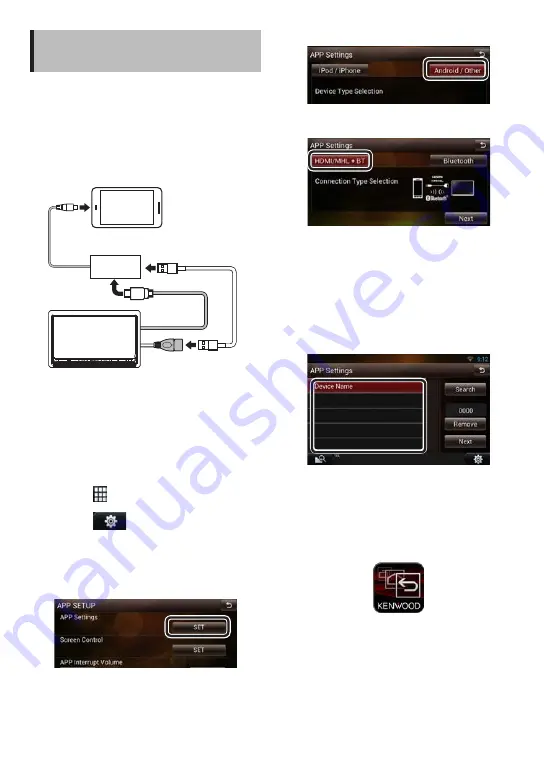
8
ñ
English
Android, iPhone "True
Mirroring"
The "True Mirroring" function is only available
with the Android Smartphones which equip "MHL"
(Multimedia High-definition Link), and Apple iPhone
which equip "Lightning" connector.
Ñ
For Android
1
Connect the Android Smartphone
iPod/
iPhone
MHL to HDMI adapter
(sold separately)
USB cable
(sold separately)
USB terminal
HDMI cable
Android (with MHL)
(sold separately)
HOME
6
iPod/
iPhone
Lightning Digital
AV Adapter
(sold separately)
Lightning to
USB Cable.
(sold separately)
USB terminal
HDMI cable
iPhone
(sold separately)
HOME
6
✎
NOTE
• When you connect the Samsung Galaxy: Samsung
adapter (EPL-FU10BEBSTD or ET-H10FAUWESTA) is
necessary (sold separately).
2
Application link setup
1) Press the <HOME> button twice to the Source
launcher panel.
2) Touch [
] in the Source launcher panel.
3) Touch [STANDBY].
4) Touch [
].
5) Touch [SETUP].
6) Touch [Source].
7) Touch [APP SETUP].
8) Touch [SET] on [APP Settings] in the APP SETUP
screen.
9) Touch [CHANGE].
10) Touch [Android/Other].
11) Touch [Next].
12) Touch [HDMI/MHL + BT].
13) Touch [Next].
14) Touch [Search].
Searched Device List screen appears.
15) Select your Android Smartphone from the
displayed list in the Searched Device List
screen.
16) Confirm the request both on the smartphone
and the unit.
17) Select your Android Smartphone.
18) Touch [Next].
Confirmation screen appears.
19) Touch [Done].
3
Application Setup
1) Visit Google Play, and install the "KENWOOD
Smartphone Control" Application.
2) Launch "KENWOOD Smartphone Control"
Application.
3) Turn on "KENWOOD Smartphone Control":
Android Device's [Settings]
Á
[Accessibility]
Á
[Services]
Summary of Contents for DNR8035BTIJ4
Page 15: ...English ñ 15 ...




















