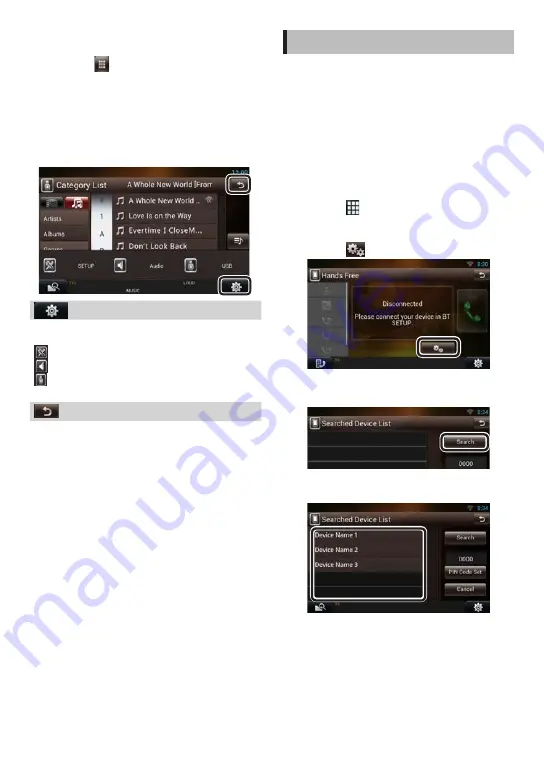
6
ñ
English
Adding of a shortcut icon to Source
launcher panel
1) Touch [
] in Source launcher panel.
2) Touching the icon continuously to display the
Source launcher panel screen.
3) Drag the icon to an empty space.
Ñ
Common Operation
There are some functions which can be operated
from most screens.
(Quick menu)
Touch to display the quick menu. The content of the
menu are as follows.
: Displays the SETUP Menu screen.
: Displays the Audio Control Menu screen.
: Displays the control screen of current source.
Icon feature differs depending on the source.
(RETURN)
Returns to previous screen.
How to use Bluetooth
You can use your Bluetooth cell-phone when paired
to this unit.
1
Register your cell-phone to the unit.
Follow as the procedures shown below. For
detailed operation, see
in the Instruction
Manual.
1) Press the <HOME> button twice to the Source
launcher panel.
2) Touch [
] in the Source launcher panel.
3) Touch [STANDBY].
4) Press and hold the <
6
> button.
5) Touch [
].
6) Touch [Search].
Searched Device List screen appears.
7) Select your cell-phone from the displayed list
in the Searched Device List screen.
8) Enter PIN code form the cell-phone.
Registering is completed.
The PIN code is set to “0000” as default.
SSP (Secure Simple Pairing of
Bluetooth 2.1 or later)
Confirm the request both on the smartphone/
cell-phone and the unit.
Summary of Contents for DNR8035BTIJ4
Page 15: ...English ñ 15 ...




















