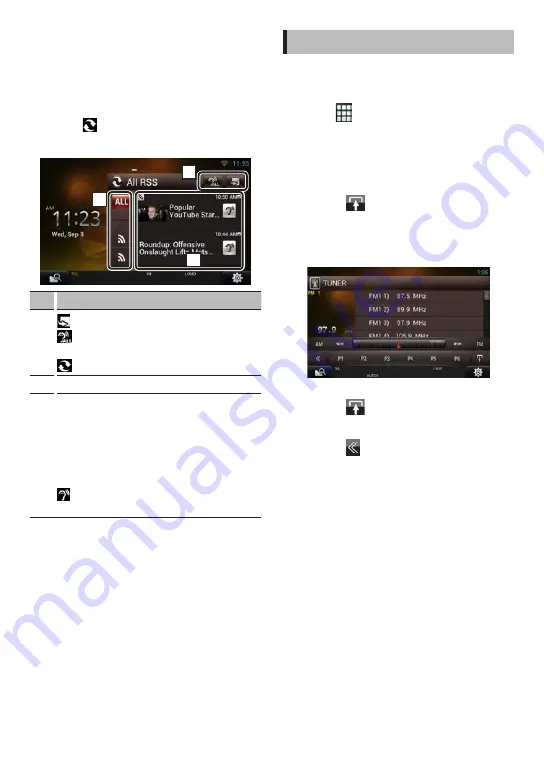
12
ñ
English
Ñ
RSS (Rich Site Summary) Widget
1
Press the <HOME> button twice to the
Source launcher panel.
2
Flick the screen left or right to select the
Service panel.
3
Touch [ ].
4
Select the RSS Widget.
1
2
3
No.
Name/Motion
1
: Starts the RSS application.
: Reads out all the contents in an auditory
fashion.
: Switches to the SNS.
2
Select a service category.
3
Displays the contents selected in Category in
a new order.
Touching this starts the RSS application and
displays its contents.
When the latest information is displayed at the
top, sliding the list allows you to update the
information.
: Reads out the RSS contents in an auditory
fashion.
How to Listen to the Radio
1
Press the <HOME> button twice to the
Source launcher panel.
2
Touch [
] in the Source launcher panel.
3
Touch [TUNER].
The unit switches to the Radio tuner source.
4
Operate on the source control screen.
Station search
1) Touch [
].
Sub function menu appears.
2) Touch [AM] or [FM] to select the band.)
3) Touch [
4
] or [
¢
] to tune in the desired
station.
Auto memory
1) Touch [
].
Sub function menu appears.
2) Touch [AM] or [FM] to select the band.
3) Touch [
].
4) Touch [AME].
5) Touch [
4
] or [
¢
] in the sub function
menu.
Auto memory starts.
Recalling the preset station
1) Touch [P#].
You can also display the preset list by touching
the frequency display in the center.
✎
NOTE
• For other operations, see
in the Instruction Manual.
Summary of Contents for DNR8035BTIJ4
Page 15: ...English ñ 15 ...




















