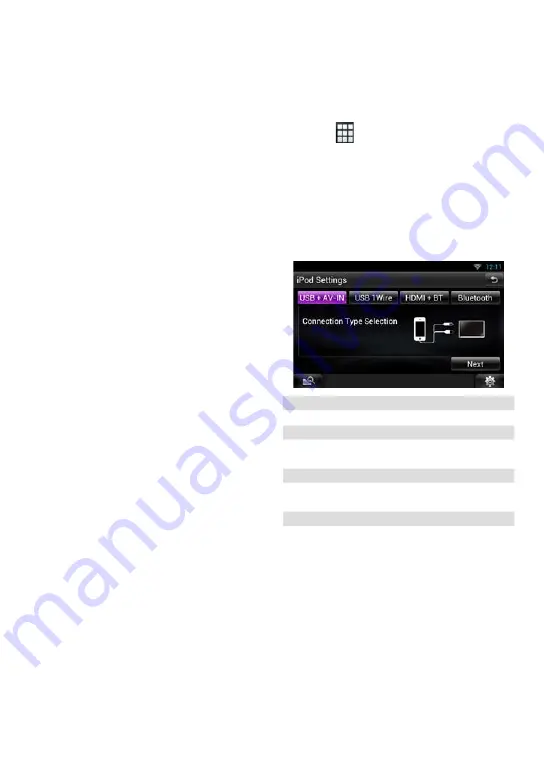
28
ñ
English
C
To listen music and watch video with 30-pin
connector device (analog)
–
KCA-iP202
–
iPod connection setup: USB + AV-IN
D
To listen music with 30-pin connector device
–
KCA-iP102
–
iPod connection setup: USB 1Wire
E
To listen to music via Bluetooth
–
Bluetooth profile: A2DP
–
Bluetooth profile: SPP
–
iPod connection setup: Bluetooth
F
To listen to music of Bluetooth Audio source
–
Bluetooth profile: A2DP
–
Bluetooth profile: AVRCP
✎
NOTE
• When you select Pandora source the setting of
is also necessary.
• In the APPS source, some functions can be
controlled from this unit and they depend on the
applications. Refer to
Apps Operation (P.82)
in
the Instruction Manual.
For the setting refer to
• Do not leave the cable or the adapter made by
other makers inside the car. It might lead the
malfunction caused by heat.
iPod/iPhone connection setup
When you first select iPod as a source, the setting
screen of the iPod/iPhone connection will appear.
1
Press the <HOME> button twice to the
Source launcher panel.
2
Touch [
] in the Source launcher
panel.
3
Touch [iPod].
iPod connection setup screen appears.
4
Touch [CHANGE].
5
Set each item as follows.
USB + AV-IN
C
: Select when connecting with KCA-iP202.
USB 1Wire
B D
: Select when connecting with KCA-iP102 or
Lightning to USB Cable.
HDMI + BT
A
: Select when connecting with KCA-HD100 and
Lightning Digital AV Adapter.
Bluetooth
E
: Select when connecting via Bluetooth only.
6
Touch [Next].
Confirmation screen appears.
7
Touch [Done].
✎
NOTE
• When you select “HDMI + BT” or “Bluetooth” in step
5, Bluetooth device selection screen will appear.
Select the iPod/iPhone to be connected.
Summary of Contents for DNN9710BT
Page 68: ......






























