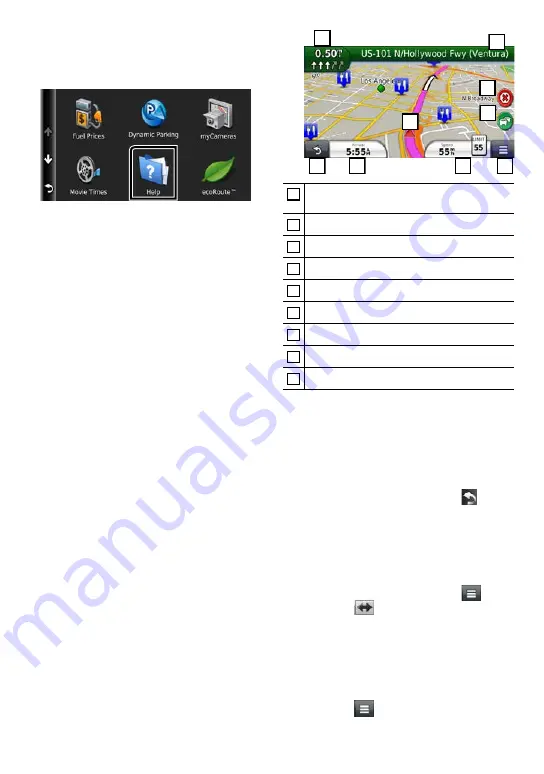
14
ñ
English
✎
NOTE
• You can get additional information about using the
navigation system from Help. To display Help, touch
[Apps] and then touch [Help].
• For more information about your navigation system,
download the latest version of the Owner’s Manual
from
manual.kenwood.com/edition/im383
3
Enter your destination and start the
guidance.
Finding points of interest
1) Touch [Where To?].
2) Select a category and a subcategory.
3) Select a destination.
4) Touch [Go!].
✎
NOTE
• To enter letters contained in the name, touch the
Search bar and enter the letters.
4
Follow your route to the destination.
✎
NOTICE
• The speed limit icon feature is for information only
and does not replace the driver’s responsibility to
abide by all posted speed limit signs and to use
safe driving judgment at all times. Garmin and
JVC KENWOOD will not be responsible for any traffic
fines or citations that you may receive for failing to
follow all applicable traffic laws and signs.
Your route is marked with a magenta line. As you
travel, your navigation system guides you to your
destination with voice prompts, arrows on the map,
and directions at the top of the map. If you depart
from the original route, your navigation system
recalculates the route.
1
2
3
4
5
6
8
9
7
1
Views the Next Turn page or the junction view
page, when available.
2
Views the Turn List page.
3
Views the Where Am I? page.
4
Stops the currents route.
5
Displays traffic information on the route.
6
Returns to the Main Menu.
7
Displays a different data field.
8
Views the Trip Computer.
9
Displays more options.
✎
NOTE
• Touch and drag the map to view a different area of
the map.
• A speed limit icon could appear as you travel on
major roadways.
Adding a stop
1) While navigating a route, touch [
] and
then touch [Where To?].
2) Search for the extra stop.
3) Touch [Go!].
4) Touch [Add to Active Route] to add this stop
before your final destination.
Taking a detour
1) While navigating a route, touch [
].
2) Touch [
].
Ñ
Other Features
Manually avoiding traffic on your route
1) From the map, touch the traffic icon.
2) Touch [Traffic On Route].
3) If necessary, touch the arrows to view other
traffic delays on your route.
4) Touch [
] > [Avoid].
Summary of Contents for DNN9710BT
Page 68: ......





























