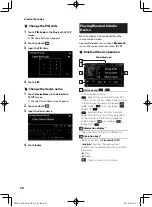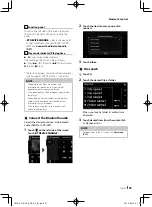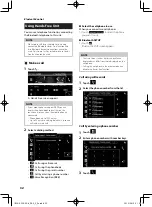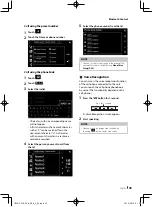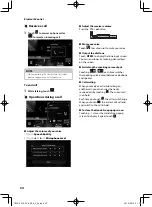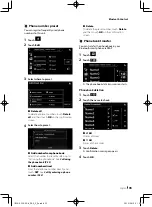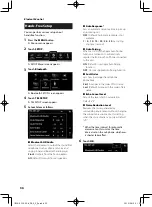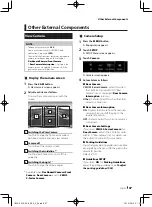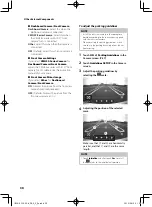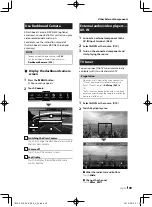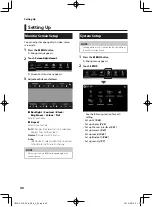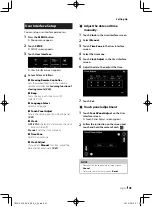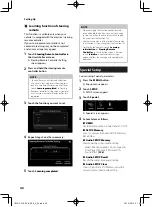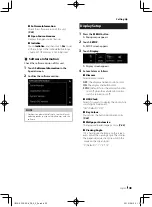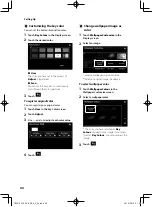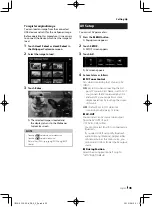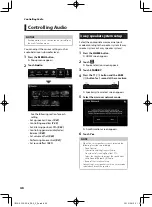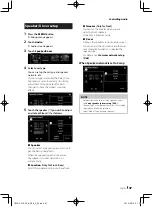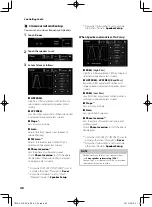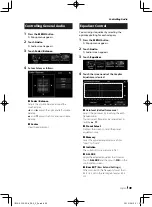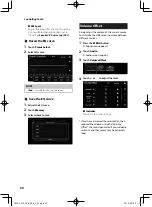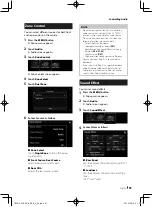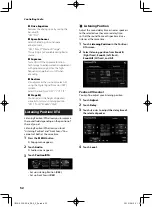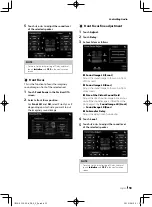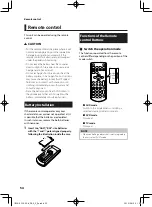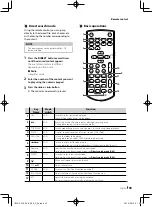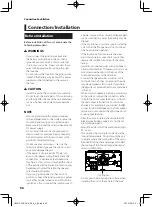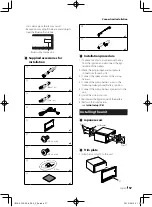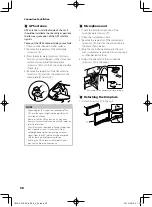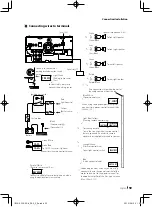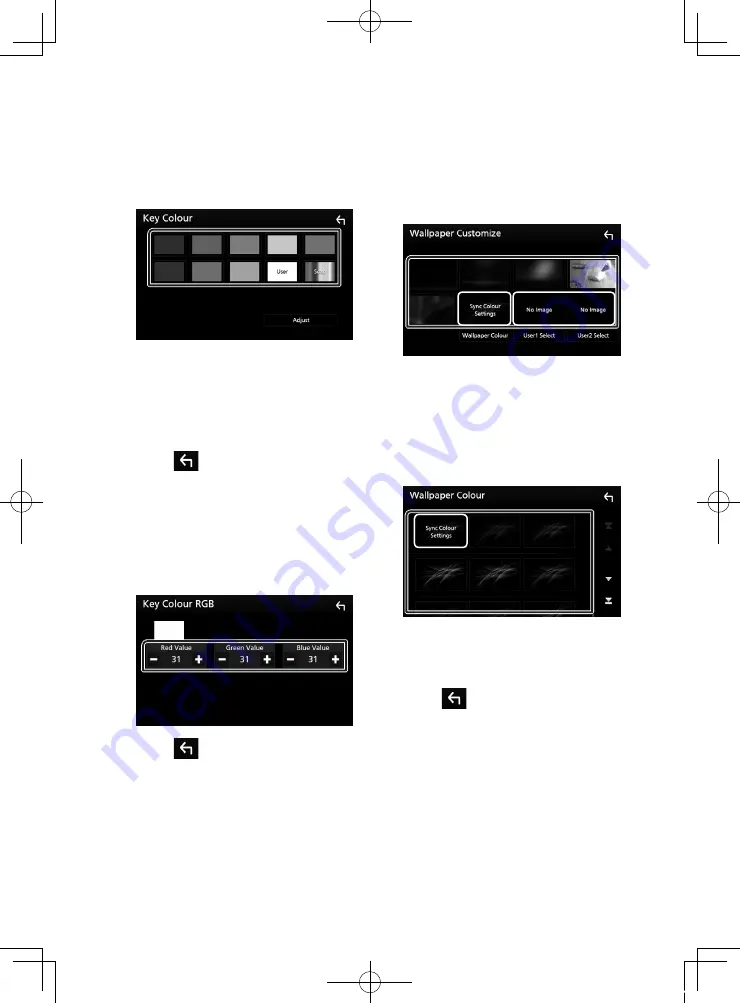
Setting Up
44
Ñ
Customizing the key color
You can set the button illumination color.
1
Touch
[
Key Colour
]
in the Display screen.
2
Touch the desired color.
■
[
User
]
The color you have set in the process of
[
Adjust
]
is registered.
■
[
Scan
]
You can set the key color to continuously
scan through the color spectrum.
3
Touch
[
]
.
To register original color
You can register your original color.
1
Touch
[
User
]
in the Key Color screen.
2
Touch
[
Adjust
]
.
3
Use
[
−
]
and
[
+
]
to adjust each color value.
4
Touch
[
]
.
Ñ
Change wallpaper image or
color
1
Touch
[
Wallpaper Customize
]
in the
Display screen.
2
Select an image.
*
1
*
2
*
1
Select a wallpaper color in advance.
*
2
Select an original image in advance.
To select wallpaper color
1
Touch
[
Wallpaper Colour
]
in the
Wallpaper Customize screen.
2
Select a wallpaper color.
*
1
*
1
The color you have selected at
[
Key
Colour
]
is added on the image. If you select
“Scan” at
[
Key Colour
]
, you cannot select this
image.
3
Touch
[
]
.
!B5A-2302-00b_DDX_X_En.indb 44
2019/04/26 10:41