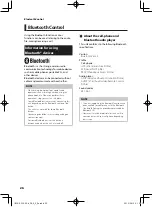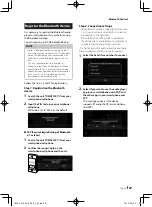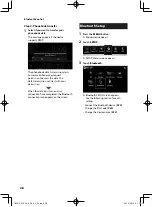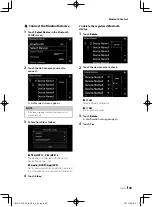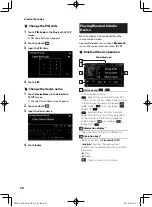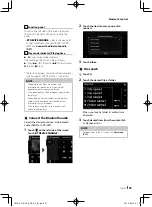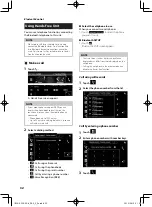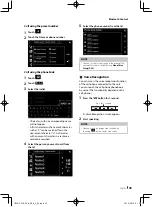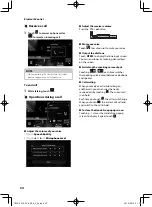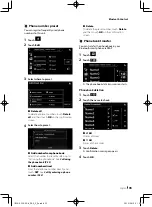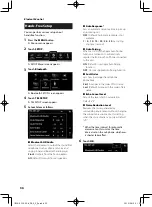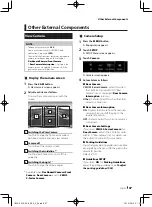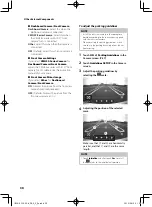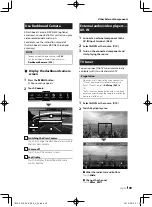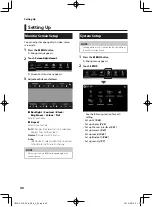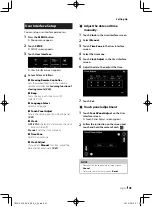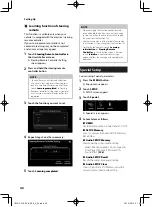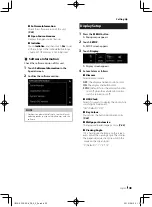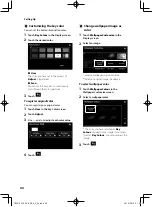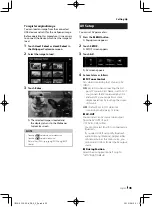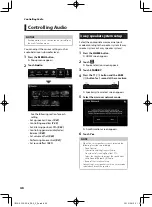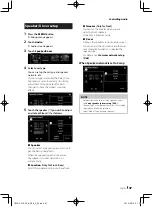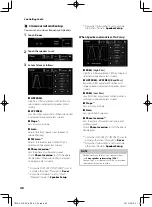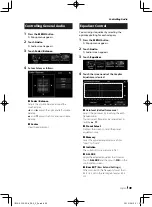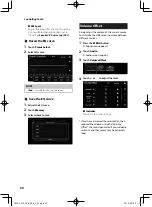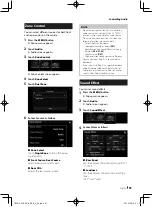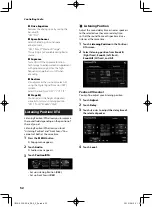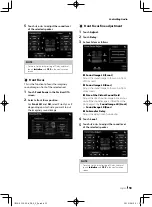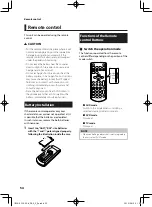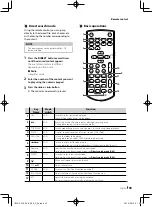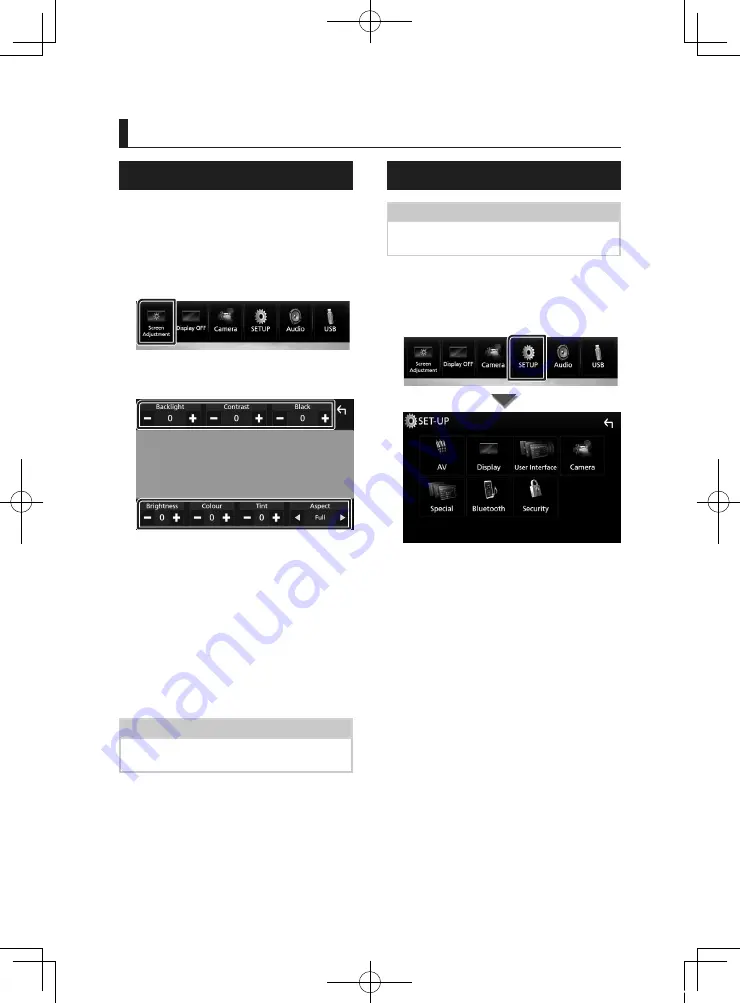
Setting Up
40
Setting Up
Monitor Screen Setup
You can adjust image quality in video, menu
screen, etc.
1
Press the
[
MENU
]
button.
h
h
Popup menu appears.
2
Touch
[
Screen Adjustment
]
.
h
h
Screen Control screen appears.
3
Adjust each item as follows.
■
[
Backlight
]
/
[
Contrast
]
/
[
Black
]
/
[
Brightness
]
/
[
Colour
]
/
[
Tint
]
Adjusts each item.
■
[
Aspect
]
Select screen mode.
[
Full
]
: Changes the aspect ratio of video and
displays fully on the screen.
[
Normal
]
: Displays with 4:3 ratio.
[
Auto
]
:
USB device: Displays video fully on vertical
or horizontal with no ratio change.
NOTE
• Adjusting items are different depending on the
current source.
System Setup
NOTE
• Each operation in this section can be started from
the multi function menu.
1
Press the
[
MENU
]
button.
h
h
Popup menu appears.
2
Touch
[
SETUP
]
.
See the following section for each
setting.
• Set up AV (P.45)
• Set up display (P.43)
• Set up the user interface (P.41)
• Set up camera (P.37)
• Set up special (P.42)
• Set up Bluetooth (P.28)
• Set up security (P.7)
!B5A-2302-00b_DDX_X_En.indb 40
2019/04/26 10:41