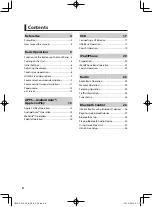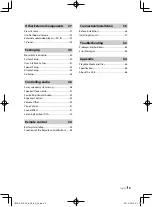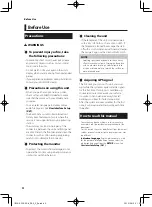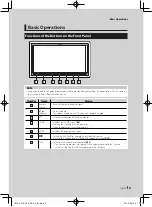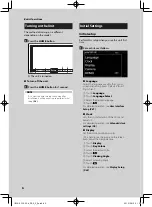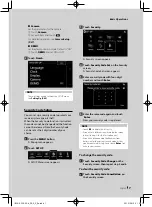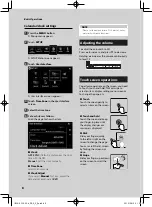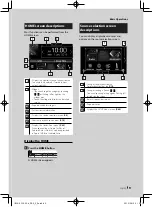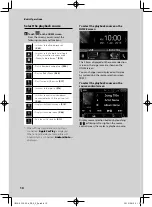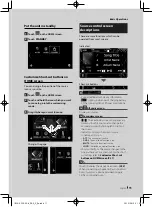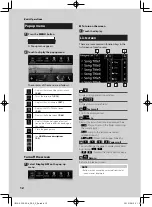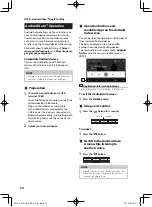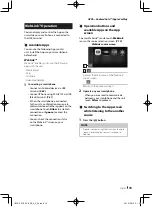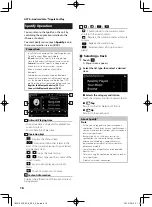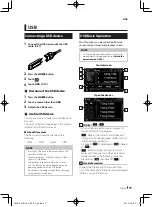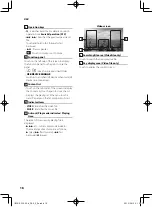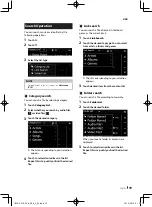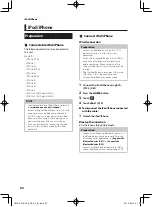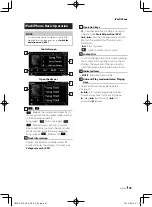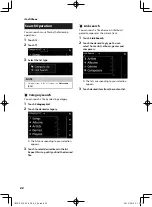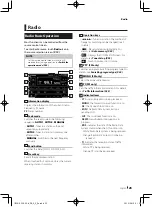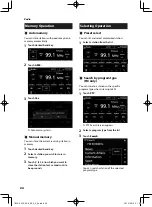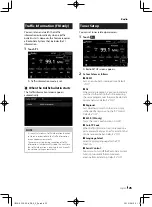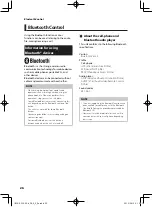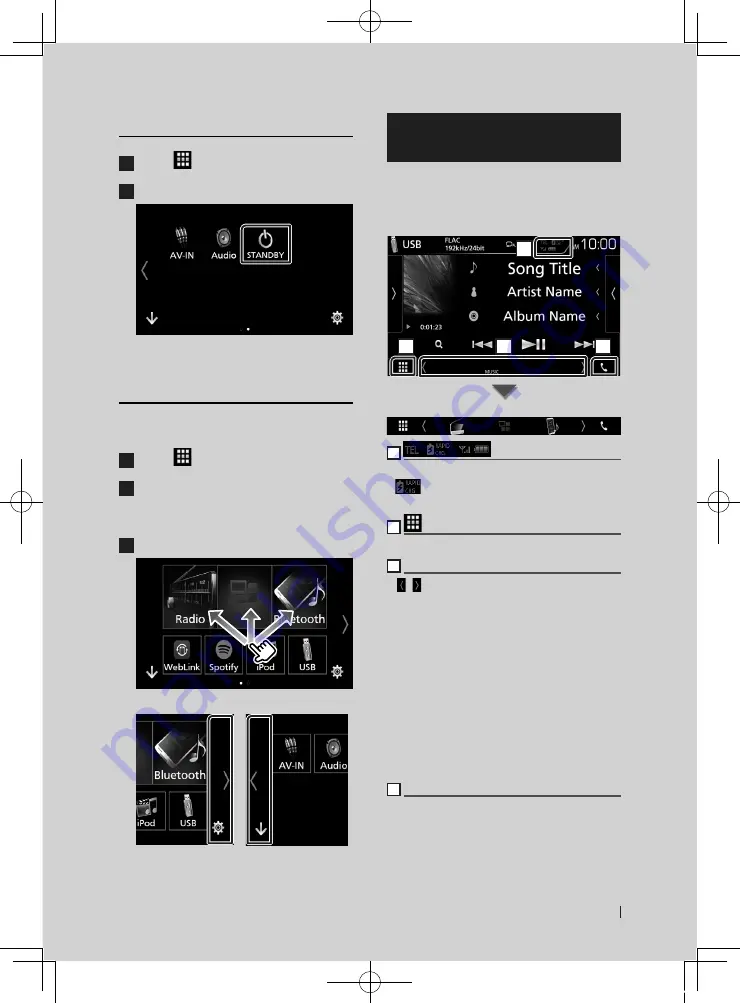
Basic Operations
11
English
Put the unit in standby
1
Touch
[
]
on the HOME screen.
2
Touch
[
STANDBY
]
.
Customize Short-cut buttons on
HOME screen
You can arrange the position of the source
icons as you like.
1
Touch
[
]
on the HOME screen.
2
Touch and hold the icon which you want
to move to go into the customizing
mode.
3
Drag it where you want to move.
Changes the page
Source control screen
descriptions
There are some functions which can be
operated from most screens.
Indicators
1
2
3
4
Short-cut buttons
1
• Connected Bluetooth device information.
•
: Lights up when quick charging battery
of the connected iPod/ iPhone/ Smartphone.
2
All sources icon
Displays all sources.
3
Secondary screen
•
[ ]
/
[ ]
: The Secondary screen changes every
time you touch it. You can also change the
Secondary screen by flicking left or right on
the screen.
• Indicators: Displays the current source
condition and so on.
–
[
ATT
]
: The attenuator is active.
–
[
DUAL
]
: The dual zone function is on.
–
[
MUTE
]
: The mute function is active.
–
[
LOUD
]
: The loudness control function is on.
• Short-cut buttons: The source changes to the
one you have set as a short-cut. For the short-
cut setting, refer to
.
4
[
Û
]
Touch to display the Hands Free screen.
When connecting as Apple CarPlay or Android
Auto, it works as a phone provided in Apple
CarPlay or Android Auto.
!B5A-2302-00b_DDX_X_En.indb 11
2019/04/26 10:41