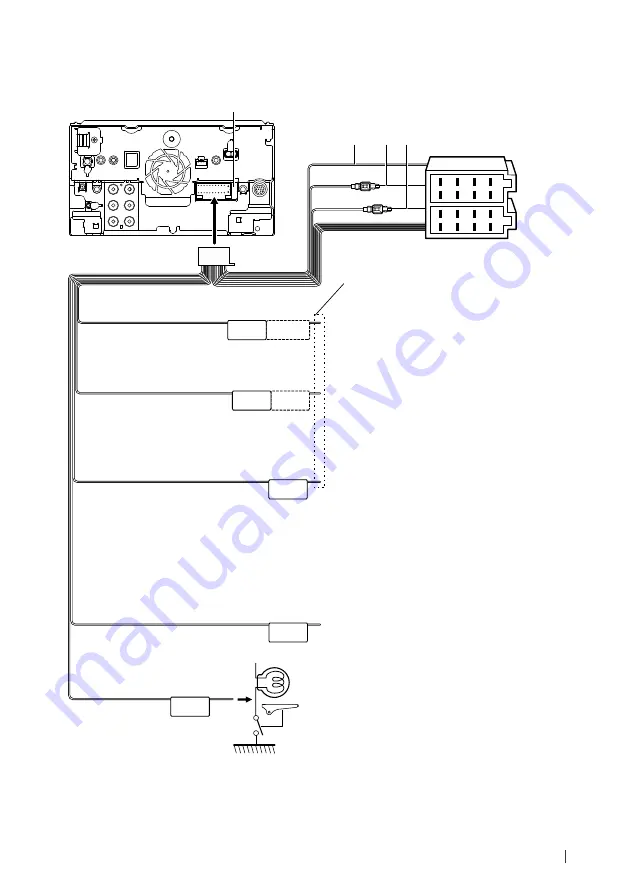
Connection/Installation
79
English
Ñ
Connecting wires to terminals
MUTE
P. CONT
ANT CONT
STEERING WHEEL
REMOTE INPUT
REMOTE CONT
REVERSE
1
2
3
4
5
6
7
8
1
2
3
4
5
6
7
8
PRK SW
Fuse (15A)
Connect either to the power control terminal when
using the optional power amplifier, or to the power
terminal for the booster amplifier of the film-type or
short pole type antenna.
Blue/White
[1]
(Power control/ Antenna control wire)
Connect to the terminal that is grounded when either
the telephone rings or during conversation.
Brown
(Mute control wire)
Purple/White
(Reverse sensor wire) (2 m)
Light Blue/Yellow
(Steering remote control wire)
Connect to vehicle’s reverse lamp harness when using
the optional rear view camera.
To steering remote
To use the steering wheel remote control feature,
you need an exclusive remote adapter (not supplied)
matched to your car.
If no connections are made, do not let
the cable come out from the tab.
Connector B
Connector A
Accessory
1
Connect to the vehicle’s parking brake
detection switch harness.
Light Green
(Parking sensor wire) (2 m)
For best safety, be sure to
connect the parking sensor.
A
B C
A
: Black (Ground wire)
B
: Yellow (Battery wire)
C
: Red (Ignition wire)
[1] [2]: Blue/White wire is provided two wires, [1] and [2]. Blue/White wire total output ([1] + [2]): 12 V
=
350 mA






























