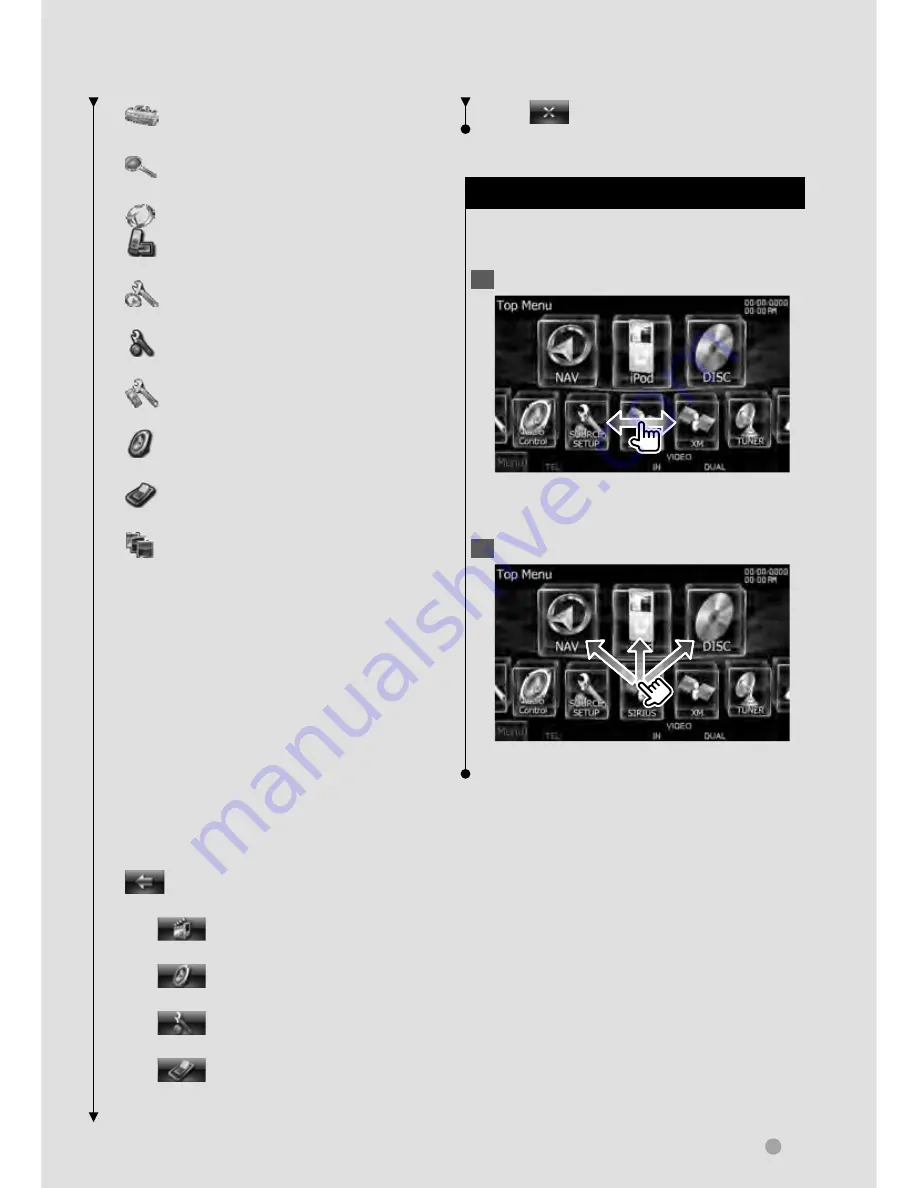
DDX series DDX896/ DDX8046BT English
15
Next page
3
Basic Operation
[
]*
1
Displays Tools screen of
navigation.
[
]*
1
Displays Where To ? screen of
navigation.
[
]
Switches to the navigation screen.
[
]
Switches to the Hands Free Main
screen.
[
]*
1
Displays Navigation Settings
screen.
[
]
Displays SETUP Menu screen.
(page 78)
[
]
Displays Hands Free SETUP screen.
(page 88)
[
]
Displays Audio Control Menu
screen. (page 72)
[
]
Displays the EXT SW (External
Switch) Control screen. (page 55)
[
]
Changes the screen skin each time
it is pressed. (DNX9/ DDX series only)
⁄
• *
1
Instruction manual of the Navigation part.
(DNX series and DDX series with navigation
unit only)
• For Disc media, iPod, and USB, the input is
switched to the source as the media or the
device is set.
The buttons listed below are common
for many screens.
[MENU]
Displays Top Menu screen.
[
]
Opens the function bar. The
buttons shown below appear.
[
]
Displays the currently
selected source screen.
[
]
Displays Audio Control
Menu screen. (page 72)
[
]
Displays SETUP Menu screen.
(page 78)
[
]
Displays the EXT SW
(External Switch) Control screen.
(page 55)
[
]
Closes the function bar.
Customization of Top Menu Screen
Up to 3 sources or setups frequently used
on the Top Menu screen can be registered.
1
Display the icon you want to register
Scroll icons left or right by flicking or
dragging to display the desired icon.
2
Register the icon
Drag the icon to the desired place.
















































