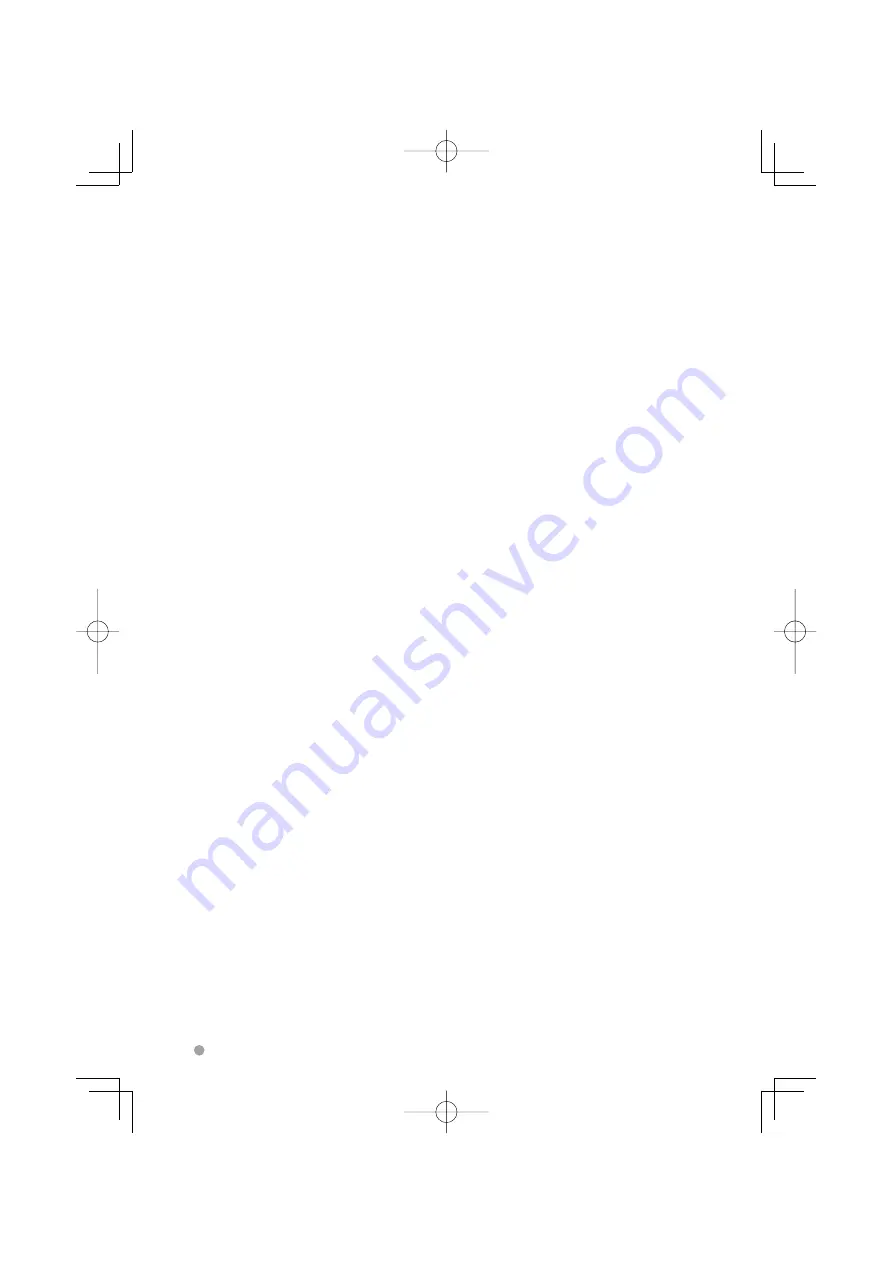
102
DDX8029
About DivX
DivX is a popular media technology created by DivX, Inc. DivX media Files contain highly compressed video
with high visual quality that maintains a relatively small file size. DivX files can also include advanced media
features like menus, subtitles, and alternate audio tracks. Many DivX media files are available for download
online, and you can create your own using your personal content and easy-to-use tools from DivX.com.
About DivX Certified
DivX Certified products are officially tested by the creators of DivX and guaranteed to play all versions of DivX
video, including DivX 6. Certified products qualify for one of several DivX Profiles that designate the type of
video the product supports, from compact portable video to high-definition video.
B64-3658-00̲00̲En̲p66-p104.indd 102
B64-3658-00̲00̲En̲p66-p104.indd 102
07.2.5 8:22:19 PM
07.2.5 8:22:19 PM



































