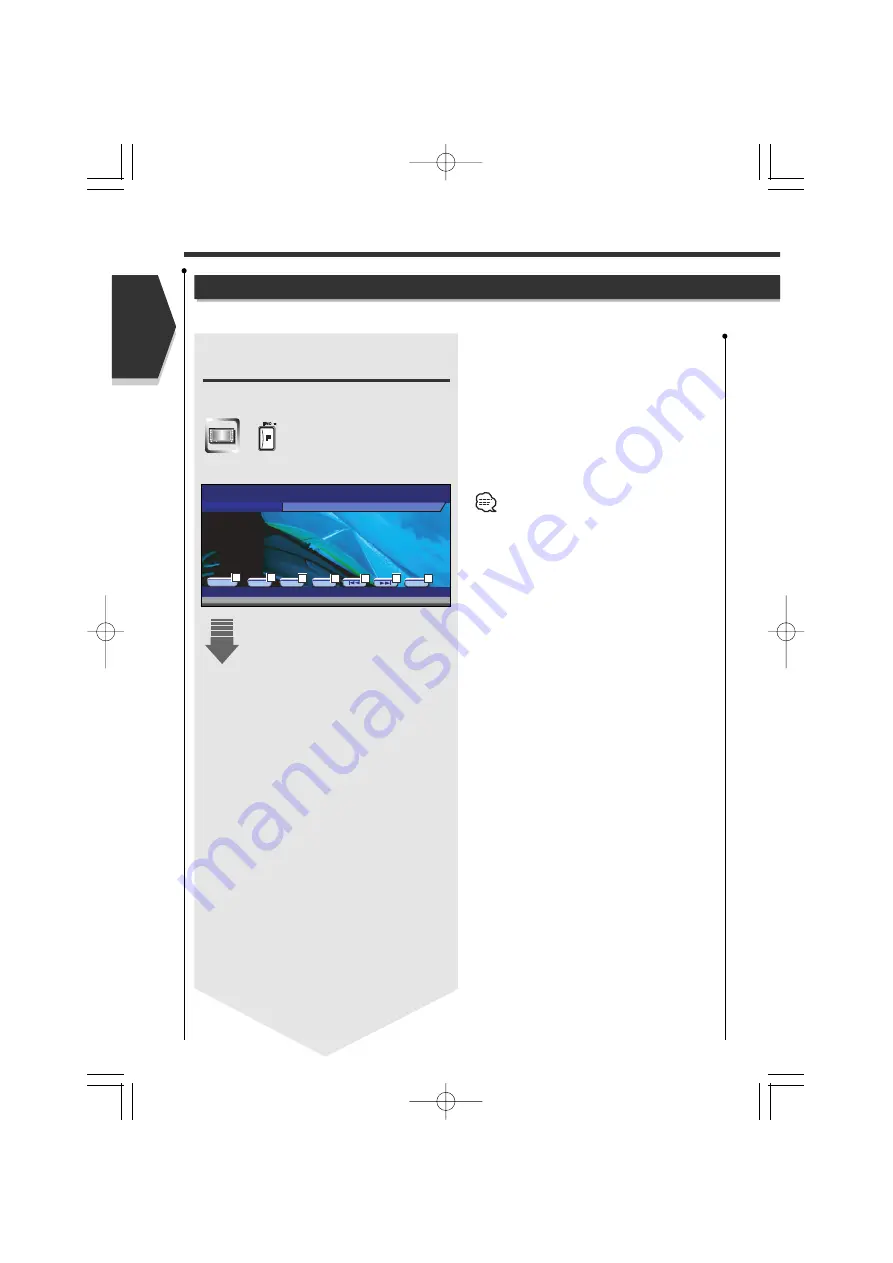
English
38 English
DAB Tuner control
DAB Tuner control
(with the optional accessory DAB tuner connected only)
Various control screens appear in the DAB Tuner source mode.
Displaying the Easy Control
Panel
The DAB Tuner Control Panel is displayed in a floating
position of the selected picture.
Display the Easy Control Panel
1
Switches the source.
2
Switches the band (to DAB1/2/3).
3
Selects a service.
4
Selects the Ensemble.
5
Switches the Seek mode.
(see page 40 for the <Seek Mode>)
• For system key operations, see <DDX7025 Basic
Operations> (see page 8).
• The Easy Control Panel display is cleared when
you touch the center of image display area.
SRC
DAB
D A B 1
2 2 0 . 0 9 4 M H Z
BAND
SEEK
S -
S +
MODE: F U L L
AV - I N
AV-OUT:
1
4
4
5
3
3
2
DDX7025_E(En)v3.6 04.4.18 5:16 PM ページ38
Summary of Contents for DDX7025
Page 8: ...8 English English DDX7025 Basic operations DDX7025_E En v3 6 04 4 18 5 16 PM ページ8 ...
Page 13: ...English 13 DDX7025_E En v3 6 04 4 18 5 16 PM ページ13 ...
Page 17: ...English 17 DDX7025_E En v3 6 04 4 18 5 16 PM ページ17 ...
Page 55: ...English 55 DDX7025_E En v3 6 04 4 18 5 16 PM ページ55 ...
Page 75: ...English 75 DDX7025_E En v3 6 04 4 18 5 16 PM ページ75 ...
Page 81: ...English 81 DDX7025_E En v3 6 04 4 18 5 16 PM ページ81 ...
Page 85: ...English 85 DDX7025_E En v3 6 04 4 18 5 16 PM ページ85 ...
Page 102: ...DDX7025_E En v3 6 04 4 18 5 17 PM ページ102 ...
















































