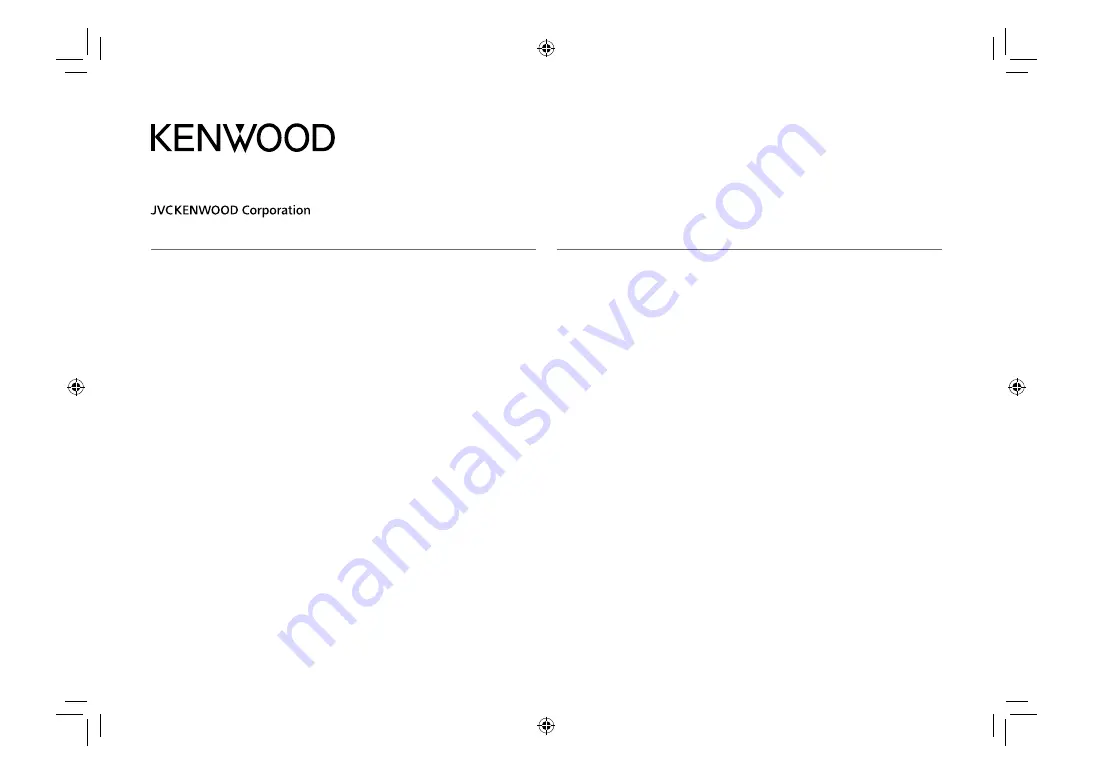
DDX7018BT
(Region 3 – DVD Region Code 3 Area)
DDX7018BTM
(Region 2 – DVD Region Code 2 Area)
DDX718WBT
(Region 3 – DVD Region Code 3 Area)
DDX718WBTM
(Region 2 – DVD Region Code 2 Area)
B5A-2147-10a (MN/M2N/XN/A9N)
ENGLISH
This instruction manual is used to describe the models listed above. Model availability and features (functions) may differ depending on the country and
sales area.
© 2018 JVC KENWOOD Corporation
DMX7018BT
(For Australia and New Zealand)
DMX7018BT
(For Southeast Asia)
DMX7018BTM
DMX718WBT
(For Australia and New Zealand)
DMX718WBT
(For Southeast Asia)
DMX718WBTM
MONITOR WITH DVD RECEIVER
MONITOR WITH RECEIVER
INSTRUCTION MANUAL
01_DDX_2018TC_M_COVER.indd 1
01_DDX_2018TC_M_COVER.indd 1
23/4/2018 11:45:27 AM
23/4/2018 11:45:27 AM


































