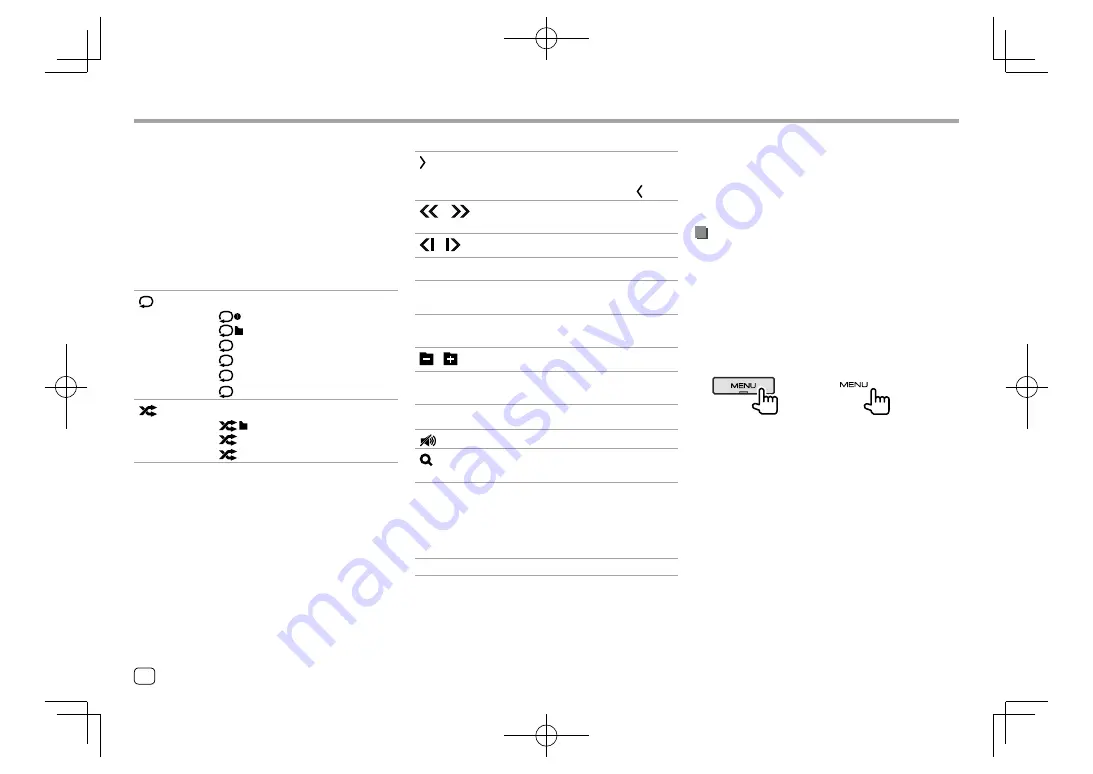
Various Screens and Operations
Various Screens and Operations
Common operation keys on source control screen
• The appearance of the operation keys may differ,
however the similar operation keys have the same
operations.
• Available operation keys differ depending on the
selected source or connected device.
Touching the operation keys performs the following
actions:
4
[
]*
Selects repeat playback mode.
•
: Repeat one
•
: Repeat folder
•
ALL
: Repeat all
•
CAP
: Repeat chapter
•
TIT
: Repeat title
•
(gray): Off
[
]*
Selects random playback mode.
•
: Random folder
•
ALL
: Random all
•
(gray): Off
9
[ ]
Displays other available operation keys
besides those shown on
q
.
• To hide the window, touch
[ ]
.
[
] [
]
Reverses/forwards search during
playback.
[
] [
]
Plays in slow-motion.
[
o
]
Stops playback.
[SETUP]
Displays the setting screen of the
current playback source.
[MENU CTRL]
Displays the video menu control
screen. (Page 14)
[
][
]
Selects a folder.
[Audio]
Changes the audio output channel
of VCD.
q
[
]
Attenuates/restores the sound.
[
]
Displays the folder list/track list/audio
menu/video menu.
[
S
]/[
T
]
• (Touch) Selects an item (chapter/
folder/track/audio file/video file).
• (Hold) Reverses/forwards search.
• (Hold) Plays in slow-motion while
paused for video playback.
[
IW
]
Starts/pauses playback.
* About playback mode:
–
Available playback mode differs depending on the source, disc/
file type, connected device, etc.
–
You cannot activate repeat playback mode and random
playback mode at the same time.
Using the pop-up short-cut menu
While displaying the source control screen, you can
jump to another screen by touching the operation
keys on the pop-up short-cut menu.
1
Display the pop-up short-cut menu.
DDX7018BT
DDX7018BTM
DMX7018BT
DMX7018BTM
DDX718WBT
DDX718WBTM
DMX718WBT
DMX718WBTM
10
ENGLISH
EN̲DDX2018TC̲M.indb 10
EN̲DDX2018TC̲M.indb 10
2018/01/16 11:39
2018/01/16 11:39



























