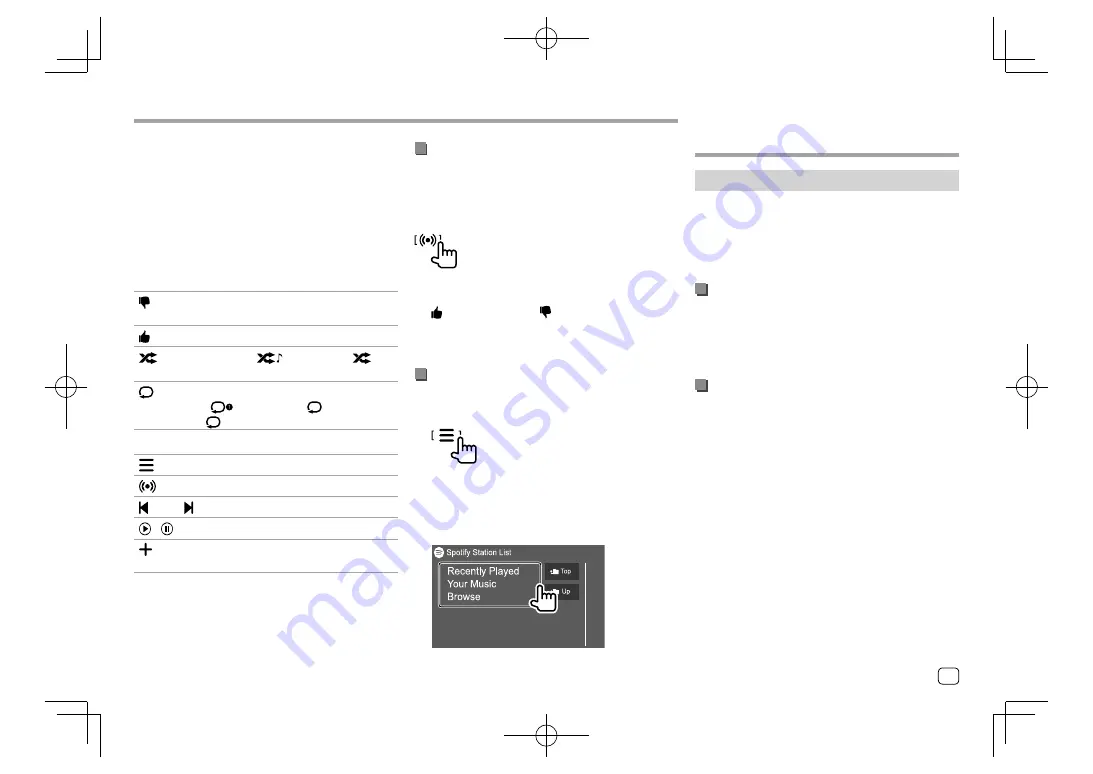
Operation keys on source control screen
• The appearance of the operation keys may differ,
however the similar operation keys have the same
operations.
• See also “Common operation keys on source control
screen” on page 10.
Touching the operation keys performs the following
actions:
3
[ ]
*1
Thumbs down to the current track and
skips to the next track.
[ ]
*1
Registers the current track as a favorite.
[
]
*2 *3
Activates (
)/deactivates (
)
shuffle playback mode.
[
]
*2
Selects repeat playback mode
(
: repeat one*3/
ALL
: repeat all/
: repeat off).
5
[
]
Displays the Spotify menu screen.
[
]
Creates a new station (Start Radio).
[ ]
*2 *3
[ ]
Selects a track.
[ ][
]
Starts (
I
)/pauses (
W
) playback.
[
]
Saves the current track/artist/album to
<Your Music>
or
<Your Library>
.
*1 Not available for tracks in a playlist.
*2 Not available for tracks in the Radio.
*3 Available only for premium account users.
Spotify
Spotify
Creating your station (Start Radio)
Start Radio is to start a radio channel based on the
currently played track.
Create your station.
On the source control screen, touch as follows:
Station is created and playback starts automatically.
• You can personalize your station using thumb up
(
[ ]
) or thumb down (
[ ]
).
–
Personalizing stations may not be available
depending on the track.
Selecting a track
1
Display the Spotify menu screen.
On the source control screen, touch as follows:
2
Select the list type, then select a desired
item.
• The list types displayed differ depending on the
information sent from Spotify.
Other External
Other External
Components
Components
View camera
Install the view camera (separately purchased) in the
appropriate position according to the instructions
supplied with the view camera.
• You can use both rear view camera and front view
camera.
Connecting a view camera
See page 48 for more information for connection
terminals.
• To use the rear view camera, a reverse lead (REVERSE)
connection is required. (Pages 49 – 52)
Using the view camera
• For view camera settings, see “Camera settings” on
page 40.
To display the rear view camera screen
The rear view camera screen is displayed by shifting
the gear to the reverse (R) position when
[R-CAM
Interruption]
is set to
[ON]
on the
<Camera>
screen.
(Page 40)
• A caution message appears on the screen. To
remove the caution message, touch the screen.
23
ENGLISH
EN̲DDX2018TC̲M.indb 23
EN̲DDX2018TC̲M.indb 23
2018/01/16 11:39
2018/01/16 11:39






























