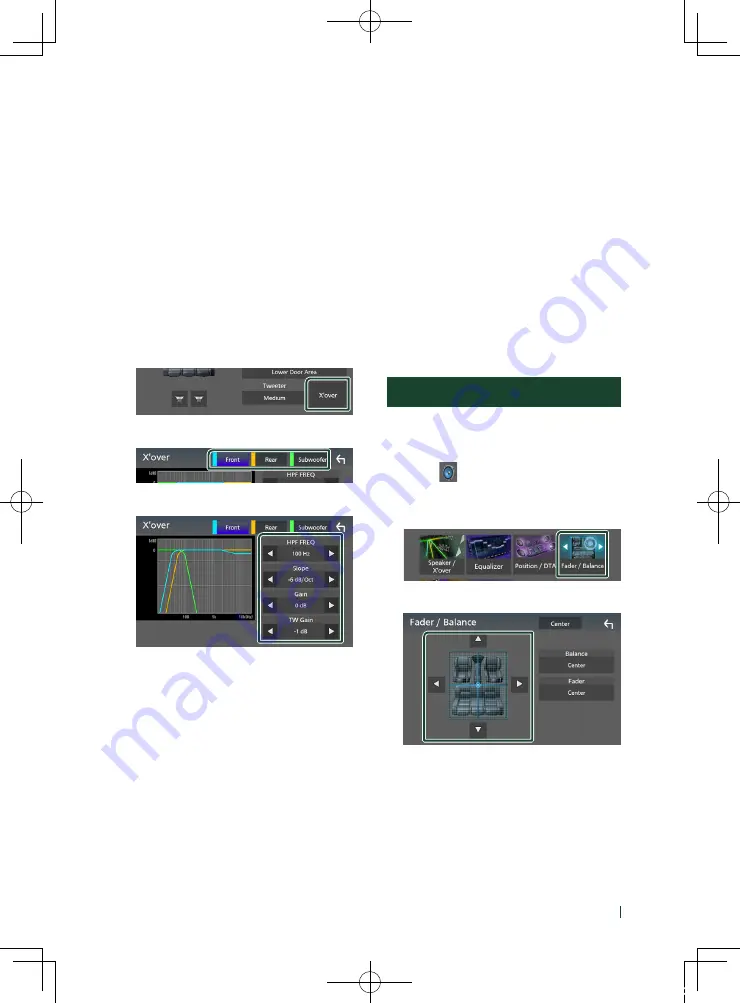
Controlling Audio
49
English
■
[
Tweeter
]
(Only for Front)
You can set the tweeter when you are
selecting front speakers.
[
None
]
,
[
Small
]
,
[
Medium
]
,
[
Large
]
■
[
X
ʼ
over
]
Displays the speaker crossover setup screen.
You can adjust the crossover setup that was
set automatically when you selected the
speaker type.
For details, see
Ñ
Crossover network setup
You can set a crossover frequency of speakers.
1
Touch
[
X
ʼ
over
]
.
2
Touch the speaker to set.
3
Set each item as follows.
■
[
HPF FREQ
]
High Pass Filter adjustment. (When front or
rear speaker is selected on Speaker Select
screen)
■
[
LPF FREQ
]
Low Pass Filter adjustment. (When subwoofer
is selected on Speaker Select screen)
■
[
Slope
]
*
1
Sets a crossover slope.
■
[
Gain
]
Adjusts the front speaker, rear speaker, or
subwoofer level.
■
[
TW
]
(Tweeter)
[
Gain
]
*
2
Adjusts the tweeter level. (When front is
selected on Speaker Select screen)
■
[
Phase Inversion
]
*
3
Sets the phase of subwoofer output.
Check
[
Phase Inversion
]
to shift the phase
180 degrees. (When subwoofer is selected
on Speaker Select screen)
*
1
Only when “
[
LPF FREQ
]
”/“
[
HPF FREQ
]
” is
set to a mode other than “
[
Through
]
” in
[
X
ʼ
over
]
.
*
2
Only when “
[
Tweeter
]
” is set to “
[
Small
]
”,
“
[
Medium
]
”, “
[
Large
]
” in
[
Speaker Setup
]
.
*
3
Only when “
[
Subwoofer
]
” is set to a mode
other than “
[
None
]
” in
[
Speaker Setup
]
.
Controlling General Audio
1
Press the
[
MENU
]
button.
h
h
MENU screen appears.
2
Touch
[
]
.
h
h
Audio screen appears.
3
Touch
[
Fader / Balance
]
.
4
Set each item as follows.
■
[
Fader
]
/
[
Balance
]
Adjust the volume balance around the
touched area.
[
C
]
and
[
D
]
adjust the right and left volume
balance.
[
R
]
and
[
S
]
adjust the front and rear volume
balance.
■
[
Center
]
Clear the adjustment.
!B5H-0358-03_DDX_K_En.indb 49
2020/07/08 9:03
















































