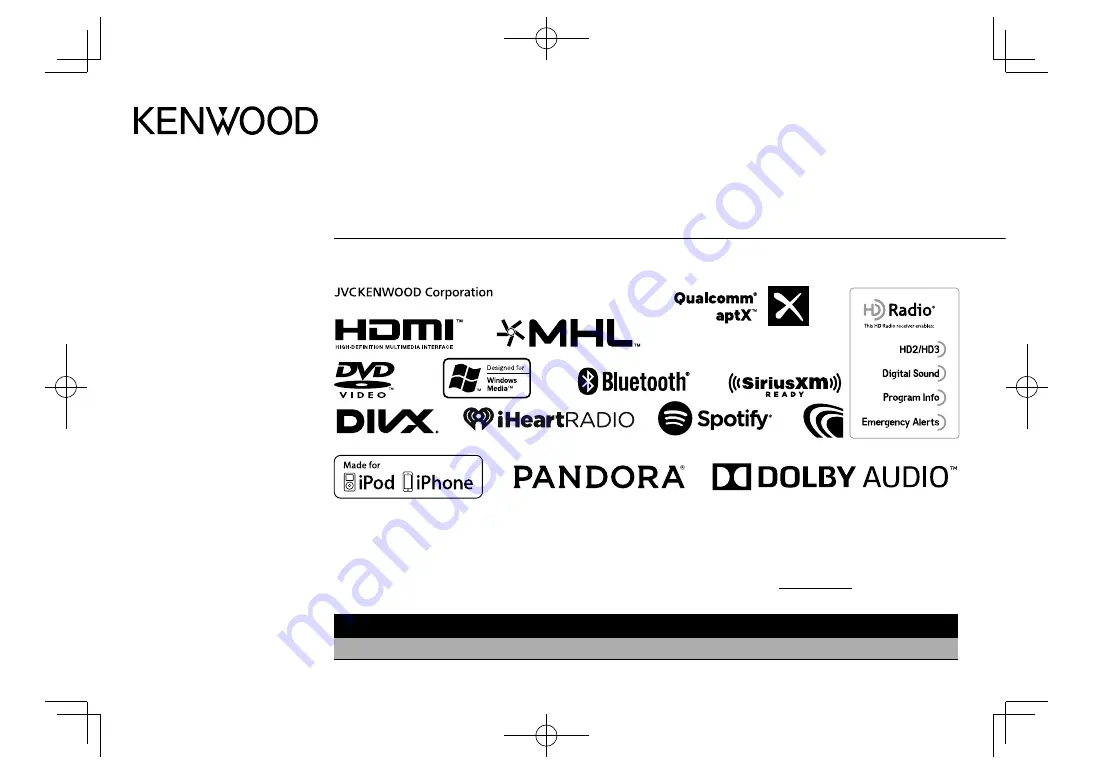
Take the time to read through this instruction manual.
Familiarity with installation and operation procedures will help you obtain the best performance from your new DVD-receiver.
For your records
Record the serial number, found on the back of the unit, in the spaces designated on the warranty card, and in the space provided below. Refer to the model and serial
numbers whenever you call upon your Kenwood dealer for information or service on the product.
Model DDX7051BT/DDX794/DDX774BH/DDX751WBTL/DDX594/DDX574BH/DDX517BT/DDX417BT/DDX394 Serial number
US Residents Only
Register Online
Register your Kenwood product at
www.kenwood.com/usa/
B5A-1580-10 (KN/RN)
© 2016 JVC KENWOOD Corporation
DDX7051BT
DDX794
DDX774BH
MONITOR WITH DVD RECEIVER
INSTRUCTION MANUAL
DDX751WBTL
DDX594
DDX574BH
DDX517BT
DDX417BT
DDX394
2017DDX-Entry̲K.indb 1
2017DDX-Entry̲K.indb 1
2016/10/31 13:11
2016/10/31 13:11


































