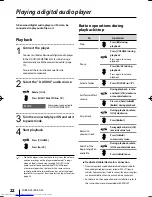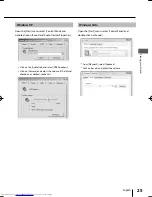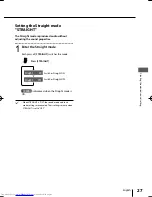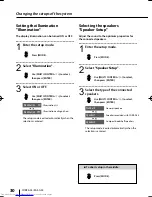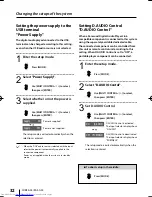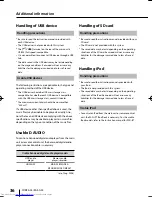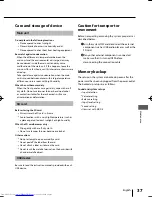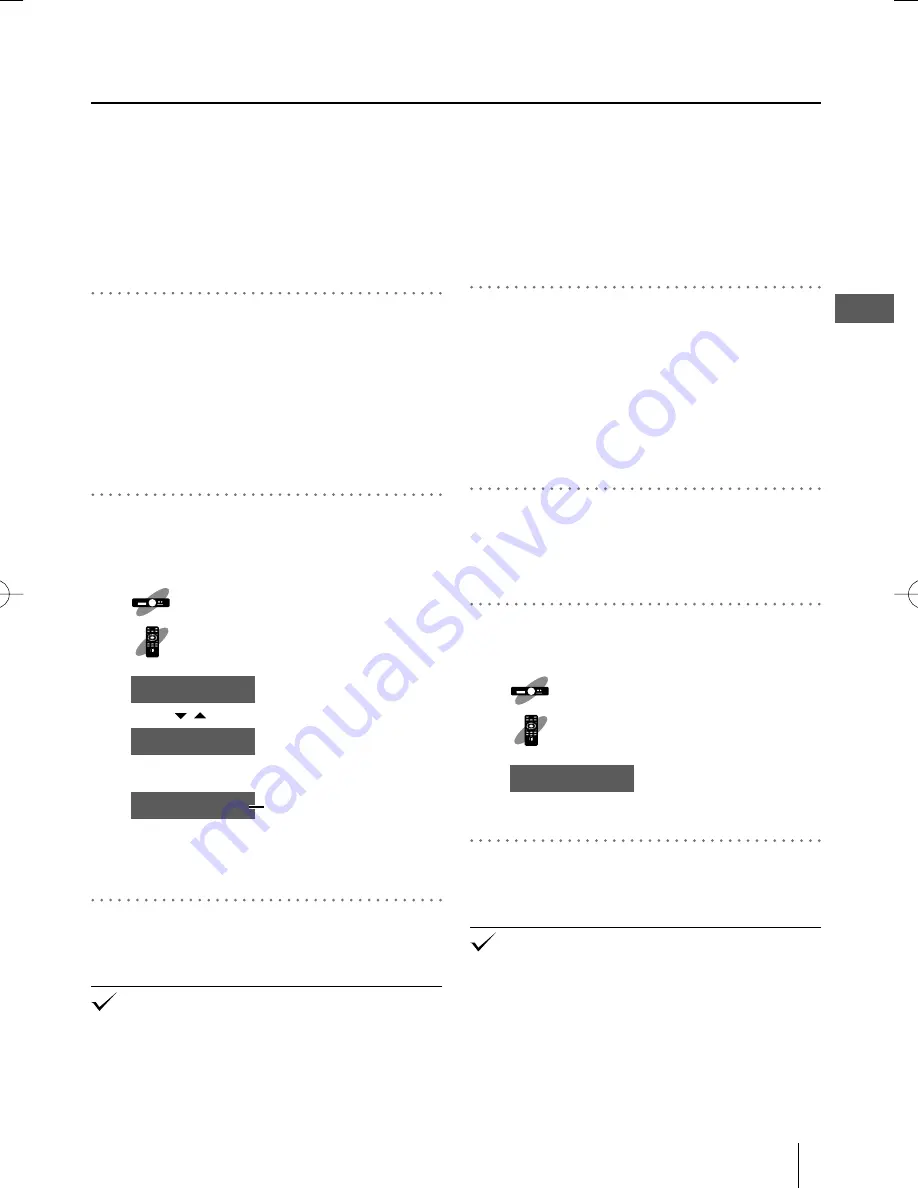
23
English
Playing a component connected
to AUX IN/D-IN (PCM)
An external component connected to AUX IN/
D-IN(PCM) of the system can be played back through
this system.
1
Connect an external component.
Connect the external component to the AUX IN/
D-IN(PCM) input terminal. (page 11)
Also read the instruction manual for the connected
external component.
Be sure to turn both this system and the external
component OFF before connecting them.
2
Select the "D-IN" or "AUX" audio
source.
Rotate [JOG].
Press [INPUT SELECTOR
A
/
B
].
D-IN
AUX
External component
connected to D-IN(PCM)
External component
connected to AUX IN
D-IN 44.1kHz
Sampling frequency
When D-IN(PCM) is selected, the sampling frequency
of the input signal is displayed. This system can play
the PCM (32kHz/44.1kHz/48 kHz) digital signal.
3
Turn the connected external
component ON and start playback.
When AUX is selected and if the audio level of the
connected component is lower or higher than the level
at the same volume control position of other audio
sources, adjust the input level of the system. For how to
adjust the input level, see page 28.
●
●
●
●
●
Playing an external component
Playing a portable player
When the setting for D.AUDIO/PORTABLE IN of
this system is set to "PORTABLE", a portable player
component can be connected to this system and
played through it.
1
Connect the portable player.
Connect the portable player to the D.AUDIO/
PORTABLE IN terminal. (page 10)
Also read the instruction manual for the connected
external component.
Be sure to turn both this system and the external
component OFF before connecting them.
2
Switch the setting of the system.
Set the D.AUDIO control setting to "PORTABLE". (page
32)
3
Select the "PORTABLE" audio source.
Rotate [JOG].
Press [INPUT SELECTOR
A
/
B
].
PORTABLE
Portable player connected to
D.AUDIO/PORTABLE IN
4
Turn the connected external
component ON and start playback.
If the audio level of the connected portable player
is lower or higher than the level at the same volume
control position of other audio sources, adjust the input
level of the system. For how to adjust the input level, see
page 28.
●
●
●
●
Pla
ying music tracks
B60-5784-00̲00̲English.indd 23
B60-5784-00̲00̲English.indd 23
08.9.16 11:39:16 AM
08.9.16 11:39:16 AM