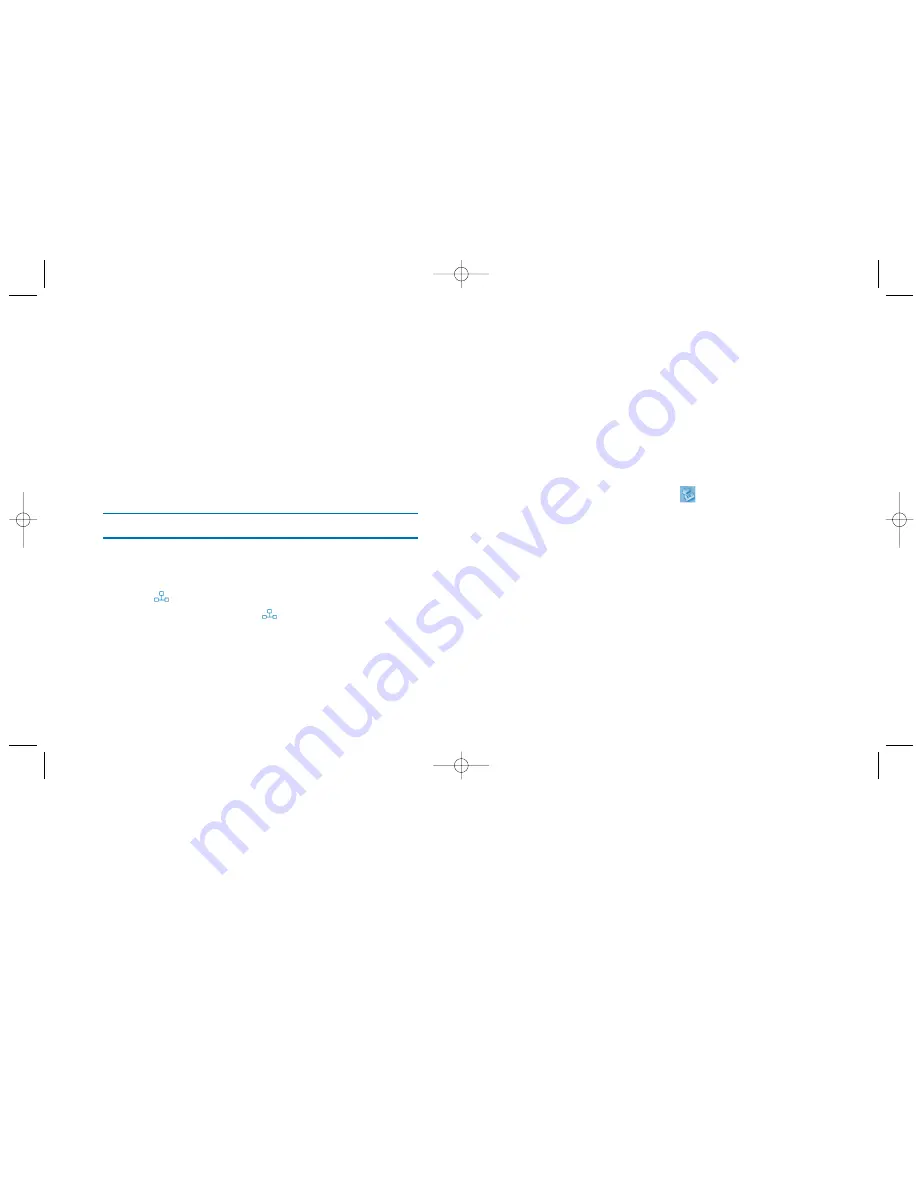
D
Diissccoonnnneeccttiinngg tthhee ddoocckkiinngg ssttaattiioonn
9
D
Diissccoonnnneeccttiinngg tthhee ddoocckkiinngg ssttaattiioonn
You can connect and disconnect the docking station at any time while the computer is
running. It is important, however, to close your network connection prior to disconnect-
ing the docking station.
TToo ssaaffeellyy uunnpplluugg tthhee ddoocckkiinngg ssttaattiioonn::
1.
If the docking station is transferring data through one of its connections, wait until
the data has finished transferring.
2.
Then follow the instructions below to safely unplug the docking station.
a.
Click the Safely Remove Hardware
icon in the system tray.
b.
Select Safely Remove USB 2.0 10/100Base Ethernet Adapter
c.
Disconnect the docking station from your computer's USB port.
R
Reeggiisstteerriinngg yyoouurr K
Keennssiinnggttoonn pprroodduucctt
Register your Kensington product online at
www.kensington.com
. At the bottom of
the Web page, select
Register products
.
SSeerriiaall ppoorrtt
Connect a serial modem or other device to the docking station through the serial port.
Windows XP will not detect the new device until you reset the docking station:
Follow the instructions on page 9 to safely disconnect the docking station’s USB con-
nector from your computer. Then re-connect the docking station.
PPaarraalllleell ppoorrtt
Attach a parallel printer device through this port. If the docking station is connected to a
USB 2.0 port on your computer, you will typically see faster printing results than
through a standard parallel port. In some cases, Windows XP may not detect the new
device until you reset the docking station as described for the serial port above.
Note:
When using the Add Printer Wizard to install a new printer connected to the dock-
ing station, select
USB Virtual Printer Port
as your printer port.
EEtthheerrnneett ppoorrtt
Connect your network cable to the Ethernet port for high-performance network access.
The first LAN
icon will glow when an Ethernet cable is connected. When the con-
nection speed is 100 Mbps, the second LAN
icon will also glow.
The docking station's Ethernet port is a USB 2.0-to-fast-Ethernet adaptor, integrated
with a USB 2.0 bus 10/100 Mbps Ethernet controller.
8
U
Ussiinngg tthhee ddoocckkiinngg ssttaattiioonn
DockingStation28May03.qxd 5/28/2003 9:12 PM Page 8

























