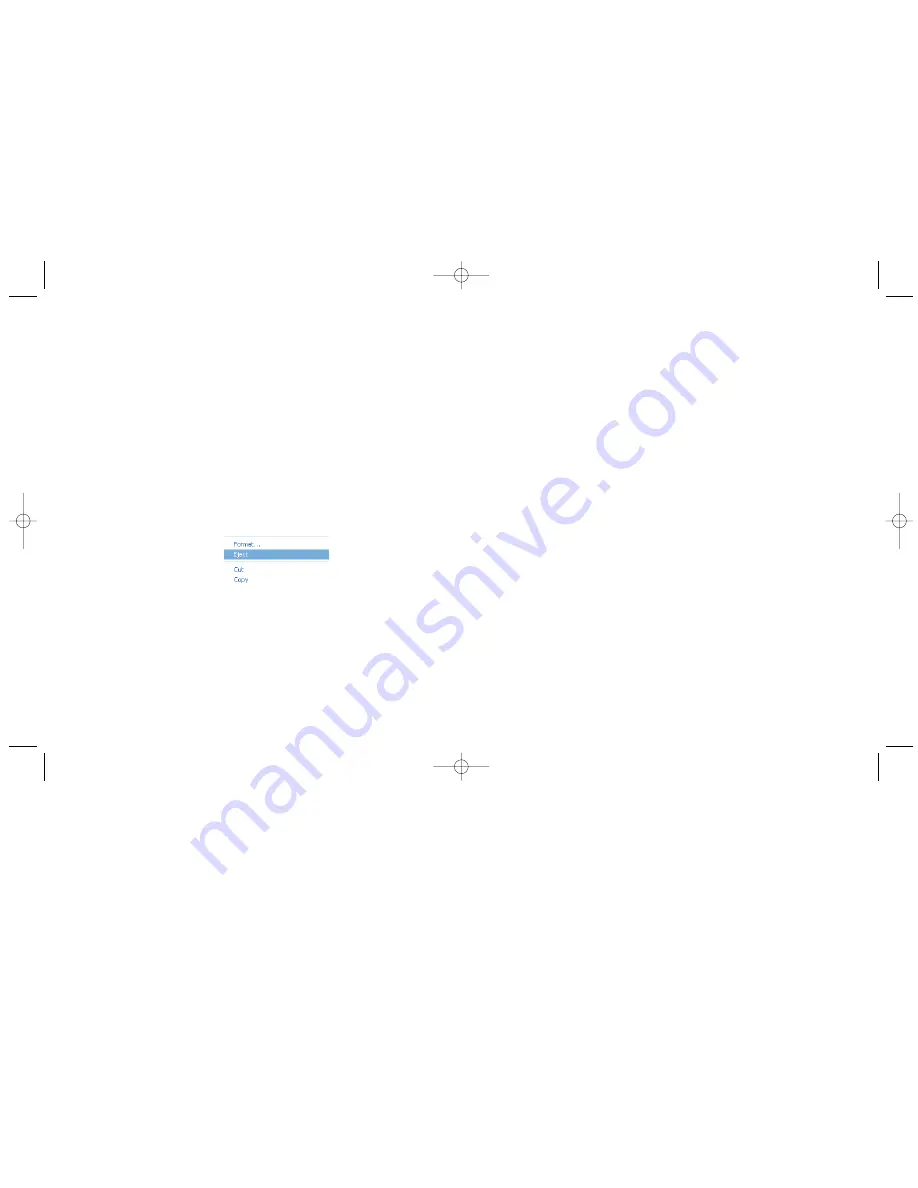
D
Diissccoonnnneeccttiinngg tthhee rreeaaddeerr w
whhiillee yyoouurr ccoom
mppuutteerr iiss rruunnnniinngg
You can connect and disconnect the reader while the computer is running. However, you
should never remove a memory card or unplug the reader while it is transferring data.
To safely unplug the reader:
1.
If the reader is transferring data, wait until the status light stops flashing.
2.
Properly eject any memory cards, and remove the cards from the reader as
described on page 12.
3.
Follow the instructions below for your operating system to safely unplug the reader.
To disconnect the reader under Windows 98:
Once you have ejected and removed all memory cards, you can safely unplug the
reader from your computer.
To disconnect the reader under Mac OS:
Once you have ejected any mounted memory cards by dragging their icons to the
trash and removing the cards from the reader, you can safely unplug the reader from
your computer.
R
Reem
moovviinngg aa m
meem
moorryy ccaarrdd ffrroom
m tthhee rreeaaddeerr
You can remove memory cards from the reader while your computer is running, but it is
important never to remove a card while the reader is transferring information to your
computer. A flashing light indicates that the reader is transferring data.
To remove a memory card safely:
1. If the reader is transferring data, wait until the status light stops flashing.
2.
Follow the steps below for your operating system to safely eject the card:
All Windows Operating Systems:
a.
Open
My Computer
.
b.
Right-click on the disk drive icon for the memory card that you wish to eject,
and choose
Eject
.
c.
Remove the memory card from the reader.
Mac OS:
a.
Drag the disk drive icon for the memory card to the trash.
b.
Remove the memory card from the reader.
12
13
R
Reem
moovviinngg m
meem
moorryy ccaarrddss
D
Diissccoonnnneeccttiinngg tthhee rreeaaddeerr
CardReader02-20Rev.qxd 2/20/2003 4:06 PM Page 12































