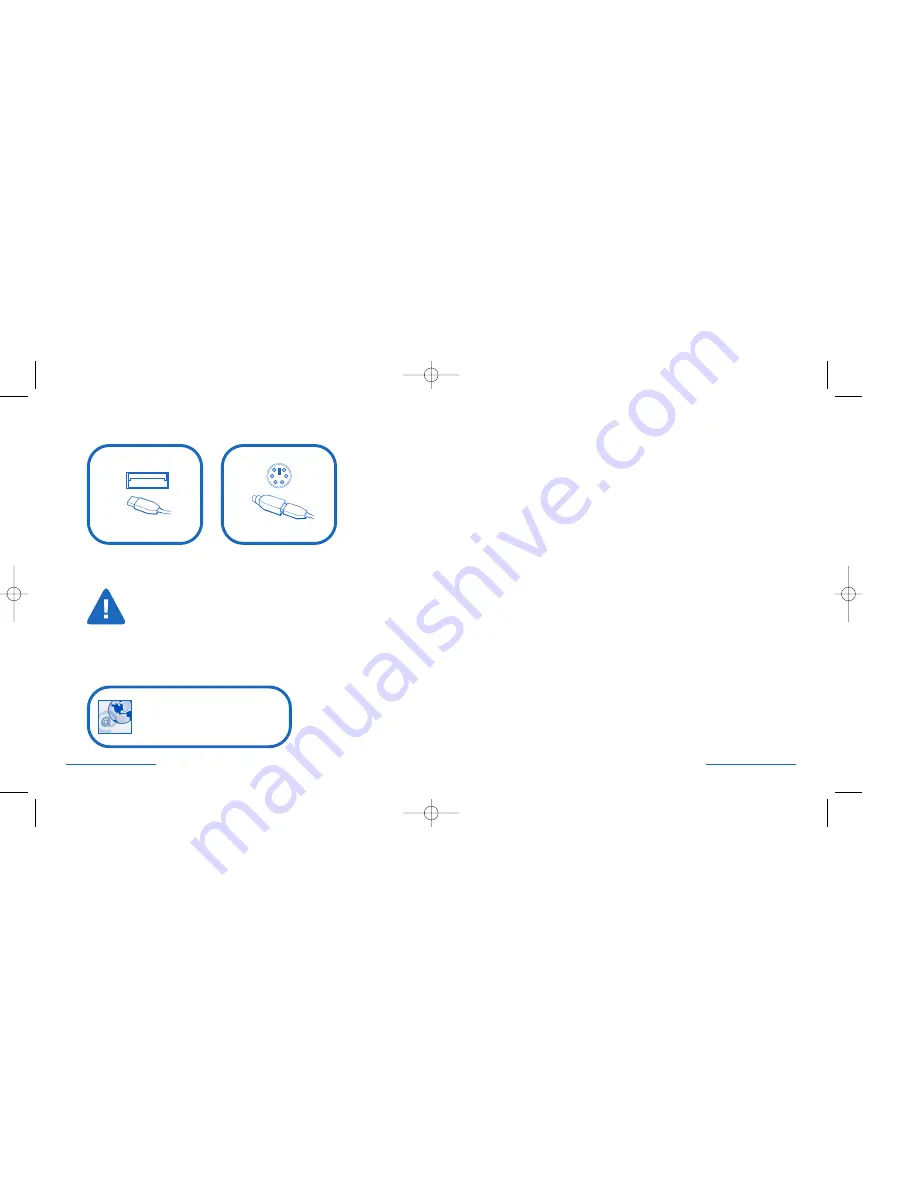
Common Troubleshooting Steps
1. Verify mouse is plugged in correctly.
2. Unplug and replug. Make sure to turn off the computer if you are using PS/2
(see page 2 for diagram).
3. Test the device on another computer.
4. Some surfaces may “trick” the optical sensor, such as high gloss wood, and
reflective surfaces like glass or mirrors. The ideal surface is a bright white
surface (such as a piece of paper).
Plug In Your Device
USB Connector
PS/2 Connector
Turn off your computer before
plugging in ANY PS/2 device.
If you would like additional button programmability, you can get the latest and
most updated version of MouseWorks® which includes bug fixes, updates and
the latest peripheral support at our Web site:
2 • Mouse
•
in
•
a
•
Box Optical
Mouse
•
in
•
a
•
Box Optical • 3
www.software.kensington.com
72213_MIAB_Optical 3/30/04 4:12 PM Page 2























